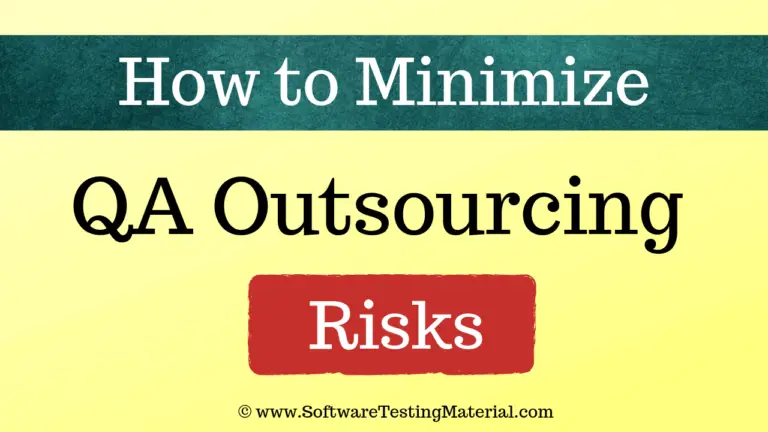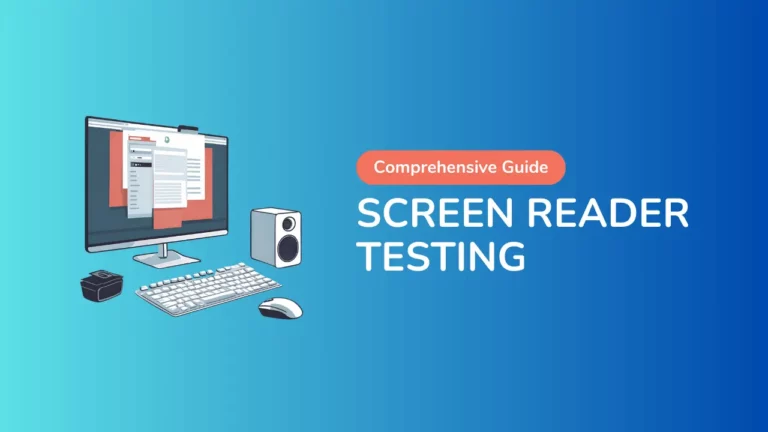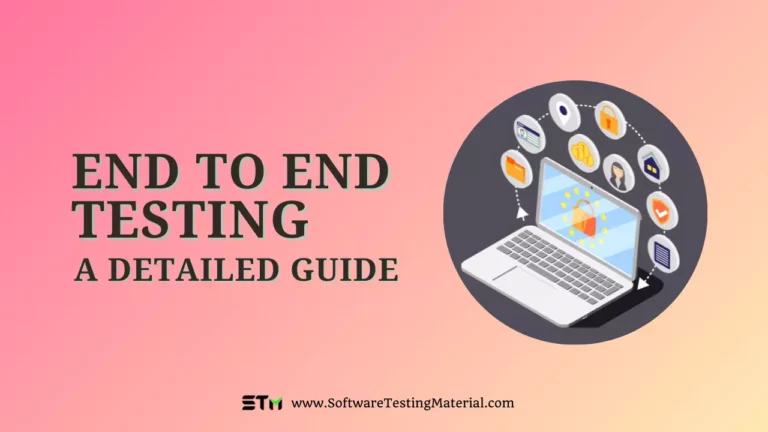How To Write Test Cases For Radio Button
Writing effective test cases for radio buttons is crucial for ensuring the proper functionality and user experience of web forms and applications. Test cases for radio buttons help verify that these common UI elements work correctly across various scenarios and user interactions.
This article will guide you through the process of creating comprehensive test cases for radio buttons, covering key aspects such as UI test cases, Functional test cases and so on.
By following these guidelines, you’ll be able to develop robust test cases that validate the usability of radio buttons in your software projects.
Don’t miss: How To Write Test Cases

Don’t miss: Related Test Cases
What is a Radio Button in Software Testing?
A radio button in Software Testing is a graphical control element that allows users to select one option from a predefined set. Unlike checkboxes, where multiple selections are permitted, radio buttons ensure that only one choice can be made at a time. This binary decision-making feature helps streamline user interaction and data collection within forms and applications.
What are the Use Cases for a Radio Button?
Radio buttons are commonly used in scenarios such as surveys, settings configurations, and forms where the user needs to make a single choice. Examples include selecting a payment method (credit card, PayPal, etc.), choosing a subscription plan, or answering questions that require a single response, like “Do you have any pets? Yes or No.”
UI Test Cases for Radio Button
When testing radio buttons from a user interface perspective, it’s essential to ensure their visual integrity and usability. Here are detailed UI test cases for radio buttons:
- Alignment Test: Verify that the radio buttons are properly aligned with their associated labels. This includes checking that the radio buttons are positioned consistently in relation to the text and that there is adequate spacing between multiple radio buttons.
- Visual Feedback Test: Ensure that when a user clicks on a radio button, there is immediate visual feedback. This can include a change in the button’s appearance, such as a filled circle indicating selection, and ensuring that the unselected buttons maintain their default state.
- Disabled State Test: Check the appearance and functionality of disabled radio buttons. They should appear grayed out or visually distinct from active buttons, clearly indicating that they cannot be selected.
- Responsive Design Test: Evaluate how radio buttons behave in different screen sizes and orientations. Verify that they remain functional and visually appealing on various devices, ensuring that they don’t overlap or become inaccessible.
- Accessibility Test: Test the radio buttons for compliance with accessibility standards. Ensure that they can be navigated using keyboard controls (tabbing) and that screen readers can correctly identify the buttons and their associated labels.
- Default Selection Test: Confirm that one option is pre-selected if the radio buttons are presented with a default choice. Verify that the application behaves as expected if the user does not make a selection.
- Hover and Active States Test: Ensure that the radio buttons display appropriate hover and active states. This includes confirming that the background colour changes or the outline is highlighted when the user hovers or clicks on the radio button.
- Mandatory Selection Test: If the radio button selection is mandatory, verify that the user cannot proceed until an option is selected. Check for any error messages or indicators that prompt the user to make a selection.
These UI test cases help ensure that radio buttons provide a seamless, intuitive experience for users while maintaining the aesthetic and functional standards of the application.
Functional Test Cases for Radio Button
- Selection Functionality Test: Verify that selecting a radio button within a group correctly deselects any previously selected option, ensuring only one option is active at a time.
- Group Association Test: Verify that selecting one radio button within a group automatically deselects any previously selected option.
- State Persistence Test: Confirm that the state of radio buttons persists after page refresh or form submission, if applicable, and that users can see the outcomes of their previous selections.
- Event Triggering Test: Validate that selecting a radio button triggers any expected events or callbacks in the application, such as updating related information or enabling/disabling other form elements.
- Keyboard Navigation Test: Check that users can navigate through the radio buttons using keyboard controls (like arrow keys) and that selection can still be made with the ‘Enter’ key.
- Form Submission Test: Verify that the form can only be submitted when a valid radio button selection has been made, ensuring that no error messages are displayed if an option is skipped.
- Label Accessibility Test: Ensure that clicking on a radio button label also selects the corresponding radio button, providing a more user-friendly experience.
- Dynamic Changes Test: Confirm that if radio button options are dynamically modified (added or removed) based on user input or application state, the remaining options function correctly without impacting the user experience.
- Default Selection Test: Test the default selection of radio buttons and confirm that it aligns with specifications.
- Validate that the user cannot select more than one radio button at a time.
Positive Test Scenarios for Radio Button
- Default Selection Verification: Confirm that the radio button designated as the default is selected when the form initially loads. This ensures that the system adheres to the predefined specifications regarding the default state.
- Single Selection Confirmation: During a test, select each radio button one at a time within a given group. Verify that only the selected button remains active while all other options are automatically deselected, demonstrating that the mutually exclusive functionality is working properly.
- Form Submission Behavior: Complete the form by making a selection and then submitting it. Check that the selected radio button persists in a submitted state and that the backend receives the correct value associated with the chosen radio button.
- Accessibility Compliance: Review the radio buttons for compliance with accessibility guidelines. For example, each radio button should be operable via keyboard shortcuts (such as the Tab key) and audible to screen readers, ensuring usability for all users.
- Visual Feedback on Selection: After a radio button is selected, observe the visual cues provided (such as a filled circle or highlighted label) to confirm that the selected state is distinguishable. This also includes ensuring that hover and focus states provide clear feedback to the user.
- Group Label Verification: Ensure that the group label for the radio buttons is clearly displayed and related to the options presented. This can be validated by checking that screen readers correctly identify the group label and that users can easily ascertain the purpose of the radio buttons.
- Cross-Browser and Cross-Device Testing: Perform tests across various browsers (e.g., Chrome, Firefox, Safari) and devices (e.g., mobile, tablet, desktop) to verify consistent behavior of radio buttons, confirming that the expected functionality and visual appearance are maintained.
By conducting these positive test scenarios, you can establish confidence that the radio button functionalities operate as intended under optimal conditions.
Negative Test Scenarios for Radio Button
- Unselectable State Test: Attempt to unselect a radio button once it has been chosen. Verify that the user cannot deselect a radio button by clicking on it again, as the nature of radio buttons is to allow only one selection within the group. This scenario checks for adherence to standard functionality.
- Label Mismatch Test: Examine scenarios where the radio button’s label does not correctly relate to its value or option. For example, changing the label text without updating the radio button’s underlying value could lead to confusion. Screen readers may announce the incorrect label, leading to a mismatch in expectation versus actual functionality.
- Form Submission Check without Selection: Submit a form containing radio buttons without making a selection. The application should provide appropriate error messages or form validation feedback indicating that a selection is required. This tests the robustness of error handling and user communication.
- Multiple Selections in Single Group: Attempt to select multiple radio buttons within the same group and ensure that the application does not allow this behaviour. This scenario checks for proper enforcement of the single-selection rule inherent to radio buttons.
- Keyboard Navigation Failure: Navigate through the radio button options using keyboard shortcuts and verify that it is possible to activate a selection without a mouse click. Failure of keyboard navigation can hinder accessibility, particularly for users relying on assistive technologies.
- Visual Feedback Absence: Confirm that no visual feedback occurs upon interaction with radio buttons. For instance, if a radio button does not change appearance when selected or hovered over, this limits usability and clarity for the user.
- Browser Compatibility Issues: Test the radio buttons in different browsers to identify any discrepancies in their functionality. If certain browsers fail to support the intended behavior of radio buttons, it highlights a critical issue in cross-browser compatibility.
- Disabling Radio Button Interaction: Verify the behavior when radio buttons are programmatically disabled. Users should be unable to select disabled options, and the visual representation should clearly indicate that the radio button is not available for interaction.
By performing these negative test scenarios, usability issues and functional failures related to radio buttons can be effectively identified and addressed to improve overall user experience.
Conclusion
In conclusion, writing effective test cases for radio buttons is vital in ensuring a seamless user experience within software applications. By understanding the functionality of radio buttons and establishing clear positive and negative test scenarios, software testers can effectively identify issues and enhance usability. Thoughtful testing not only guarantees that the application meets its design specifications but also fosters user confidence in its functionality. Properly executed test cases will ensure that radio buttons behave as expected, leading to intuitive user interactions and improved overall application performance.
Related Posts – Test Cases