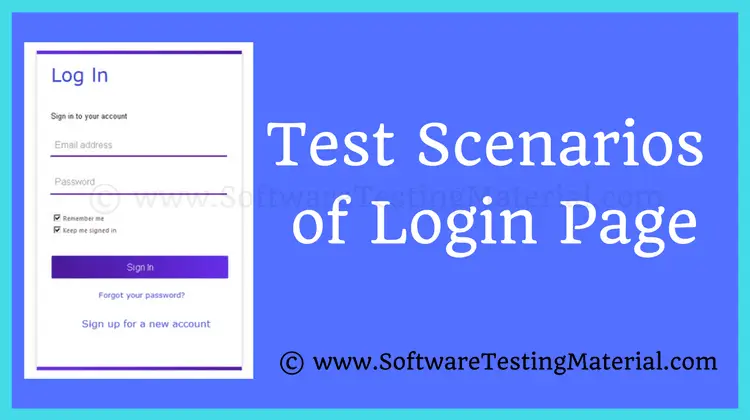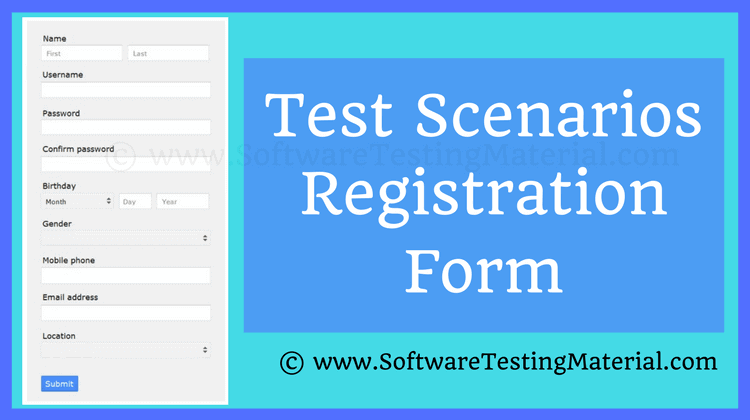How To Write Test Cases for Date Field (Test Scenarios Calendar Widget)
In this post, let’s take a look at some sample test cases for date field or calendar widget.
Our goal here is to understand the different functionalities that need to be tested.
We have crafted some positive and negative test scenarios for the date field along with the test cases for the calendar widget.
When we consider crafting test cases for a Date field, we embark on assessing the functionality, usability, and reliability of the date input mechanisms within an application.
Testing a Date field is crucial because it often acts as a gateway to essential features, such as booking appointments, setting reminders, or filtering historical data.
These test cases ensure that the field accepts only valid dates, interacts seamlessly with associated calendar widgets, and behaves consistently across different time zones and date formats, thus safeguarding against potential issues that could otherwise lead to system errors or user inconvenience.
Earlier we discussed some of the related posts and here are those for your reference.
- Test Case Template with Detailed Explanation
- Test Cases for Registration Page
- Test Cases for Login Page
- Test Cases for Gmail
- Test Cases for ATM Machine
- Test Scenario vs Test Case
- Test Strategy vs Test Plan
- 8 Types of Test Cases To Be Automated
- 8 Types of Test Cases Not To Be Automated

Don’t miss: Related Test Cases
Test Case 1: Valid Date Entry
Objective: Verify that the date field accepts a valid date format.
Steps:
- Locate the date field on the form.
- Enter a valid date in the format MM/DD/YYYY.
- Press submit or enter.
Expected Result:
The system should accept the date and successfully save or move to the next step.
Actual Result: To be filled post-execution.
Test Case 2: Invalid Date Format
Objective: Ensure the date field rejects dates in an incorrect format.
Steps:
- Locate the date field.
- Enter a date in an invalid format (e.g., DD/MM/YYYY or MM-DD-YYYY).
- Press submit or enter.
Expected Result:
An error message should appear indicating the incorrect date format.
Actual Result: To be filled post-execution.
Test Case 3: Leap Year Handling
Objective: Confirm that the date field correctly handles dates for leap years.
Steps:
- Locate the date field.
- Enter 02/29/ followed by a leap year (e.g., 2024).
- Press submit or enter.
Expected Result:
The system should recognize the leap year and accept February 29th for that year.
Actual Result: To be filled post-execution.
Test Case 4: Future Date Restriction
Objective: Verify the date field does not accept dates that are in the future, if applicable.
Steps:
- Locate the date field.
- Enter a date that is beyond the current date.
- Press submit or enter.
Expected Result:
An error message should display if future dates are not allowed.
Actual Result: To be filled post-execution.
Test Case 5: Date Range Validation
Objective: Validate that the date field only accepts dates within a specified range.
Steps:
- Locate the date field.
- Enter a date that falls outside the predefined acceptable range.
- Press submit or enter.
Expected Result:
The system should issue an error message indicating the date is not within the acceptable range.
Actual Result: To be filled post-execution.
Test Scenarios for Calendar Widget
Positive Test Cases for Date Field
Here are some things to check for the date field:
- When you click on the date field, a calendar widget should pop up.
- The calendar should have the default width according to the specifications.
- The dimensions of the calendar should be responsive to different devices and screen sizes.
- You should be able to select a date from the calendar, and it should automatically appear in the date field.
- By default, the calendar should show the current month.
- You can navigate to previous and next months by using the left and right icons on the calendar.
- You can also check the calendar for any specific month of any year.
- If needed, you can manually enter a date in the date field following the specified date format.
- The calendar supports different date formats such as dd/mm/yy or mm/dd/yy.
- You can edit a date that is already set in the calendar.
- The date field should only allow numeric values and characters used in the date format like “/” or “-“.
- Invalid dates should not be accepted, such as a date value exceeding 31 or a month value exceeding.
Negative Test Cases for Calendar Widget
Here are a few things to check:
- Take a look at the UI of the calendar widget on really small and really large screen sizes.
- When you enter special characters in the calendar widget, make sure they’re not allowed. If they are allowed, they should be discarded when setting a date.
- Test the calendar widget by entering foreign language characters in the editable date field.
- Try entering an invalid year (e.g., 00/31/2021) and make sure it’s not accepted.
- Check if the calendar widget is still functional when there are multiple instances on the same page.
- Test for compatibility with different browsers and operating systems. Make sure the calendar displays correctly and all features work as expected.
Conclusion
In conclusion, rigorously testing the date field component is crucial to ensure a robust and user-friendly calendar widget. It is essential to validate not only the expected input scenarios but also to carefully consider and handle the negative test cases, as they play a significant role in maintaining data integrity and providing a seamless user experience.
By methodically addressing each test case, developers can avoid common pitfalls associated with date handling, preventing user frustration and support issues downstream. Through thorough testing, we ensure that our calendar widget remains reliable, adaptable to user needs, and consistent across various devices and formats.
Related Posts – Test Cases
Related posts:
- How To Write a Good Defect Report
- Why Did You Choose Software Testing As A Career
- Test Plan Template Detailed Explanation
- Web Cookie Testing – Test Cases of Cookie Testing