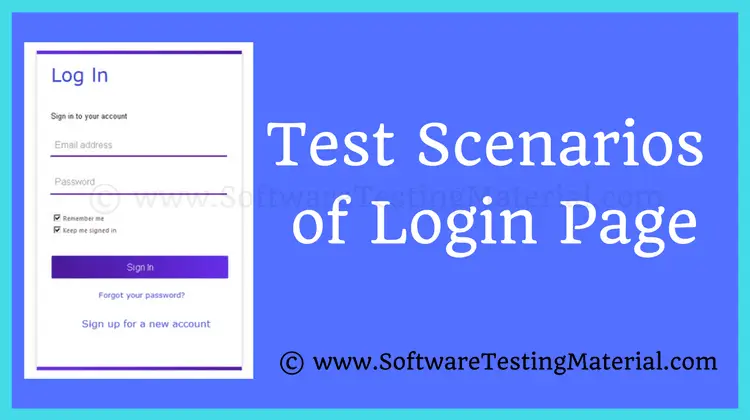Essential Test Cases for Password and Forgot Password Functionality: A Comprehensive Guide
In the realm of software testing, ensuring robust password functionality is crucial for application security and user experience. This comprehensive guide explores essential test cases for password and forgot password features, providing QA professionals and developers with a thorough framework for validation.

We’ll delve into critical scenarios for both password creation and management, as well as the often-overlooked forgot password process. By implementing these test cases for password functionality and test cases for forgot password flows, you’ll significantly enhance your application’s security posture and user authentication mechanisms.
Whether you’re new to QA or a seasoned tester, this article will equip you with the knowledge to craft effective test suites for these vital features.
Don’t miss: Related Test Cases
Importance of Password Functionality
Password functionality is crucial for protecting users’ personal information and ensuring data security. It prevents unauthorized users from accessing private data, helping to safeguard sensitive information such as financial details, personal messages, and other confidential content.
A secure password system also helps to maintain the integrity of an account, ensuring that only the rightful owner can modify or access it. Additionally, password functionality boosts user confidence, as they feel their information is being protected, fostering trust in the application or platform.
Features of Password and Forgot Password
Password Features
- Strength Requirements: Strong passwords often have specific requirements, such as a mix of uppercase and lowercase letters, numbers, and special characters. This helps ensure passwords are difficult to guess.
- Encryption: Passwords are encrypted, meaning they are converted into a code to prevent unauthorized access.
- Regular Updates: Users may be required to update their passwords regularly to maintain account security.
- Account Lockout: Too many failed login attempts can result in an account lockout, preventing further unauthorized access attempts.
- Two-Factor Authentication (2FA): This adds an extra layer of security by requiring users to provide two forms of verification, usually a password and a code sent to their phone.
Forgot Password Features
- Reset Link: Users can request a password reset link, which is usually sent to their registered email address.
- Security Questions: Some systems ask users to answer security questions before allowing them to reset their password.
- Temporary Passwords: In some cases, a temporary password may be issued, allowing users to access their account and then set a new password.
- Verification Codes: This involves sending a code to the user’s phone or email, which they must enter to verify their identity before resetting their password.
- Guidance and Tips: Systems often provide guidance and tips on creating a secure new password during the reset process.
Test Cases for Password Creation
Minimum Length Requirements:
- Test Case 1: Attempt to create a password shorter than the minimum length limit (e.g., fewer than 8 characters). This should result in an error message prompting the user to enter a longer password.
- Test Case 2: Create a password that meets the exact minimum length requirement to ensure it is accepted by the system.
Complexity Rules:
Uppercase and Lowercase Letters:
- Test Case 1: Enter a password without any uppercase letters. The system should reject the password and prompt the user to include uppercase letters.
- Test Case 2: Enter a password without any lowercase letters. The system should reject the password and prompt the user to include lowercase letters.
Numbers:
- Test Case 1: Create a password that contains only letters and no numbers. The system should not accept the password and should instruct the user to include at least one number.
Special Characters:
- Test Case 1: Create a password that lacks special characters. The system should reject the password and advise the user to include special characters.
- Test Case 2: Enter a password including various special characters to ensure it is accepted.
Test Cases for Password Login:
Successful Login:
- Test Case 1: Enter a correct username and password. The system should grant access and navigate to the user’s dashboard.
- Test Case 2: Enter a valid email and corresponding password. The user should be logged in successfully without any errors.
Failed Login Attempts:
- Test Case 1: Enter an incorrect password with a correct username/email. The system should display an error message indicating invalid credentials.
- Test Case 2: Enter a correct password with an incorrect username/email. The system should not log the user in and should indicate the username/email is incorrect.
- Test Case 3: Leave the password field empty while entering a correct username/email. The login attempt should fail, and the user should be prompted to enter a password.
- Test Case 4: Leave the username/email field empty while entering the correct password. The system should not allow the login and should prompt the user to input their username/email.
Account Lockout After Multiple Failures:
- Test Case 1: Attempt to log in with an incorrect password multiple times (e.g., 5 consecutive times). The system should lock the account and inform the user of the lockout period.
- Test Case 2: After the account is locked, attempt to log in with the correct credentials. The system should prevent access and inform the user that their account is locked.
Case Sensitivity Testing:
- Test Case 1: Enter the correct username/email and password in the correct case (e.g., “User123” and “Password123”). The system should log the user in successfully.
- Test Case 2: Enter the correct username/email in the wrong case and the correct password (e.g., “USER123” and “Password123”). The login attempt should fail, and the system should indicate invalid credentials.
- Test Case 3: Enter the correct username/email and password with varying cases (e.g., “user123” and “password123”). The system should reject the login attempt and notify the user of incorrect credentials.
Test Cases for Forgot Password
Initiating Password Reset:
- Test Case 1: Enter a registered username/email in the password reset field and submit. The system should confirm that a password reset link has been sent to the registered email or phone number.
- Test Case 2: Enter an unregistered username/email in the password reset field and submit. The system should notify the user that the username/email is not recognized.
Email/SMS Delivery of Reset Links:
- Test Case 1: Enter a registered username/email to request a password reset. Verify that the reset link is delivered to the registered email or phone number associated with the account within a specified time frame.
- Test Case 2: Request a password reset for a username/email registered with both email and SMS. Ensure that the reset link is sent to both the email address and the phone number.
Reset Link Expiration:
- Test Case 1: Request a password reset link and attempt to use it immediately. The system should allow the user to reset their password without issues.
- Test Case 2: Request a password reset link but attempt to use it after the expiration period (e.g., 24 hours). The system should notify the user that the reset link has expired and prompt them to request a new one.
Invalid Reset Attempts:
- Test Case 1: Modify the URL of the password reset link manually and try to use it. The system should invalidate the link and prevent the password reset process.
- Test Case 2: Attempt to reuse a previously used reset link to change the password again. The system should reject the attempt and prompt the user to request a new reset link.
- Test Case 3: Enter different passwords in the “new password” and “confirm password” fields during the reset process. The system should alert the user of the mismatch and require them to correct it before continuing.
Test Cases for Password Change
Changing Password While Logged In:
- Test Case 1: Log in to the account and navigate to the change password section. Enter the current password, a new valid password, and confirm the new password. Verify that the system accepts the change and prompts a confirmation message.
- Test Case 2: Log in to the account and attempt to change the password with a new password that does not meet the security requirements (e.g., too short, no special characters). The system should reject the attempt and provide feedback on the password criteria.
Old Password Verification:
- Test Case 1: While logged in, enter an incorrect current password in the change password form. The system should reject the submission and notify the user of the incorrect current password.
- Test Case 2: Enter the correct current password and proceed with the password change. The system should accept the old password and continue the process without issues.
New Password Confirmation:
- Test Case 1: Enter the current password, a new password, and a non-matching confirmation password. The system should alert the user to correct the mismatch before proceeding.
- Test Case 2: Enter the current password, a new password, and a matching confirmation password. Verify that the system successfully changes the password and confirms the change.
Password History Checks:
- Test Case 1: Attempt to change the password to one of the previous passwords stored in the system. The system should reject the attempt and prompt the user to choose a different password.
- Test Case 2: Change the password to a completely new password that has not been used before. The system should accept the change and update the user’s password history accordingly.
Security Considerations Test Cases
Encryption Testing:
- Test Case 1: Verify that the password is being encrypted using a secure hashing algorithm (e.g., bcrypt, Argon2) before storage. Ensure that plain text passwords are never saved in the database.
- Test Case 2: Examine password transmission to ensure that it is encrypted via HTTPS, protecting it from being intercepted during the login and password change processes.
Brute Force Attack Prevention:
- Test Case 1: Simulate multiple incorrect password attempts within a short period. The system should temporarily lock the account or introduce a delay after a pre-defined number of failed attempts.
- Test Case 2: Check if the system employs CAPTCHA or other mechanisms after several unsuccessful login attempts to ensure that automated scripts cannot attempt to log in by guessing passwords.
SQL Injection Prevention in Password Fields:
- Test Case 1: Attempt to enter SQL injection code in the password field during login and password change processes. The system should sanitize inputs and prevent any execution of malicious SQL commands.
- Test Case 2: Conduct security code reviews and use automated tools to identify potential SQL injection vulnerabilities in the authentication-related code.
Testing for Password Visibility Toggles:
- Test Case 1: Enable the password visibility toggle while entering a new password during the password change process. Ensure that the password is only visible when the toggle is activated and hidden once deactivated.
- Test Case 2: Inspect if the password visibility toggle implementation does not inadvertently expose the password in network logs or developer tools to maintain secure handling of password data.
Edge Cases and Boundary Testing Test Cases
Maximum Password Length:
- Test Case 1: Attempt to set a password that exceeds the maximum allowed length (e.g., 256 characters). The system should reject the password and display an appropriate error message.
- Test Case 2: Test setting a password exactly at the maximum length limit. The system should accept the password without any issues and ensure proper handling during login and password changes.
Special Character Handling:
- Test Case 1: Create a password consisting entirely of special characters (e.g., `!@#$%^&*()`). The system should accept the password and ensure it functions correctly across all authentication-related activities.
- Test Case 2: Include a variety of special characters within the password. Test to ensure the system recognizes and processes these characters correctly during login and password changes.
Whitespace Handling:
- Test Case 1: Input a password with leading and trailing whitespaces. The system should trim the whitespaces and either reject the password or save it without the additional spaces, depending on the policy.
- Test Case 2: Include multiple consecutive whitespaces within the middle of the password. Verify that the system properly handles the whitespaces, either by accepting them as valid characters or by following the specified password policy.
International Character Support:
- Test Case 1: Set a password using international characters (e.g., accented letters, Cyrillic, Chinese characters). Ensure that the system correctly supports and processes such characters across all authentication-related activities.
- Test Case 2: Test whether the password field can handle a mix of international and standard alphanumeric characters. The system should seamlessly manage this combination without any encoding or storage issues.
Accessibility and Usability Testing Test Cases
Screen Reader Compatibility:
- Test Case 1: Use a screen reader to navigate through the password creation and login processes. Ensure that all instructions, links, and input fields are correctly announced by the screen reader.
- Test Case 2: Verify that error messages and validation feedback related to password entry are audibly clear and easily understandable by users relying on a screen reader.
Keyboard Navigation for Password Fields:
- Test Case 1: Test the ability to navigate to and through the password fields using only the keyboard, ensuring the tab order is logical and intuitive. Check that all elements are accessible in a sequential manner.
- Test Case 2: Confirm that actions such as showing/hiding the password and submitting the form can be performed using keyboard shortcuts, ensuring a fully operational and efficient user experience without the use of a mouse.
Clear Error Messages and Instructions:
- Test Case 1: Ensure that any error messages resulting from password policy violations (e.g., insufficient length, missing special character) are clear, concise, and provide specific guidance on how to fix the issue.
- Test Case 2: Assess the instructions given for creating a password on the registration page. Verify that they are straightforward and comprehensive, enabling users to understand the necessary criteria easily. Confirm that these instructions are easily retrievable and clearly visible during the password setup process.
Performance Testing for Password Functions Test Cases
Response Time for Password Checks:
- Test Case 1: Measure the time taken for the system to validate and confirm a user’s password during the login process. Ensure the response time meets the acceptable threshold, typically under 2 seconds, to provide a seamless user experience.
- Test Case 2: Evaluate the performance of password validation during password creation. Confirm that the system swiftly checks password strength and compliance with policy requirements without noticeable delay, maintaining a responsive interaction for the user.
Load Testing for Multiple Simultaneous Password Resets:
- Test Case 1: Simulate a scenario where multiple users (e.g., 1000 concurrent users) perform password reset operations concurrently. Monitor the system’s ability to handle the load, ensuring that all reset requests are processed efficiently and without error.
- Test Case 2: Examine the system’s performance under peak load conditions, such as during an event when many users attempt to reset passwords simultaneously. Verify that the system remains stable and responsive, with reset emails being sent out in a timely manner and without significant delay.
Best Practices and Common Pitfalls
Tips for Writing Effective Password-Related Test Cases
- Define Clear Criteria: Ensure that the test cases include explicit criteria for password strength, such as minimum length, inclusion of special characters, and complexity requirements.
- Include Boundary Conditions: Test the system with edge cases, such as the shortest and longest permissible passwords, to verify the correct application of rules.
- Automate Where Possible: Leverage automated testing tools to run repetitive and exhaustive tests, increasing efficiency and reliability.
- Test Across Multiple Devices and Browsers: Password-related functionalities should be tested on various devices and browsers to guarantee consistent performance and security.
- Focus on User Experience: Validate that error messages are clear and informative, guiding users to correct their input without frustration.
- Ensure Security Best Practices: Incorporate tests for security measures, such as rate limiting for password attempts and encryption of password data both in transit and at rest.
Common Mistakes to Avoid in Password Testing
- Ignoring Special Characters: Failing to test for passwords that include special characters can lead to overlooked vulnerabilities or functionality issues.
- Overlooking Error Handling: Not validating system responses to invalid password inputs, such as displayed error messages, can result in poor user experience.
- Neglecting Performance Under Load: Avoid ignoring the impact of high user volumes on password functions, which can cause delays or failures.
- Inadequate Coverage of Boundary Values: Insufficient testing of boundary values (e.g., minimum and maximum length passwords) can miss critical bugs.
- Failure to Test for Reused Passwords: Overlooking checks against password reuse policies can compromise account security.
- Insufficient Cross-Browser Testing: Not testing on all supported browsers may lead to inconsistencies and potential issues for users on less commonly used platforms.
By adhering to these best practices and remaining vigilant against common pitfalls, testers can ensure robust and reliable password functionality, enhancing both security and user satisfaction.
Conclusion
Thorough password testing is essential for protecting user accounts and ensuring a smooth experience. By following best practices, such as testing for special characters and handling errors properly, we can create a secure environment. Avoiding common mistakes like ignoring browser differences and boundary values helps in catching critical issues early. Implementing these test cases will strengthen security and improve user satisfaction. Start incorporating these practices into your testing process today for a safer and better user experience.
Related Posts – Test Cases
Related posts:
- How To Write Test Cases
- How To Write Test Plan
- How To Create Test Strategy
- Test Strategy vs Test Plan
- Test Case vs Test Scenario