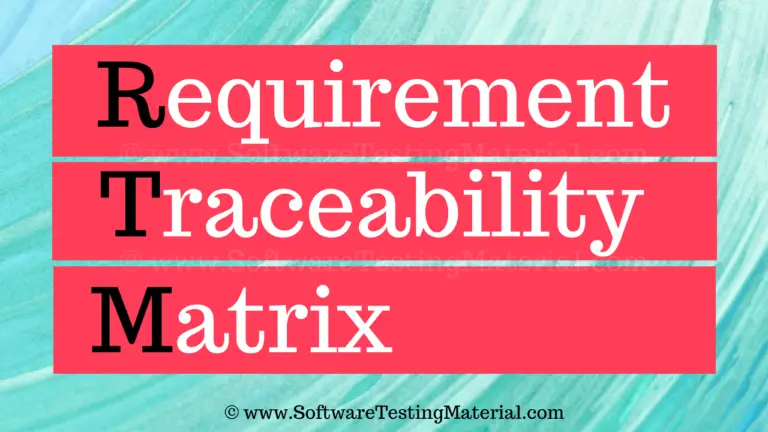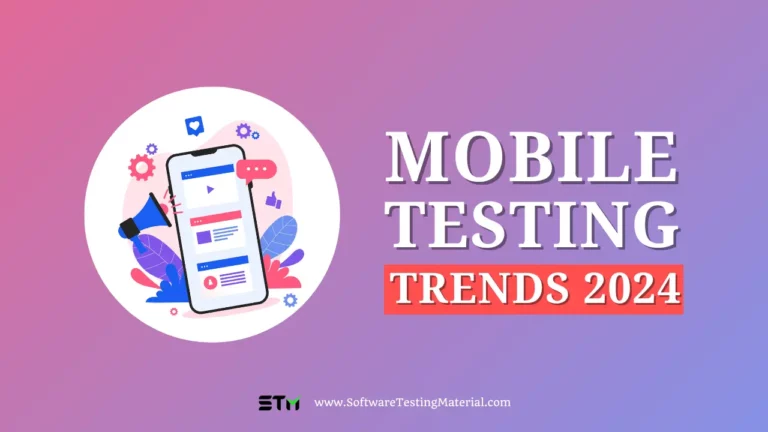The Ultimate Guide to GUI Testing: Features, Types & Tools
Whether you are a developer, tester, or just interested in learning more about software testing, this GUI testing guide will provide you with valuable insights into the world of Graphical User Interface testing.
In this article, we will explore the what is GUI testing, its importance, and the best practices to follow for effective testing.
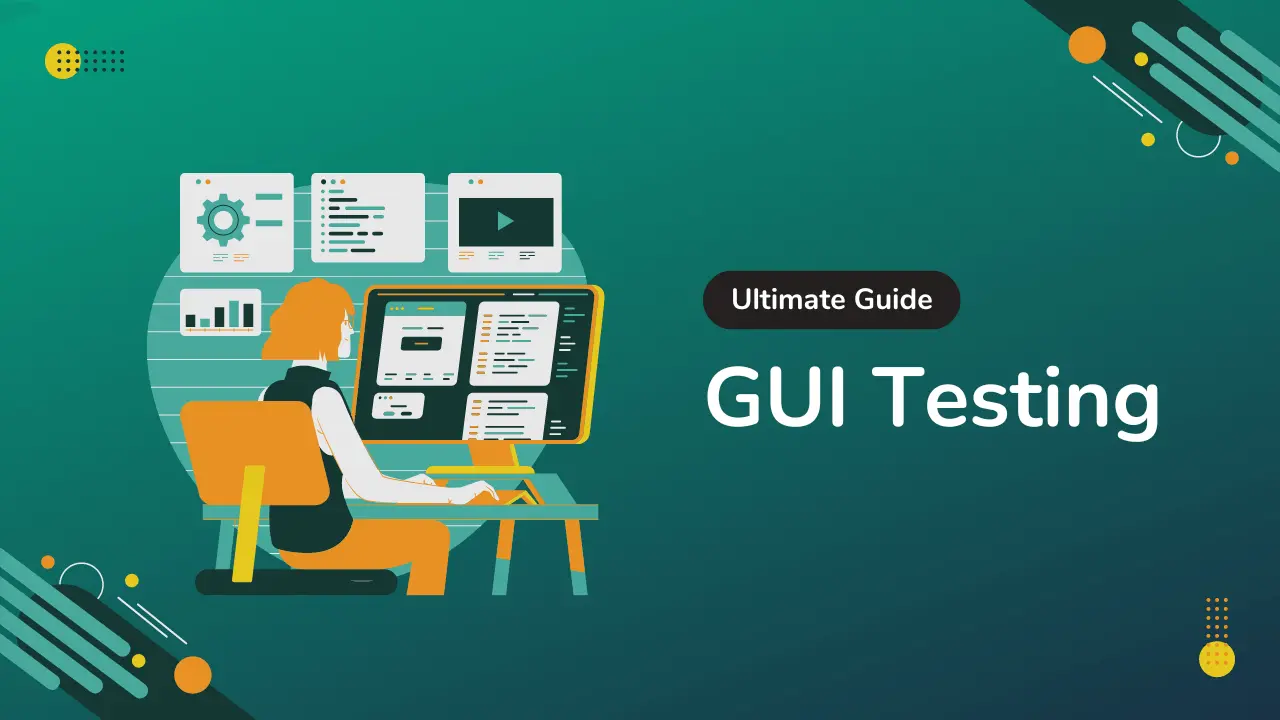
What is GUI?
GUI stands for Graphical User Interface. A Graphical User Interface (GUI) allows users to interact with computers using graphical icons and visual elements like buttons, menus, and icons. Instead of typing commands (using interface like Command Line Interface (CLI)), users can click on images and text on the screen to perform tasks.
For example, when you use a smartphone or a computer, you open apps, change settings, and browse the internet by tapping or clicking on different visual elements.
This make it easy for users to operate a software or application by simply clicking or tapping. Especially it makes life easier for the people who may not be familiar with technical commands.
What is GUI Testing In Software Testing?
GUI Testing is the process of testing a software application’s graphical user interface to ensure it meets its specifications. This means checking all the visual elements like buttons, menus, icons, dialog boxes, lists, and other interactive elements to see if they work correctly. Essentially, GUI Testing ensures that everything you see and interact with on your screen looks right and functions well, making the application easy to use. This type of testing is important because it helps identify any issues that could affect the user experience, like broken buttons or misaligned text, before the software is released to users.
Usually, the GUI testing is used to assesses a design of elements or features like:
- Buttons
- Menus
- Lists
- Icons
- Links
- Text boxes
- Labels
- Font size
- Font color
- Layout
- Text Formatting
- Captions
- Content
Need of Graphical User Interface Testing
The need for GUI testing is to make sure that the software application is user-friendly and meets the design expectations. We perform GUI testing to check that the software is easy to use and all the visual elements (like buttons, menus, icons etc.,) are consistent.
This helps to identify any issues that could cause confusion or frustration for users. For example, if a button does not respond when clicked, or if the text is hard to read because of the wrong color or size, users might not be able to use the application effectively. Therefore, GUI testing is crucial to ensure that the application is easy to navigate, visually appealing, and functions well under different conditions.
GUI Testing tests the various aspects of the user interface such as:
- Visual Design: Ensuring the interface looks appealing and aligns with design specifications. This includes checking for consistency in fonts, colors, and layouts.
- Usability: Confirming that the interface is intuitive, user-friendly, and that users can navigate through the application without confusion or error.
- Functionality: Verifying that all interface elements, such as buttons, links, and forms, work as intended and perform their designated functions.
- Responsiveness: Checking that the interface adjusts smoothly to different devices and screen sizes, ensuring a seamless experience across desktops, tablets, and mobile devices.
- Performance: Ensuring that the interface loads quickly and handles user inputs efficiently, providing a smooth and speedy user experience.
- Compliance: Ensuring that the interface meets accessibility standards and is usable by people with disabilities, adhering to guidelines such as WCAG (Web Content Accessibility Guidelines).
- Localization: Testing that the interface supports various languages and regional settings, ensuring proper translation and formatting of text and data.
What We Check in GUI Testing
In GUI testing, there are several important elements we need to check to ensure that the software is user-friendly and works correctly. Here are some key aspects:
- Layout and Design: Verify that all elements on the screen, such as buttons, text boxes, and menus, are properly aligned and positioned. Also, check that the colours, fonts, and styles match the design specifications.
- Navigation: Ensure that users can easily navigate through the application. Test that all links, buttons, and menus work and lead to the correct pages or functions.
- Functionality: Check that all interactive elements like buttons and forms work as expected. This includes verifying that buttons perform the correct actions and forms accept valid input while rejecting invalid input.
- Usability: Assess how easy it is for users to interact with the application. This includes verifying that instructions are clear, error messages are helpful, and processes are straightforward.
- Compatibility: Test the GUI on different devices and browsers to ensure it looks and works correctly everywhere. This is important because users may access the application from various platforms.
- Responsiveness: Ensure that the application adjusts smoothly to different screen sizes, such as those on mobile phones, tablets, and computers.
By focusing on these areas during GUI testing, we can help create a polished, user-friendly application that meets users’ expectations and enhances their overall experience.
GUI Testing Techniques
There are several techniques used in GUI testing to ensure the application works as expected. Below are some commonly used GUI testing techniques.
#1. Manual-Based Testing
Manual-based testing is one of the most traditional methods of GUI testing. In this GUI testing technique, testers manually interact with the application’s interface to identify any issues. It is a valuable approach when a part of the UI or a feature is ready, as the likelihood of defects is higher at the initial stage, necessitating human intervention. Also it allows testers to understand the user experience and find visual and usability issues that automated tools might miss. Here testers follow predefined test cases or explore the application to uncover bugs. Testers click on buttons, fill in forms, and navigate through menus to check if everything works fine. This method is straightforward but can be time-consuming, prone to human error and might not be scalable for larger applications.
#2. Model-Based Testing
Model-based testing is a more systematic and automated approach to GUI testing. In model-based testing, a model of the system’s expected behavior is created. This model includes all possible interactions with the application’s GUI, such as navigation paths, input fields, and expected outputs. The goal is to use this model to generate test cases automatically, which can then be executed to verify that the application behaves as expected.
The process starts with the creation of a model that represents the GUI’s workflow. This model is often visual, showcasing screens, states, and transitions. Testers then generate test cases based on this model. These test cases cover different user interactions, ensuring that all possible scenarios are tested. By comparing the actual behavior of the application with the expected behavior defined in the model, testers can identify discrepancies or defects.
One of the main advantages of model-based testing is its ability to handle complex applications more efficiently than manual testing. Since test cases are generated automatically, it can save a lot of time and reduce human error. Moreover, it allows for better coverage of the application’s functionality. However, creating the initial model can be time-consuming, and maintaining the model requires effort as the application evolves. Despite these challenges, model-based testing is a powerful technique for ensuring the quality and reliability of GUI applications.
#3. Record and Replay
Record and replay testing involves recording user actions on the GUI and replaying them to check for consistency. Testers use tools to record mouse clicks, keyboard inputs, and other interactions as they navigate through the application. These recorded actions are then saved as test scripts. During replay, the tool executes the recorded scripts to verify that the application behaves as expected. This technique is useful for automated regression testing and saves time compared to manual repetition.
#4. Hybrid Tests
Hybrid testing combines multiple testing techniques to leverage their individual strengths. By integrating manual testing with automated scripts, record and replay, and other methods, testers can achieve comprehensive coverage. For example, a tester might start with manual exploration to identify critical areas and then create automated scripts for repetitive tasks or use model-based testing for thorough navigation coverage. This approach ensures flexibility and maximizes testing efficiency.
#5. Code-Based Testing
Code-based testing, also known as white-box testing, involves testing the application’s internal code structure. Testers need to have a good understanding of the application’s code to create test cases that cover different code paths, conditions, and loops. This method helps in identifying bugs related to the code logic and can be highly effective for uncovering hidden issues. Developers often use code-based testing techniques in conjunction with GUI testing to ensure both the code and interface are robust.
By employing these various GUI testing techniques, testers can ensure that the application’s user interface is reliable, user-friendly, and performs well under different conditions.
Types of Graphical User Interface (GUI) Testing
When testing graphical user interfaces, there are a few main types you should know about. These types help make sure everything on the screen works correctly.
#1. Analog Recording
This type of testing is like recording a video of your actions on the screen. The testing tool remembers where you click, what you type, and every move you make, just as if someone is watching and taking notes. For instance, if you click at a specific spot on the screen or type in a search box, the tool records these actions for later playback.
Relative Analog Recording
In relative analog recording, the tool records actions based on their positions relative to other elements on the screen. This means if you click a button that moves around, the tool adjusts its recording to still click the button even if its position changes slightly.
Absolute Analog Recording
Absolute analog recording, on the other hand, records the exact positions on the screen. This method is more rigid because if the screen layout changes, the recorded actions might not play back correctly.
#2. Object Based Recording
Unlike analog recording, this type understands the parts of the application. It doesn’t just see a spot on the screen but recognizes buttons, text boxes, links, and other components. The tool can then interact with these elements directly, no matter where they are on the screen. It can click buttons, type text, and check the state of these elements, making it more reliable and smarter in testing the application.
By using these different methods, testers can ensure that any changes in the user interface don’t cause problems and that all elements work as expected.
How to Perform GUI Testing?
Performing GUI testing involves several steps to ensure the graphical user interface of an application works correctly and is user-friendly.
First, create a clear set of test cases that outline what you plan to check, such as buttons, menus, text fields, and images. These test cases should cover all possible actions a user might take.
Next, execute the test cases either manually by interacting with the GUI components or by using automated GUI testing tools specifically designed for GUI testing. During this process, check for any bugs or issues such as misaligned elements, broken links, or inconsistent styles.
Finally, document the outcomes of the tests, noting any problems so that they can be addressed by the development team.
Through meticulous testing, you can ensure the application’s interface is both functional and enjoyable for users.
Benefits of Using GUI Testing
Using GUI testing offers several key benefits:
- Improves User Experience: By testing the graphical user interface, we ensure that the application is easy to navigate and visually appealing, which enhances the overall user experience.
- Identifies Visual and Functional Issues: GUI testing helps find issues such as misaligned elements, unresponsive buttons, and inconsistent fonts or colors, which might otherwise go unnoticed.
- Boosts Customer Satisfaction: A well-tested, user-friendly interface can lead to higher customer satisfaction, as it makes the application more enjoyable and easier to use.
- Ensures Consistency Across Platforms: GUI testing ensures that the application looks and performs consistently across different devices and browsers, providing a uniform experience for all users.
- Saves Time and Cost: By catching bugs early in the development process, GUI testing can save time and reduce costs associated with fixing issues later on.
- Increases Sales and Retention: A smooth and attractive user interface can lead to higher sales and better user retention, as satisfied customers are more likely to return and recommend the product to others.
How to write a GUI test plan?
Creating a GUI test plan involves several critical steps to ensure that your application’s graphical user interface functions as expected. Here is a simple and easy guide on how to write a GUI test plan:
- Define the Scope and Objectives: Start by identifying what you want to achieve with the GUI testing. Determine which parts of the application need to be tested and what the key objectives are. This may include testing for functionality, usability, performance, and compatibility.
- List the Features to be Tested: Document all the features and components of the GUI that will be tested. This can include menus, buttons, input fields, dialogs, and navigation paths. Be as detailed as possible to ensure no part of the interface is overlooked.
- Identify the Test Scenarios: Create real-world scenarios that will guide your testing process. These scenarios should cover different ways users might interact with the application. For example, testing how a user signs up, logs in, navigates through the application, and performs key tasks.
- Develop Test Cases: Write specific test cases based on the identified scenarios. Each test case should have a clear objective, input actions, expected results, and steps to execute. Make sure the test cases are concise and easy to follow.
- Choose the Testing Tools: Select the tools and frameworks you will use to carry out the tests. This can include manual testing tools or automated testing software. Ensure the chosen tools are compatible with your application’s development environment.
- Establish a Schedule: Create a timeline for the testing activities. Allocate enough time for each phase of testing, including planning, execution, defect tracking, and retesting. Factor in any dependencies or potential delays.
- Assign Responsibilities: Determine who will be responsible for each part of the testing process. This can include assigning tasks to individual testers or teams. Make sure everyone knows their roles and responsibilities to ensure smooth execution.
- Document the Test Environment: Specify the hardware and software environments in which the tests will be executed. This includes the operating systems, browsers, devices, and network configurations. Consistency in the test environment helps produce reliable results.
- Conduct the Tests: Execute the test cases systematically according to the plan. Record the results and note any discrepancies or issues that arise. Use the chosen tools to log and track defects for resolution.
- Review and Report: After testing, review the outcomes and generate a report summarising the findings. The report should include the status of the test cases, identified defects, and any recommendations for improvements.
By following these steps, you can create a comprehensive GUI test plan that ensures your application’s interface is thoroughly tested and ready for users.
Sample GUI Test Cases
Here are some example GUI test cases that you can use to ensure the user interface of your application is functioning correctly:
| Functionality | Test Case ID | Test Description | Test Steps | Expected Result |
|---|---|---|---|---|
| Button | TC_GUI_01 | Verify that all buttons on the main screen are clickable. | 1. Open the application. 2. Navigate to the main screen. 3. Click on each button on the screen. | Each button responds appropriately – either performing an action, opening a new screen, or providing feedback. |
| Text Box Input | TC_GUI_02 | Check if the text boxes accept valid input. | 1. Open the application. 2. Navigate to the form containing text boxes. 3. Enter valid text into each text box. | Each text box accepts the input without any errors and allows the user to proceed. |
| Dropdown Menu | TC_GUI_03 | Validate dropdown menus display and function correctly. | 1. Open the application. 2. Locate all dropdown menus. 3. Click on each dropdown and select an option. | Each dropdown menu displays all available options and allows the user to make selections without any issues. |
| Checkbox Selection | TC_GUI_04 | Verify that checkboxes can be selected and deselected. | 1. Open the application. 2. Navigate to the section with checkboxes. 3. Click on each checkbox to select and then click again to deselect. | Checkboxes change state correctly, showing selection or deselection as appropriate. |
| Image Display | TC_GUI_05 | Ensure all images load and display correctly. | 1. Open the application. 2. Navigate to screens or sections containing images. | All images load properly without any broken links and maintain their aspect ratio. |
| Tooltip Verification | TC_GUI_06 | Validate that tooltips are displayed for applicable elements. | 1. Open the application. 2. Hover the mouse pointer over items that should display tooltips. | Each applicable item displays the correct tooltip text when hovered over. |
By following these test cases, you can effectively verify that the GUI elements of your application are functioning as intended and providing a good user experience.
Challenges in GUI Testing
GUI testing can be quite challenging due to several reasons. Some of the challenges we face while performing GUI Testing to ensure a functional and user-friendly interface are as follows.
- Dynamic Changes: Many applications today have dynamic content that changes based on user interactions. Capturing and testing these dynamic elements can be complex and time-consuming.
- Cross-Platform Compatibility: Applications often need to run on various operating systems, devices, and screen sizes. Ensuring the GUI works consistently across all these platforms adds complexity to the testing process.
- Frequent Design Updates: User interfaces are frequently updated to improve usability and aesthetics. Keeping up with these design changes and updating test cases accordingly is a significant challenge.
- User Event Handling: GUIs require numerous user interactions such as clicks, double-clicks, drag-and-drop actions, and keyboard input. Simulating these events accurately in tests can be difficult to achieve.
- Concurrency Issues: Testing the GUI for concurrent user sessions and ensuring it handles simultaneous actions correctly can be tough, especially for multi-user applications.
- Usability Testing: Beyond functional correctness, testers need to evaluate the usability of the interface. This involves subjective measures of user satisfaction and ease of use, which can be hard to quantify and automate.
By understanding and addressing these challenges, testers can improve the overall quality and user experience of the application.
GUI Testing Tools
GUI testing tools are essential for validating the functionality and usability of an application’s graphical user interface. Without these tools, testers would have to perform manual testing, which can be time-consuming, error-prone, and less effective. Automated GUI testing tools help verify that all user interface elements like buttons, menus, dialogs, and forms behave as expected. They also ensure that the application maintains its integrity across different environments, browsers, and devices.
Some of the popular GUI Testing Tools are as follows
#1. Selenium
Selenium is a widely-used open-source tool specifically designed for automating web applications for testing purposes. It supports multiple programming languages such as Java, C#, and Python, making it highly versatile. Selenium helps in executing tests across various browsers and platforms, ensuring compatibility and consistency.
#2. Ranorex
Ranorex provides a comprehensive set of tools for end-to-end test automation. It supports desktop, web, and mobile applications, making it suitable for different types of projects. Ranorex is known for its user-friendly interface and robust reporting features, helping testers to identify issues quickly and efficiently.
#3. Eggplant
Eggplant is a tool focused on intelligent, AI-driven test automation. It uses image recognition technology to interact with the application just as an end-user would. Eggplant can test any technology on any device, allowing for a highly flexible approach to GUI testing.
#4. TestComplete
TestComplete offers an extensive range of functionalities for automated GUI testing. It supports a wide array of platforms including web, mobile, and desktop applications. TestComplete’s record-and-playback feature makes it easy to create automated tests without needing extensive programming skills.
#5. BrowserStack
BrowserStack is a cloud-based testing platform that enables manual and automated testing across thousands of real devices and browsers. It ensures that the web applications work seamlessly across various platforms, offering comprehensive testing capabilities in a scalable cloud environment.
#6. CrossBrowserTesting
CrossBrowserTesting allows testers to run automated and manual tests on numerous browsers and real devices. This tool provides a unified platform for visual and functional testing, ensuring that the application delivers a consistent user experience across different environments.
#7. Katalon Studio
Katalon Studio is an all-in-one solution for web, API, mobile, and desktop application testing. It offers an intuitive interface along with powerful features like record-and-playback, built-in templates for test cases, and advanced reporting. Katalon Studio simplifies the test automation process, making it accessible even for testers with limited coding skills.
By leveraging these tools, testers can significantly improve the efficiency and accuracy of their GUI testing processes, ensuring high-quality software releases.
Conclusion
In conclusion, this GUI Testing Tutorial has covered the essential aspects of testing a software’s graphical user interface. GUI testing involves checking all visual elements, such as buttons, icons, and text fields, to ensure they work as intended and provide a positive user experience. It is necessary because a well-functioning interface is crucial for user satisfaction and can prevent potential issues that could lead to user frustration or loss of sales. By following structured test cases and techniques, developers can identify and correct errors early, resulting in a polished, reliable, and user-friendly application.
Related posts:
- What is Software Development Life Cycle (SDLC), Phases, SDLC vs STLC
- SDLC vs STLC: What’s the difference
- What is Software Testing Life Cycle (STLC) & STLC Phases
- Selenium 4.0 – Introduction, New Features, Installation, What’s Deprecated
- Waterfall Model in Software Development Life Cycle
- Benchmark Testing Tutorial