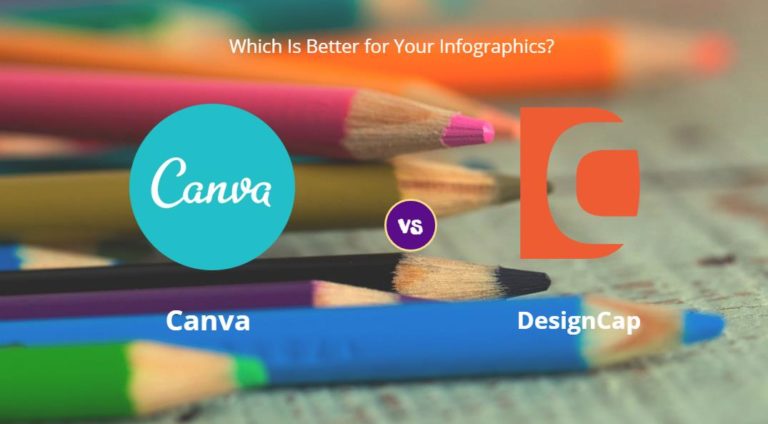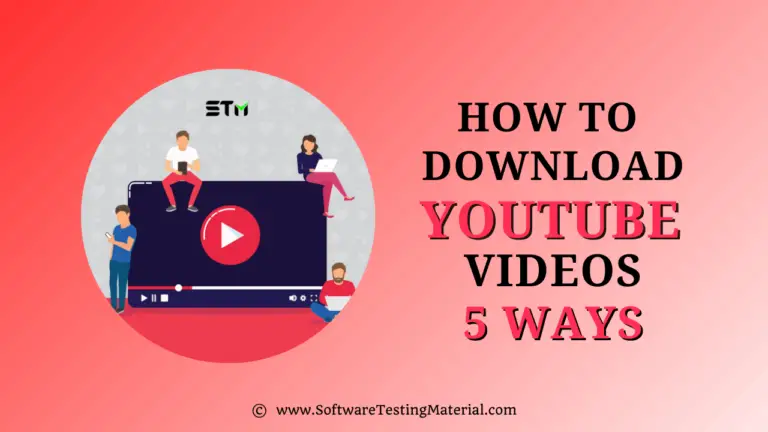How to Unlock iPhone Without Passcode in 6 Ways
Are you struggling to unlock your iPhone without the passcode?
Don’t worry, it happens more often than you’d think! Losing a passcode is one of the most common issues that iPhone users face and can be really frustrating – but don’t despair.
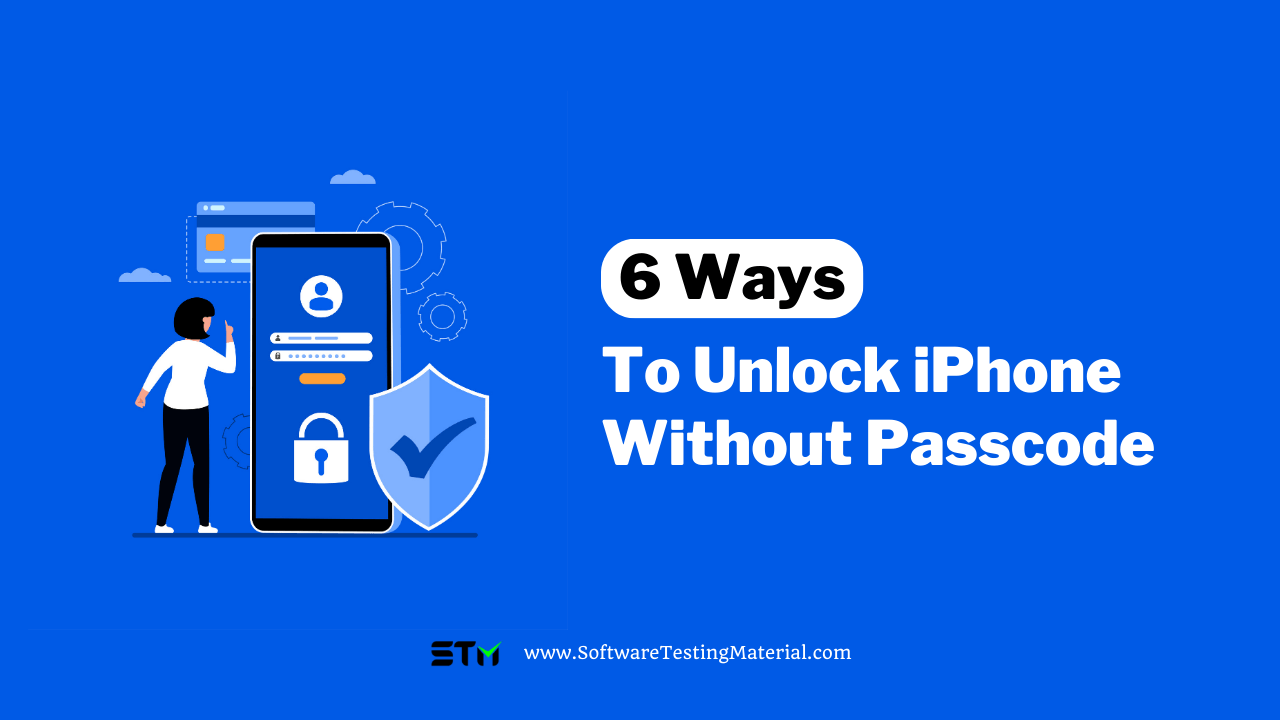
In this post, we will share with you the 6 best methods to bypass the iPhone screen passcode.
So sit back, relax, and let us guide you on how to master unlocking your phone without any hassle.
6 Ways To Unlock iPhone Without A Passcode
| Methods | Effectiveness | Difficulty |
|---|---|---|
| EaseUS MobiUnlock | High – It helps unlock your iPhone by bypassing any type of iPhone screen passcode. | Super Easy |
| iCloud | High – It is used to unlock your iPhone by erasing the device with the iCloud account. | Easy |
| Find My App | High – It is a feature enabled on iPhone to erase your iPhone. | Easy |
| Erase iPhone Feature | High – It helps unlock your disabled iPhone on the lock screen. | Easy |
| Apple Watch | Moderate – It helps bypass your iPhone’s lock screen with the watch enabled on your iPhone. | Moderate |
| Siri | Moderate – It is a loophole in the iOS system to help unlock your iPhone without data loss. | Moderate |
Must-know Things Before Unlocking iPhone
This article gives you six methods for unlocking your iPhone when you forget the iPhone passcode without iTunes.
But before we head on to these methods, there is one thing to keep in mind here. When you unlock your iPhone without a passcode, no matter what method you choose, it comes with the risk of losing your data.
And pretty much all of these methods come with the distinct possibility of erasing your device, which will delete all the data on your device.
Therefore, you need to make sure you have a backup of your iPhone to prevent data loss in such circumstances. After these methods factory reset your iPhone, you can restore it from the backup. And if you tend to keep important data in your iPhone, it’s crucial to create backups of your data regularly.
Method 1. How to Get into Locked iPhone Without Passcode with EaseUS MobiUnlock
If you’re looking for an all-in-one solution to unlock your iPhone without iTunes, EaseUS MobiUnlock is highly recommended.
It is a third-party tool that allows you to unlock your iPhone by bypassing the iPhone lock screen, which comes in handy if you forget your iPhone’s passcode.
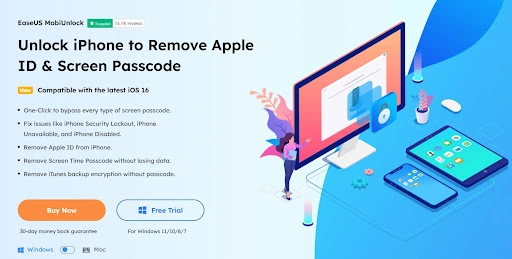
With EaseUS MobiUnlock, you can remove any type of lock screen on your iPhone, get rid of those pesky security lockouts, and even open disabled iPhones. Also, you can easily remove Apple IDs from your iPhone without any hassle, which is a pretty good feature to have on hand.
Note: To unlock your iPhone, it is necessary to back up your iPhone because the unlocking process will erase your iPhone and delete the data on the iPhone.
Let’s see how you can use MobiUnlock to unlock a locked iPhone without using iTunes.
Step 1. Connect your iPhone to the computer and open EaseUS MobiUnlock. Select “Unlock Screen Passcode” from its homepage to proceed.
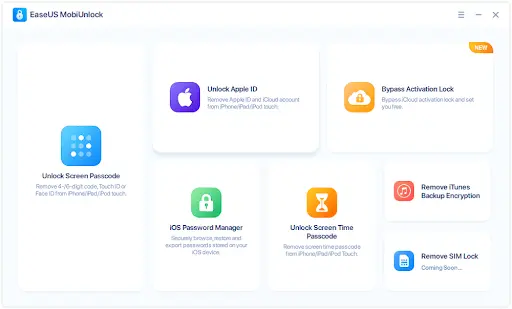
Step 2. Once your iPhone is connected to the computer, click “Start” to remove the screen passcode from your iPhone.
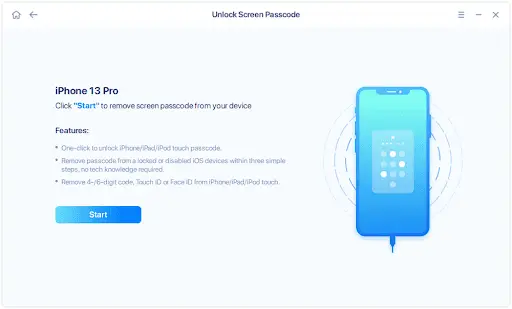
Step 3. Confirm your device model and download the latest version of firmware by clicking “Next.”
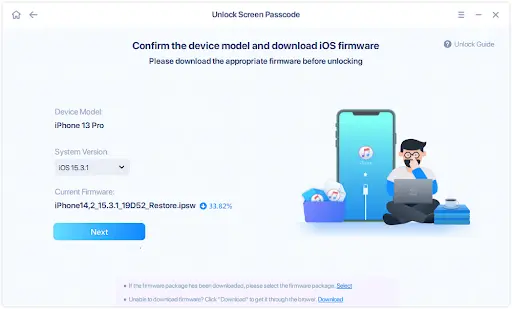
Step 4. Tap the “Unlock Now” and you will see a warning window. Type the required number in the confirmation box, and then select “Unlock” to start the unlocking process.
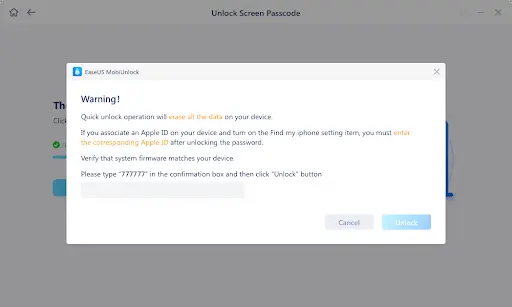
Step 5. Wait for the software to successfully unlock the iPhone, iPad, iPod screen passcode.
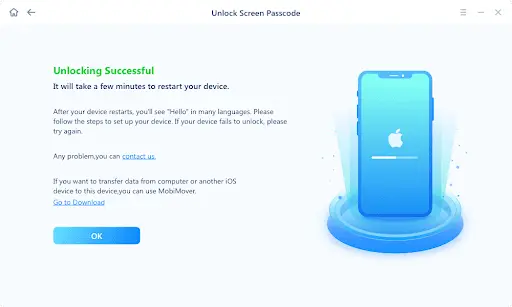
Method 2. How to Unlock iPhone Without Passcode with iCloud
If you don’t want to use the EaseUS MobiUnlock method of unlocking your iPhone without iTunes, there’s no need to worry.
There are a lot of other ways you can get past the iPhone lock screen without your passcode or Face ID.
One of the easiest and most prevalent methods to do so is to use your iCloud account to unlock your iPhone.
Here is how you can do this in a few easy steps:
Step 1. Log In to iCloud.com with your iCloud account. You can do this on both your computer and smartphone, but using a computer will make this much easier.
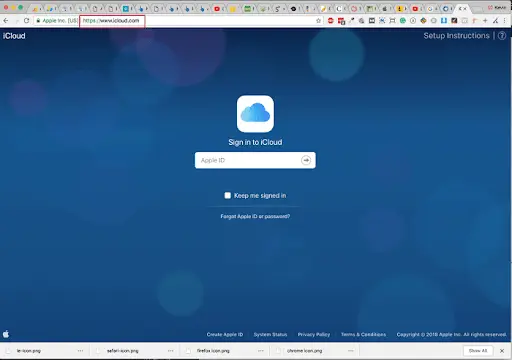
Step 2. Click on the Find “My Phone” app. On doing this, you’ll see a list of devices.
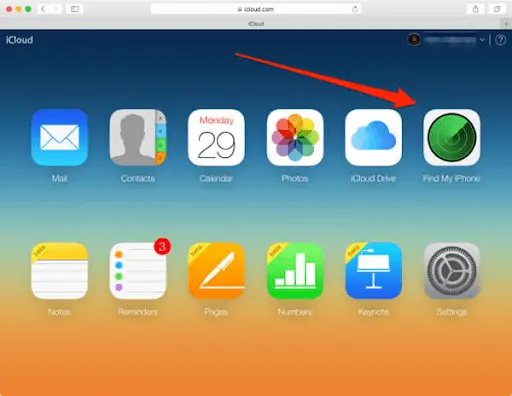
Step 3. Select the iPhone to unlock. Scroll down the list till you find the iPhone you wish to unlock.
Step 4. Click on the “Erase iPhone” option, and then follow it to erase the iPhone.
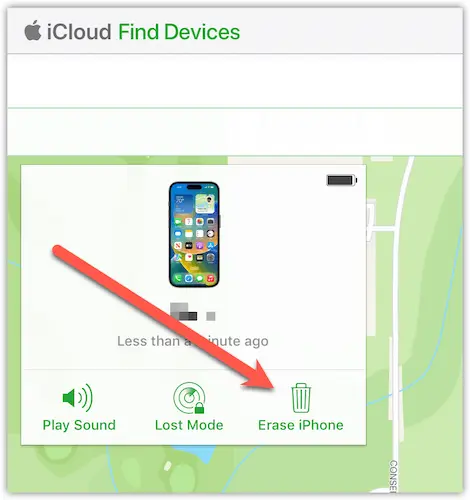
Note: After erasing your iPhone, you can set it up again and restore your data from your backups.
Method 3. How to Bypass iPhone Passcode With Find My App
Another method of bypassing the iPhone passcode is to use the Find My app. But keep in mind that this method only works if you have the “Find My” feature enabled on your iPhone.
If this is the case, then you can unlock your iPhone in a jiffy by following the steps outlined below:
Step 1. Open the “Find My” App on another of your devices.
Step 2. Select your iPhone from the list of devices
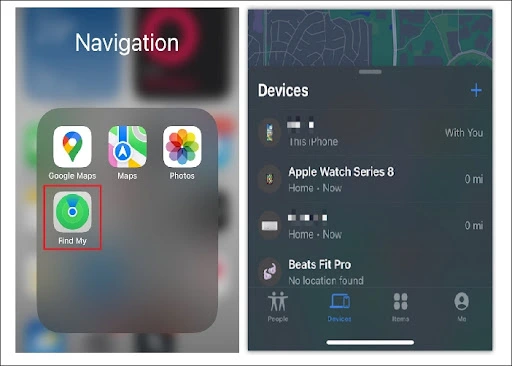
Step 3. To erase your iPhone, tap on the “Erase This Device” as shown in the image below.
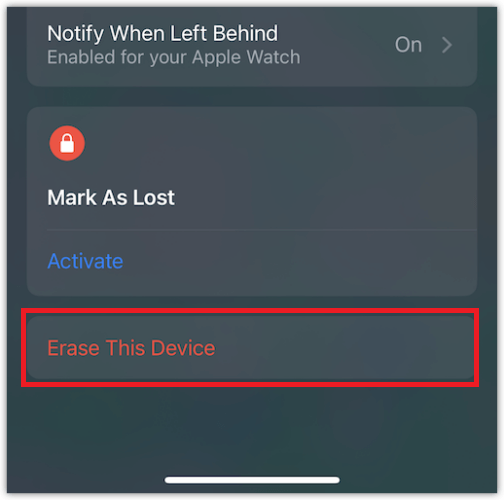
Note: You’ll be warned about the loss of your data after this step. Once the process has been completed, you can set up your iPhone again and use your backups to restore your data. This way, you can unlock your iPhone and also keep all of your data in the process.
Method 4. How to Remove iPhone Passcode with the Erase iPhone Feature
If the first three methods of bypassing your iPhone passcode without using iTunes failed to catch your attention, here is how you can remove your iPhone passcode with the Erase iPhone feature. You can use the feature to directly unlock your iPhone on the lock screen.
Note: This method can be used when your iPhone is running iOS 15.2 or later.
Step 1. Enter the wrong passcode several times until a screen “Security Lockout, try again in 15 minutes” shows up.
Step 2. Tap the “Erase iPhone” option.
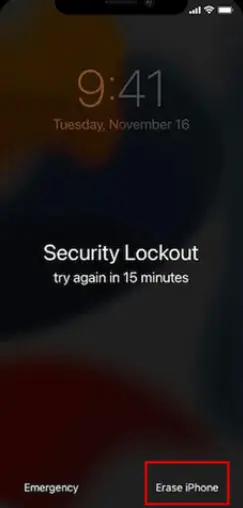
Step 3. Sign in by entering your Apple ID and password.
Step 4. Tap “Erase” again and begin to erase your iPhone. Then your iPhone will auto-restart.
Method 5. How to Unlock iPhone Without Passcode with Apple Watch
One of the newer methods of unlocking an iPhone without a passcode is to use an Apple Watch. In order to be able to use your Apple Watch to bypass your iPhone’s lock screen, you need to have “Unlock with Apple Watch” enabled in your iPhone’s settings.
Note: This method only works with iPhones having Face ID and iOS 14.5 or later and Apple Watches having watchOS 7.4 or later.
You can follow these steps to bypass iPhone screen passcode:
Step 1. Wear Sunglasses, ski goggles, or a face mask.
Step 2. Ensure the Apple Watch is unlocked and on your wrist.
Step 3. Wake your iPhone by raising it, pressing the power button, or tapping on its screen.

Step 4. After waking your iPhone, all you need to do is glance at it, and it will unlock due to your Apple Watch. You can keep using it as you normally do after that.
Method 6. A Trick for Unlocking iPhone Without Passcode via Siri
Another nifty trick for unlocking your iPhone without a passcode is to use Siri. Not a lot of people know how to unlock an iPhone without a passcode using this method. So, we’ll share all the details you need to know in order to use Siri for this purpose.
Note: To use Siri to unlock your iPhone, you need to make sure your iPhone is running from iOS 8.0 to iOS 10.1. And it is just an iOS system loophole, so it can’t guarantee the success rate of unlocking.
Step 1. Activate Siri and ask Siri the time. When Siri shows you the current time, you’ll need to tap on it to open the World Clock.
Step 2. After the World Clock opens. Tap on the “+” icon to add a new clock. You can search for any random city to add here.
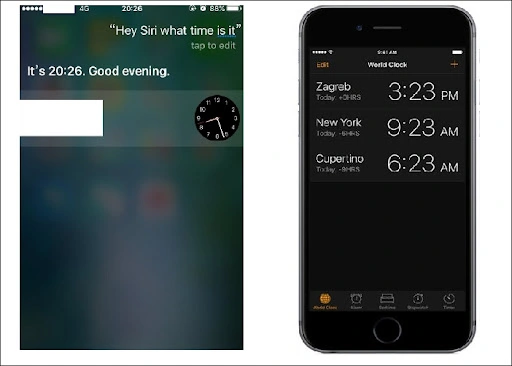
Step 3. When searching for a city, you’ll need to tap the “Select All” feature and share it via Message when the sharing options pop up. This will take you to your iPhone’s messaging app. There, you can type in any random text and then hit the return key to go to the Message details.
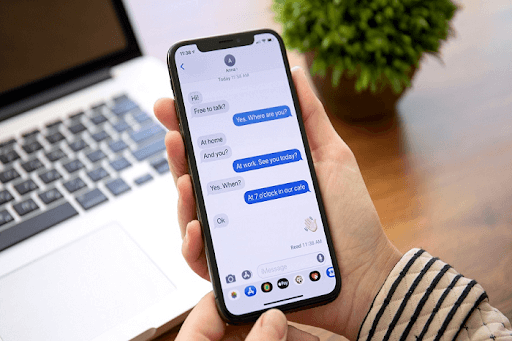
Step 4. In the message details, you’ll need to tap the “+” icon again. This time, you need to choose the “Create New Contact” option, which will allow you to access your contacts and photos, all without having to unlock your iPhone.
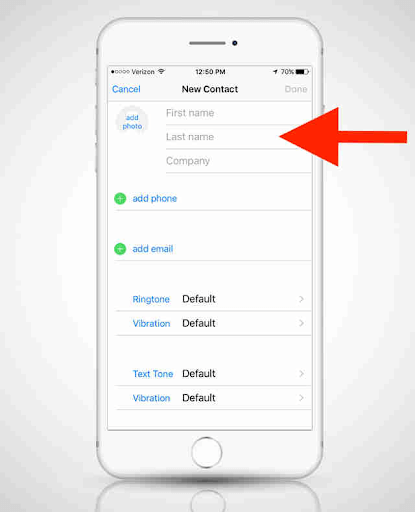
Conclusion
To summarize this post, even if you get locked out of your iPhone without your passcode and without access to iTunes, there are a number of methods you can use to unlock your phone. The best method to use in such cases is to use third-party software like EaseUS MobiUnlock. However, if you don’t want to use that method, you can still unlock your iPhone using iCloud, iTunes, Find My iPhone, the Erase iPhone feature, an Apple Watch, and Siri. All of these methods are equally good, and you can choose between them according to your specific circumstances.
FAQs on Forgot iPhone Passcode Without iTunes
Here are some of the most frequently asked questions on Forgot iPhone Passcode without iTunes.
Can I reset my iPhone passcode without iTunes?
Yes, you can reset your iPhone passcode without iTunes quite easily using a lot of methods. You can use iCloud, Find My iPhone, Apple Watch, etc., to reset your iPhone in a few simple steps.
How many times can I try an iPhone passcode before it locks?
You can try an iPhone passcode six times before your iPhone locks up for one minute. If you keep making failed attempts even after that, the lockout time will keep increasing.
How do I get back my backup after resetting my iPhone?
After resetting your iPhone, you can easily get your backup from either iCloud or iTunes and use it to restore your iPhone from the backup.
Author Bio:
Cedric Grantham is one of the senior editors of EaseUS who lives and works in Chengdu, China. He mainly writes articles about data recovery tutorials on PC and Mac and how-to tips for partition management. He always keeps an eye on new releases and loves various electronic products.
Related posts:
- How To Screen Record TikTok
- Best Instagram Marketing Tools
- How To Download YouTube Videos
- Best Youtube To MP3 Converter
- Best Free YouTube Video Downloaders
- 7 Ways To Open EPS File