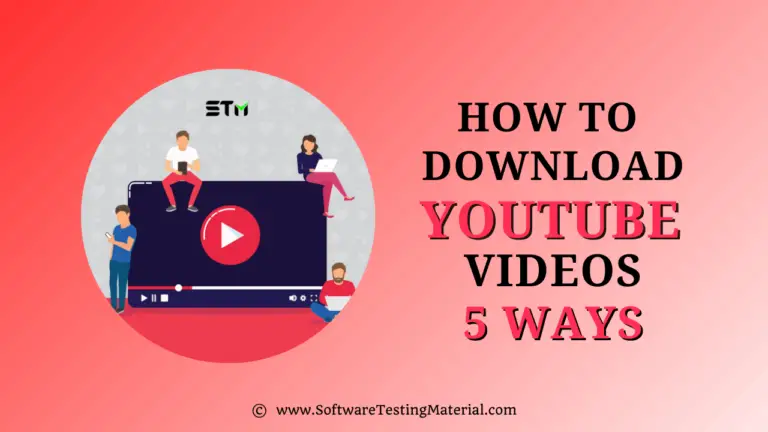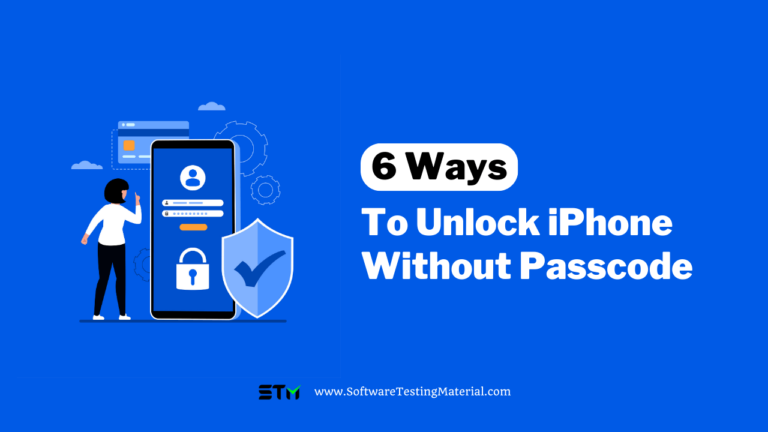How To Open EPS File (7 Ways)
Are you having trouble opening EPS files on your computer?
Don’t worry, you’re not alone. In this how to guide, we’ll walk you through what is an EPS file and how to open EPS files on windows, and mac and so on.
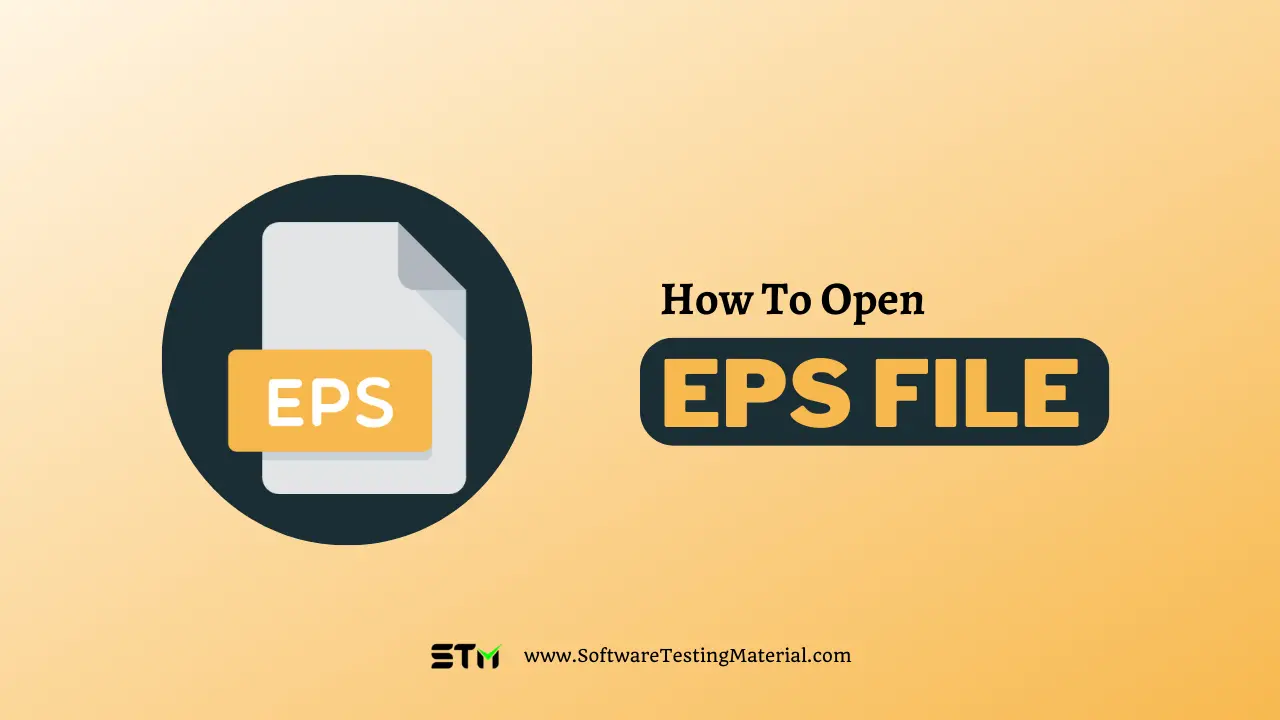
What is an EPS file?
An EPS file is a short form of Encapsulated PostScript file.
EPS file format is a vector image format used for storing illustrations, logos, and art. The file format was introduced by Adobe in 1992 to incorporate drawings and images into a PostScript document and a bitmap image format.
The PostScript program explains how to create the image file by joining points to make a vector image. Graphic designers often use vector graphics software to design images that can be easily scaled up or down without losing quality.
This is because the vector structure allows for enlargement without a pixelation problem. Additionally, large printed materials like billboards can be designed using this type of software.
The EPS format is a standard graphics file format that Graphic designers use to transfer image data between different operating systems, like Windows, Mac OS, and Linux. In addition to having a .eps file extension, EPS files can also use the .epsi or .epsf extensions.
Way #1: How to Open an EPS File using Adobe Photoshop?
The best way to open an EPS file using Adobe Photoshop is by opening it as a smart object. By doing this, you will be able to expand the vector image without having any pixelation issues. Even though you cannot edit opened EPS images within this application if you want to make edits to an EPS image in Photoshop, convert it into PSD format before trying to open it again in Photoshop.
You can open EPS files in Photoshop using two methods.
Method #1: Open an EPS File in Photoshop using SmartObject
Step #1. Launch the Photoshop application.
Step #2. Click the “File” menu and then select “Open As Smart Object.”
Step #3. Find the EPS file you want to use and select it, then click “Open.”
Step #4. In the “Rasterize Generic EPS Format” dialogue box, set a resolution of 300 DPI or higher, then click “OK.” Photoshop will now display your EPS image.
Method #2: Open an EPS File in Photoshop using Place
Step #1. Launch the Photoshop application.
Step #2. Open the “File” menu, and then click “Place.”
Step #3. Find the EPS file you want to use and select it, then click the “Place” tab. Photoshop displays the EPS image as a smart object.
When you open a vector image as a smart object, you can resize or transform the image without losing any quality. Plus, you can use filters and other settings to modify the image.
Way #2: How to Open an EPS File Online?
Step #1. Go to the online EPS Viewer page
Step #2. Click the “+ Select file…” button to add the EPS file.
Step #3. Find your file and upload it. The progress bar will keep you updated on the status of your upload.
Step #4. The program displays the image upon completion of processing.
Step #5. You can adjust the image by using the icons in the bottom-left corner of the viewer box.
Way #3: How to Open EPS File on Windows?
Step #1. Navigate to the EPS Viewer website and download the offline version.
Step #2. To open the offline EPS Viewer software, click the open icon at the top left corner.
Step #3. Under “File of type,” input section, change PostScript Files (*.PS) to Encapsulated PostScript (*.EPS).
Step #4. Find your EPS file and click “Open.” The program will display the image like this.
Step #5. You can change the size and orientation of the image on your screen by using the controls at its bottom. Additionally, you can resize the width and height of independently.
Step #6. To save the image, click the button between the “Open file” button and the “Width” input box in the top left corner of your screen.
Way #4: Open EPS File using Google Drive
Steps to follow to open an EPS file in Google Drive.
Step #1. You can access your Google Drive by logging into your Google account and clicking on the Google Apps (dotted box) icon in the top right corner of your screen.
Step #2. Click the “+ New” button on the top left of your screen to add an EPS file to your Drive.
Step #3. To import your file, select “File upload” and then find the file on your computer.
Step #4. Double-click the EPS file which is in your drive to open and view. If the image doesn’t display initially, scroll down—it should show up in the bottom left corner of the viewing screen.
Way #5: Open EPS File using Adobe Illustrator
Follow the below steps to open an EPS file in Adobe Illustrator.
Step #1. Open the Adobe Illustrator program.
Step #2. To open a file, click the “File” menu and then select “Open.”
Step #3. To select your EPS file, locate it in the dialogue box and click “Open.” The application will then display the EPS file.
Step #4. You can edit the vector image to your preference and save the file for future use.
Way #6: Open EPS File using Adobe Reader
Follow the below steps to open an EPS file in Adobe Reader.
Step #1. Open the Adobe Reader program.
Step #2. To open a file, click the “File” menu and select “Create PDF.” Move to the Options and browse the location of the file.
Step #3. Select your EPS file, and click “Open.”
Way #7: Open EPS File using CorelDraw 2020 Suite
Let’s see how to open EPS file using CoreIDraw 2020 suite. Follow the steps to open an EPS file with CorelDraw 2020.
Step #1. Open the CorelDraw 2020 Suite application on your computer.
Step #2. To open a file, go to the “File” menu and click “Open.”
Step #3. Find the EPS file you want to use and click “Open.”
Step #4. The application allows you to edit EPS files and save your changes.
Note: CorelDRAW is compatible with Windows 7, 8, 10, 11 and macOS 10.12, 10.13, 10.14, macOS Monterey (12), macOS Ventura (13). Also CoreIDRAW Graphics Suite can open file formats such as pdf, eps, sig, png, psd, ai, tif, dxf, dwg, rtf, pub (Windows only), bmp, ico, exe (Windows only), gif, vsd, jpg, dng, docx (Windows only), ps, prn, htm, doc (Windows only)
Way #8: Open EPS File on Mac using Inkscape
Follow the below steps to open an EPS file in Inkscape.
Step #1. Go to the Inkscape website and download the software.
Step #2. In order to use Inkscape, you must first install the software.
Step #3. To start a new drawing, go to the “Time to Draw” tab and click on the “New Document” button.
Step #4. In the top left corner of your screen, click on the “File” tab and then select “Open.”
Step #5. In the dialogue box, select Encapsulated PostScript (.eps) from the drop-down menu next to “File of type.”
Step #6. After you find your EPS file, click “Open.” A new dialogue box called “PDF Import Settings” will open with a preview of the EPS image in the top right corner.
Step #7. Keep the settings as is, then click “OK.” Inkscape will show the EPS image on the working document.
Way #9: Open EPS File using EPS Viewer
Follow the steps to open an EPS file using EPS Viewer
Step #1. First, install EPS Viewer.
Step #2. Locate the file you want to open.
Step #3. Right-click on the file and select EPS Viewer in the “Open With” option.
Step #4. Check the box with the option “Always use this app” to open .eps files.
Way #10: Open EPS File In MS Word
Follow the steps to open an EPS file in MS Word.
Step #1. Open the MS Word application on your computer.
Step #2. Check the box with the option “Always use this app” to open .eps files.
Step #3. Select “Pictures.”
Step #4. Go to the file selection area and change “All Graphics Files” to “All Files”.
Step #5: Word will convert the EPS file and then insert it into the Word file.
FAQs About EPS File
How to select the Best EPS file converter software?
When choosing the best EPS file converter software, the following factors should be considered:
– The best file converter must be compatible with popular operating systems such as Windows, Mac OS, and Linux.
– The EPS file converter should allow you to convert the EPS file format into your desired format without ruining the image quality.
– EPS file converter software should be able to turn images into multiple file types without having any limits on how big the files can be.
How is EPS different from SVG?
EPS is best for vector graphics that will appear in print or published documents, while SVGs are the standard format for vector graphics on websites.
Another difference between EPS and SVG file types is their size. SVG files are smaller due to them being made up purely of code. This also helps with load times and performance because XML programming language is used. EPS files are larger than other file types because they contain more image information, including size and color.
Can I open the EPS file on Adobe Reader?
To open the EPS file on Adobe Reader – simply select “Create PDF” from the file menu. Then, head over to the Options tab and browse for the location of your desired file. Once you’ve found it, select the file and click “Open.”
Can I open EPS in GIMP?
Yes, you need an open-source graphic-editing program like GIMP (GNU Image Manipulation Program) and an open-source program “Ghostscript”.
Follow the below steps to open EPS in GIMP.
– Download Ghostscript, the latest compatible version for your system.
– Use the .exe file to install the program.
– Now, open GIMP and click on open from the file menu.
– Go to the file and double-click it.
– Your EPS file can be opened using GIMP.
How to Merge EPS Files?
To merge EPS files, use vector-based editing software like Adobe Illustrator or Inkscape. The process is similar in each program.
You can create a new image that contains elements from multiple EPS files by layering the files on top of each other. Although various programs use different methods to accomplish this, it’s the only way to merge EPS file layers.
You’re not limited to combining just two EPS files – you can layer as many as you’d like. Once you’re finished merging your EPS file layers, save the newly created image as a separate file.
Can I edit EPS files in Photoshop?
Adobe Photoshop can open EPS files, but only in a raster format. If you want to edit the image, you’ll need vector software like Adobe Illustrator, CorelDraw, Inkscape, or GIMP.
Is EPS a Vector File?
Yes, EPS is a vector file.
How to Open an EPS File in PDF?
The easiest way to convert an EPS file into a PDF is by using online software such as Cloudconvert or Docupub. With these document converters, select the EPS file you want to convert, choose PDF as your desired output file type, and then download the newly converted PDF.
How do I open an EPS file as a JPEG?
Step #1. Open your EPS file in Illustrator.
Step #2. Go to File > Export > Export As…
Step #3. Choose a file name and save the location for your JPEG.
Step #4. From the Format dropdown bar, choose JPEG (jpg).
Step #5. Make sure to select “Use Artboard.” This will help ensure that your JPEG is the only image on your artboard. Once you have everything set up the way you want it, click “Export.”
Step #6. Use the JPEG Options dialog box to select your preferred color model and image quality, then hit OK. Your EPS will be exported as a JPEG file type.
How to Convert an EPS File?
You can convert an EPS file both offline and online.
For online, you can use online EPS converters like Zamzar online conversion tool, Cloudconverter, and document converter from Docupbu. These tools let you convert an EPS file into any image or document format.
For offline, You can use offline EPS viewer, Inkscape, and GIMP to convert EPS files to other formats.
Do EPS files open automatically on a Mac?
No, EPS files do not open automatically on a Mac by default. Although macOS supports EPS files, they typically require a specific application to open and view them properly. Applications like Adobe Illustrator, Adobe Photoshop, and Preview can be used to open EPS files on a Mac. For seamless usage, you might need to set one of these applications as the default program for opening EPS files. To do this, right-click the EPS file, select “Get Info,” and then choose the preferred application under the “Open with” section.
Which is better: SVG or EPS?
If you’re working primarily with web graphics or interactive content, SVG is generally the better choice. However, for high-quality print design and compatibility with professional software, EPS remains a strong contender.
Is the EPS format dead?
No, the EPS (Encapsulated PostScript) format is not dead. Although newer formats like SVG (Scalable Vector Graphics) and PDF (Portable Document Format) have gained popularity due to their advanced capabilities and widespread support, EPS remains a viable and widely-used format, particularly in professional and commercial printing industries. EPS files are valued for their compatibility with various graphic design and layout applications, making them essential for tasks that require precise vector graphics and high-quality printing. While its usage might have diminished in some areas, EPS continues to hold relevance and is far from obsolete.
Do EPS files lose quality?
EPS files do not lose quality because they use lossless compression. This means that you can resize them without worrying about losing image clarity or details.
Is EPS lossy or lossless?
EPS files are lossless, meaning they maintain their quality when resized or compressed. This ensures that images remain clear and detailed, making them ideal for high-quality printing.
Is PDF better than EPS?
PDFs are often considered better than EPS files for general use because they are easier to open and share across different platforms without needing special software, making them more versatile for everyday purposes. However, EPS files are preferred for high-quality graphics and professional printing.
Conclusion
EPS files are used in various industries for print and digital design purposes. If you need to open an EPS file, there are several ways to do so depending on the software you can access. Adobe Photoshop, Adobe Illustrator, CorelDraw 2020 Suite, Inkscape, and Google Drive allow users to open EPS files without problems. Although EPS files are not as popular as some other image file types, they still have their purpose and can be opened using various programs and methods.