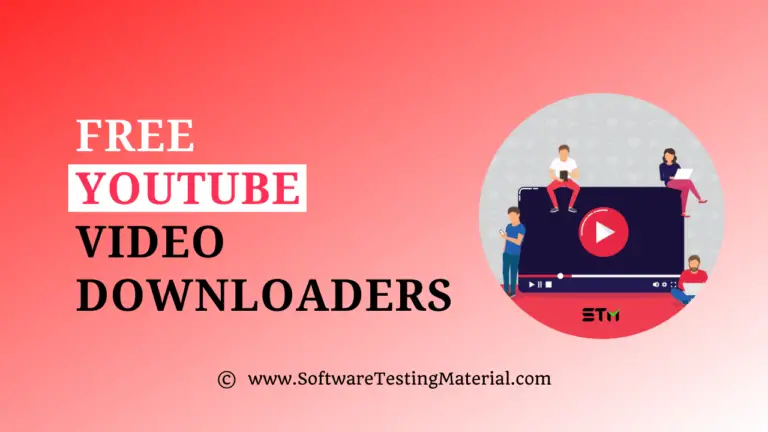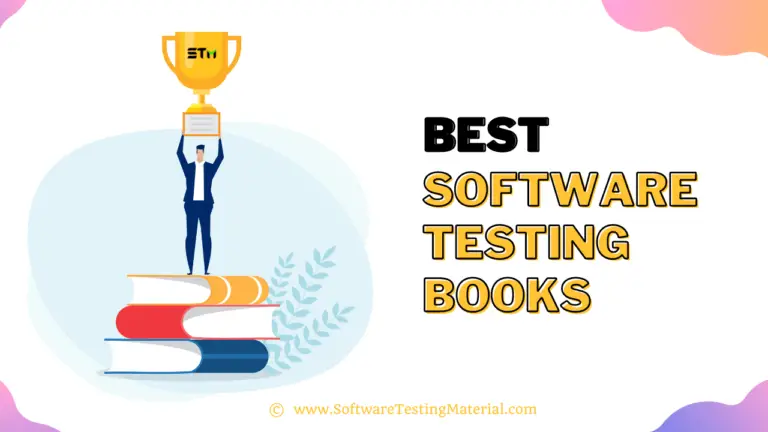How to Download YouTube Videos Successfully: 5 Ways
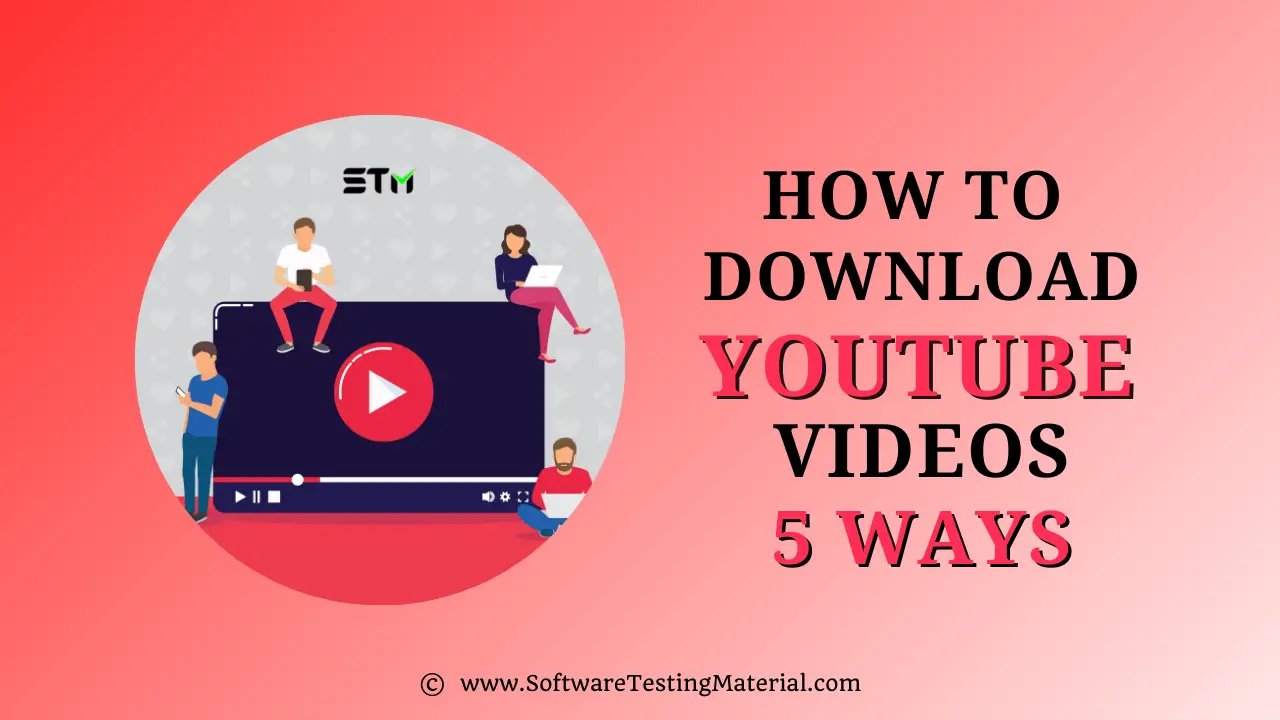
Do you want to download videos from YouTube and don’t know how to download YouTube videos to watch them when you are offline?
As per Statista report, over 500 hours of video were uploaded to YouTube every minute as of May 2019.
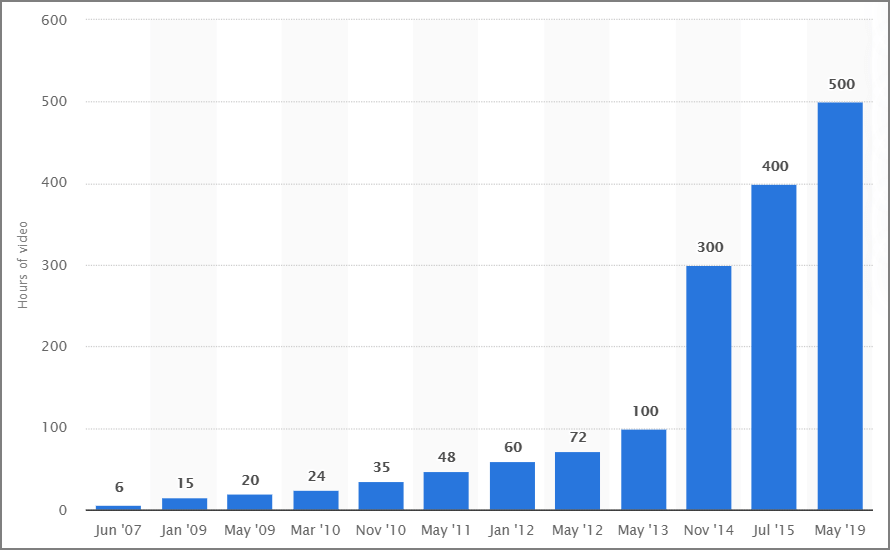
In this tutorial, we will show you how to download YouTube videos to your computer, phone, or tablet.
Let’s see 5 different methods on how to download YouTube videos on Mac and Windows.
Disclaimer: We at Software Testing Material don’t encourage or support downloading copyright videos in violation of the YouTube terms and conditions. YouTube provides certain copyright-free videos for users to download without any problem, but most of the videos are copyright protected by the video owners. Get permission from the video owner to legally download videos using the following video downloader application.
How to download YouTube Videos on Mobile or Desktop: 5 Methods
Method #1: Download videos using SnapDownloader YouTube Downloader
SnapDownloader YouTube Downloader is one of the best tools to download YouTube videos. Downloading videos from YouTube using SnapDownloader is like a piece of cake.
Step 1: Download the SnapDownloader software on your computer from the SnapDownloader site
Step 2: Once downloaded, open the installer to begin installing the SnapDownloader on your PC or macOS.
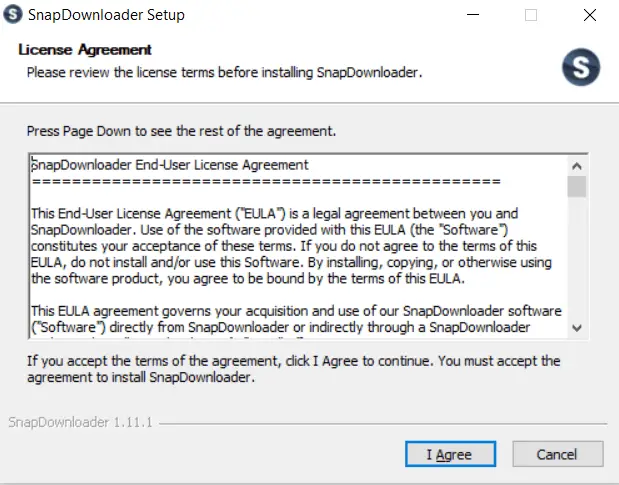
Step 3: Choose your destination folder and click on Install.
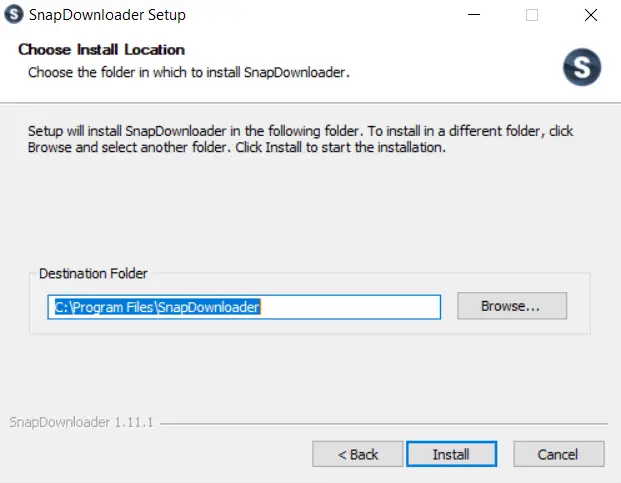
Step 4: Once completed, click on Finish.
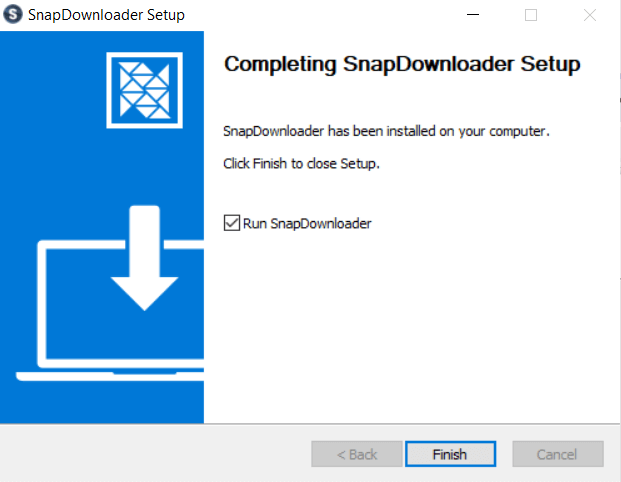
Step 5: Enter your license key by clicking on “Enter License Key” or click on “Continue with free trial” to continue with the trial.
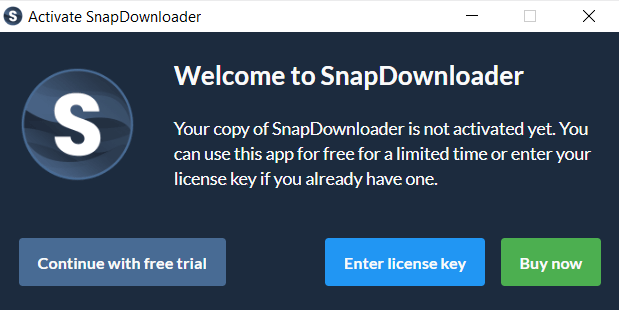
Step 6: Once the SnapDownloader is opened. In the search tab, enter the video URL you would like to download and click on ‘Search’
Here you can choose the output format and video quality.
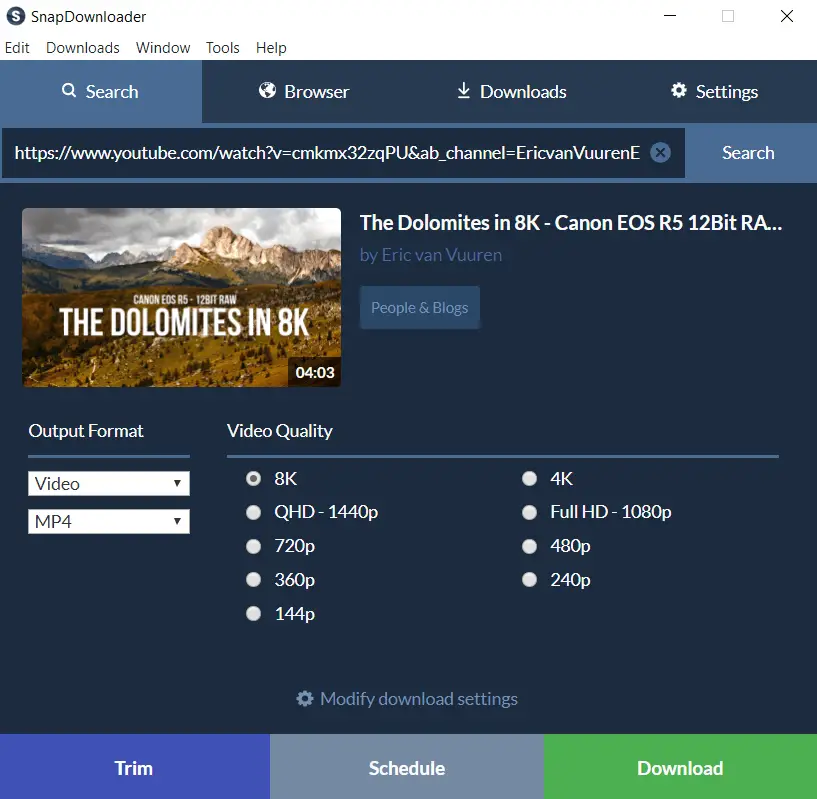
Step 7: Click on the “Download” button to download video files in high quality.
Your video will start downloading.
Other Settings:
Output format: Video – MP4, AVI, MOV
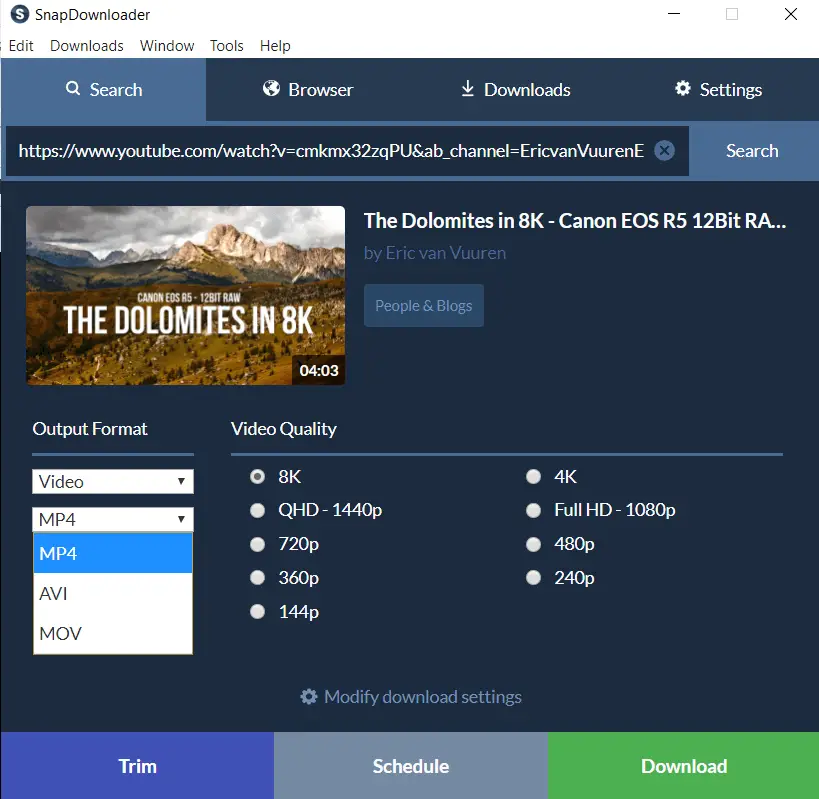
Output format: Audio – Original, MP3, AAC, M4A, WAV, AIFF, WMA, FLAC
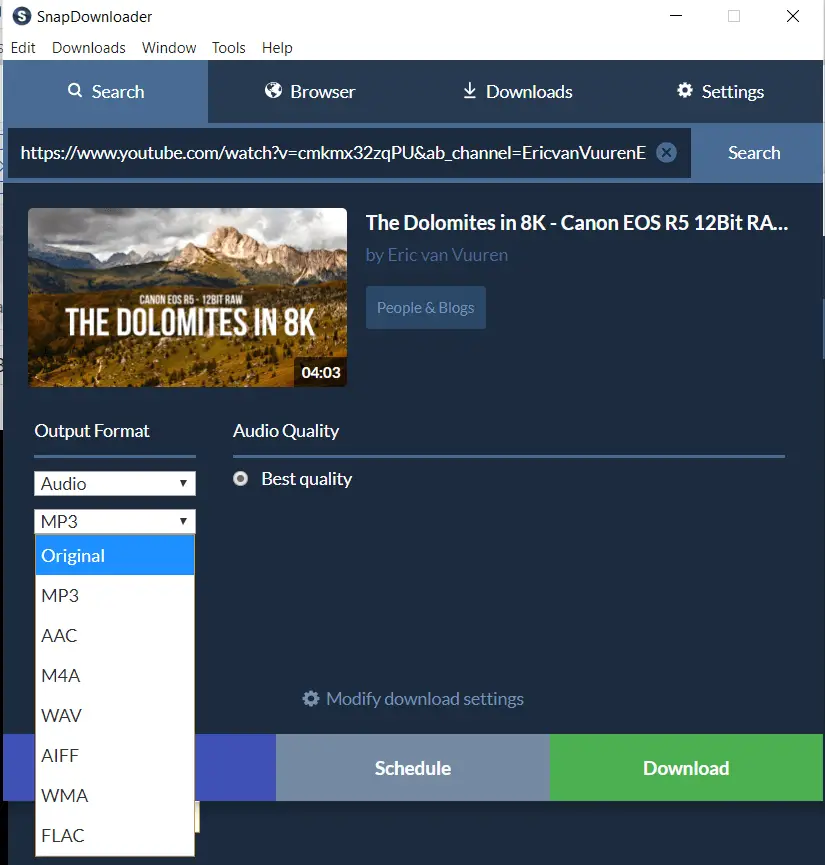
You can see the status of your downloaded files under the Downloads tab.
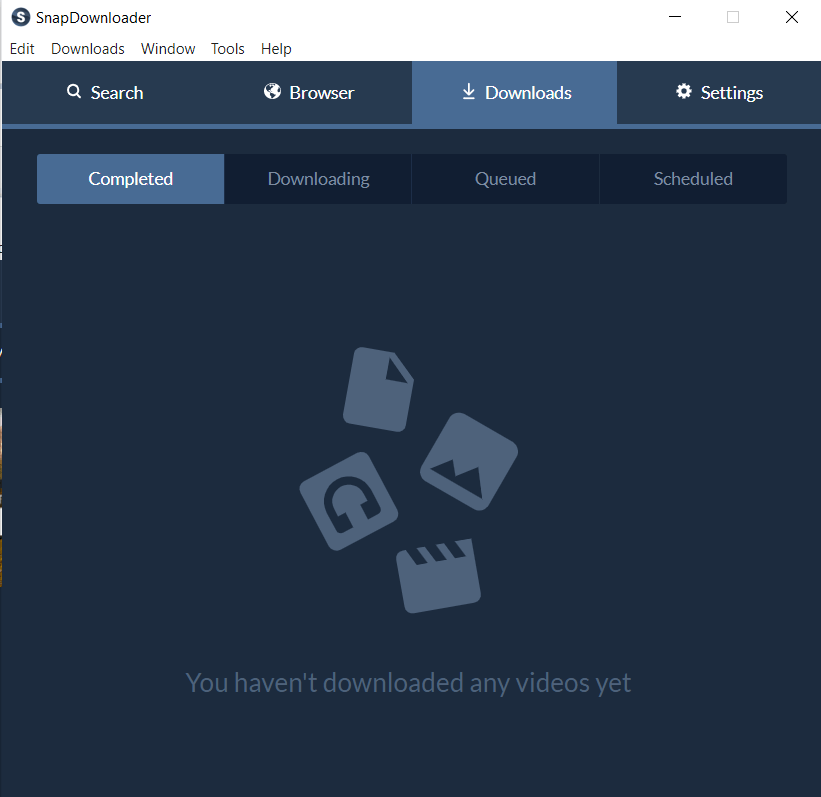
You can do settings depends on your needs. As shown below you can do settings like downloads location, parallel downloads, proxy settings, etc.,
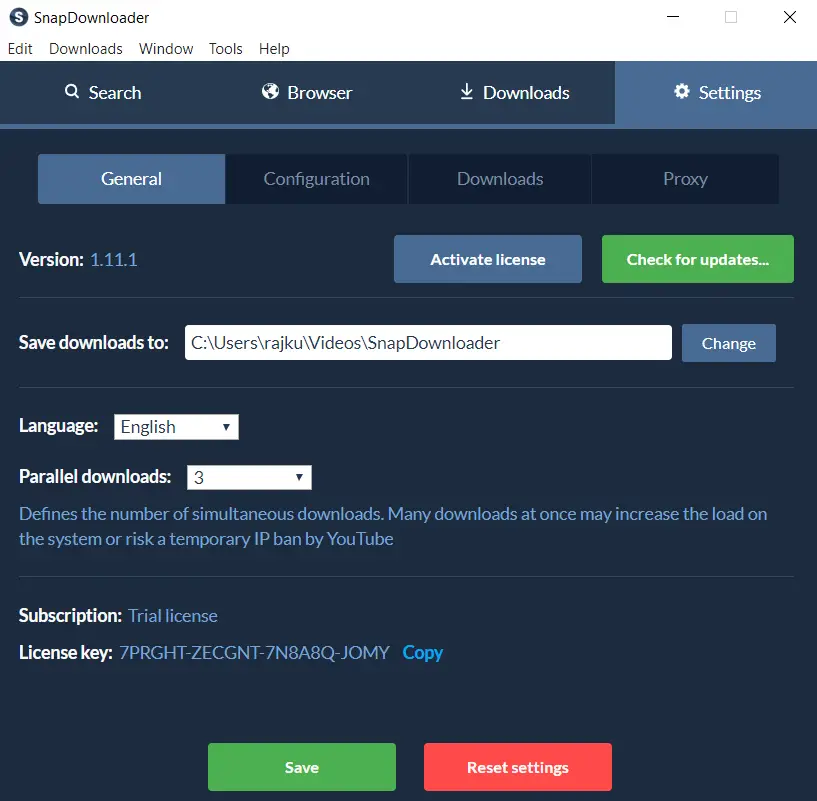
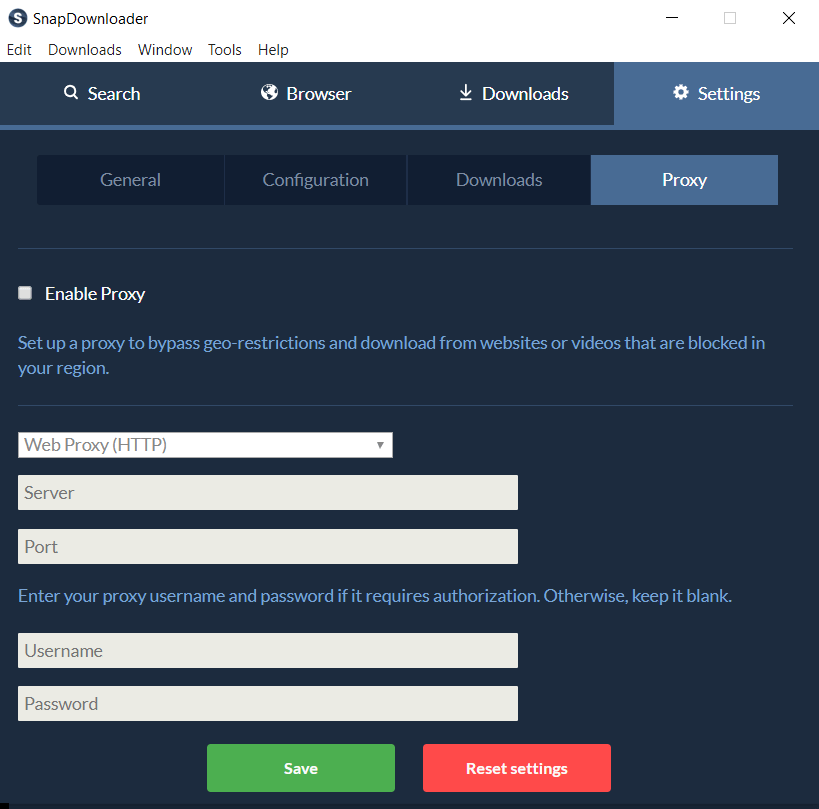
Method #2: Download YouTube videos using Y2Mate on a Computer, Mobile Phone, or Tablet
Step 1: Go to https://www.youtube.com in a web browser on your computer, mobile phone, or tablet.
Step 2: Open your favorite video you want to download.
Step 3: Click or tap the web address at the top of your web browser and copy it. On a computer, right-click it to copy. On a phone or tablet, tap and hold to select and copy the address.
Step 4: Go to https://y2mate.com in a web browser. Y2Mate is a free video downloader site that helps you in downloading video and audio files from YouTube and many other sites.
Step 5: Paste the copied URL by right-clicking the “Search or paste the link here” bar and select paste.
Step 6: Click on the “Start” button to start the download
Step 7: Choose whichever format you want to download and click the download button.
Step 8: Save the video or audio to your computer. The download will start automatically.
Method #3: Download YouTube videos using Video DownloadHelper Firefox extension
Video DownloadHelper is a popular Firefox extension for extracting videos and images from sites like YouTube to your local drive.
Download videos with Video DownloadHelper is simple and easy. If you simply go to the YouTube page, you will be able to download the video which is currently playing to your local drive.
It supports a wide range of formats such as MP4, AVI, WEBM, and many more.
You can download videos like ADP 1280 x 720, 176 x 144 low, ADP 854 x 480, and 480 x 360 medium WEBM etc.,
It also supports sites like DailyMotion, Facebook, Vimeo, Periscope, UStream, Twitch, Liveleak, Vine, Bloomberg, Fox, Metacafe, RAI, France 2-3, Break, and thousands of others.
Step 1: Download Firefox extension from https://addons.mozilla.org/en-US/firefox/addon/video-downloadhelper/
Step 2: Open the YouTube Video and play it
Step 3: Double-click on the DownloadHelper extension icon to open it.
Step 4: Click on the desired file format to download the video.
Step 5: File will download automatically to your computer (Example: C:\Users\Your_Computer_Name\dwhelper)
Method #4: Download YouTube videos using VLC Media Player
VLC is a free and very popular open-source cross-platform multimedia player for Windows PC, Mac.
With VLC, we can play almost all media formats as well as Audio CDs, VCDs, and DVDs.
Step 1: Go to https://www.youtube.com in a web browser on your computer, mobile phone, or tablet.
Step 2: Open your favorite video you want to download.
Step 3: Click or tap the web address at the top of your web browser and copy it. On a computer, right-click it to copy. On a phone or tablet, tap and hold to select and copy the address.
Note: If you don’t have VLC Player on your computer, download it from https://www.videolan.org
Step 4: Open “VLC Media Player”. It should be in the Start menu on Windows and in the Applications folder on macOS.
Step 5: Open a new network stream.
Note: Network streams helps in playing content from a web browser in VLC.
- On Windows: Go to Media and click Open Network Stream…
- On macOs: Go to File and click Open Network
Step 6: Paste the copied YouTube video’s URL that you want to download.
Step 7: Click on the Play button on Windows or the Open button on macOS.
Step 8: Go to the video’s Codec information
- On Windows: Go to Tools and click Codec Information.
- On Mac: Go to Window and click Media Information.
Step 9: Copy the “Location” field
- On Windows: Right-click the highlighted link and click Copy.
- On Mac: Right-click the text field and click Open URL.
Step 10: Copy-paste the URL into your web browser and press enter.
Note: There is no need to do this step in Mac.
Step 11: Right-click on the video and select ‘Save Video As’ to store the video on your computer.
Step 12: Select the location and save the video
Method #5: How to Download YouTube Video on iPhone
To download YouTube videos on the iOS system, we have to install the “Documents: Files, PDF, Browser” app.
“Documents: Files, PDF, Browser” app is a file manager. It allows us to download video clips.
Step 1: Go to the YouTube application for iOS and search for your favorite video. Tap on the share icon and copy the URL.
Step 2: Next, go to the Documents app and find a web browser icon and tap on it.
Step 3: Paste the URL you have copied in the previous step and choose the quality option of your choice and download the video.
Note: You can find the downloaded file in the downloads section of the Documents app.
Step 4: Lastly, drag it over Photos – Camera Roll in order to play it outside the Documents app on iOS.
Bonus Method #6: Save YouTube Videos with YouTube Premium
YouTube Premium not only allows you to watch videos without Ads but also allows you to download videos to watch them offline – like when you are on a plane or commuting.
Note: You can watch and listen to downloaded videos and music offline for up to 30 days without being connected to the internet. To watch video clips offline, you must be signed in to your Gmail account.
Open your favorite video and tap the download button under the player. You will be allowed to choose video quality.
You can find the downloaded video in your Account tab or your Library.
FAQs: Downloading Video From YouTube
How to Download Private Online Videos?
Most of the video downloaders don’t support downloading private videos from online websites like YouTube, Instagram, and Facebook. SnapDownloader allows you to download private videos, audios, playlists.
How to download a YouTube video for offline viewing?
Usually, most of us like to watch videos when commuting to work, and that’s the place where we don’t find good internet connectivity. YouTube’s offline feature helps you to save and watch a video offline. If you are a YouTube user, then you can watch your favorite videos on your Android and iOS devices even there is no proper internet connection.
What Features to look for in YouTube Download Tool?
Features we need to look for in any YouTube video downloader tool are the follows:
1. Quality of the video – It allows you to download videos with all types of quality like low, medium, and high.
2. Download speed – It should quickly grab and download the video even you have a poor internet connection.
3. Subtitles – It should allow you to download subtitles along with the video.
4. Playlist or Channel Download – It should support batch downloading features like a complete playlist or channel download feature.
5. File support – It should allow you to download the video in multiple formats like MP4, MP3, AVI, etc.,
6. Private Video Download – Using most of the tools, we cannot download almost all the videos mostly private videos. Tools like Snapdownloader supports this feature.
7. Video Editor – It should allow you to edit and download some parts of the video.
Is it legal to download YouTube videos?
Yes, it’s legal only if you download YouTube videos for personal use. You have to get permission from the copyright holder to download YouTube videos. However, you are not authorized to commercially utilize copyright-protected videos without getting permission from the owner of the video.
Name some top YouTube downloaders?
Some of the top YouTube downloaders are as follows.
#1) SnapDownloader
#2) 4K Video Downloader
#3) Y2Mate
#4) VideoProc
#5) iTubeGo
Check our detailed list of Top YouTube Video downloaders.
What is the easiest way to download YouTube videos?
One of the easiest way to download YouTube videos online is to copy the URL of the video you want to download and paste it into a YouTube video downloader tools. Most of the YouTube downloader tools are free to use.
Related posts:
- Best FREE YouTube Video Downloader Apps [2023 Update]
- Best Free YouTube To MP3 Converter [2023 Update]
- How to Convert YouTube Videos to MP3 on Windows and Mac
- 15+ Best Video Player For Windows 10 | Media Players for Windows PC
- 10+ Best Video Player For Mac | Media Players for Mac OS
Disclaimer: Software Testing Material is reader-supported. If you purchase through a link on my site, I may earn a commission. You can read our affiliate disclosure in my affiliate disclaimer.