10 Best Chrome Extensions To Find XPath
Here I am going to present the 10 best Google Chrome extensions to find XPath in Selenium which helps you find XPath easily.
Selenium has gained enormous popularity in the field of test automation. Most of the companies adopting this tool. Being an automation tester myself, I know the challenges we face while finding robust XPath in Selenium.
10 Best XPath Finder Chrome Extensions
Let’s see XPath Extensions For Chrome in detail:
#1. SelectorsHub
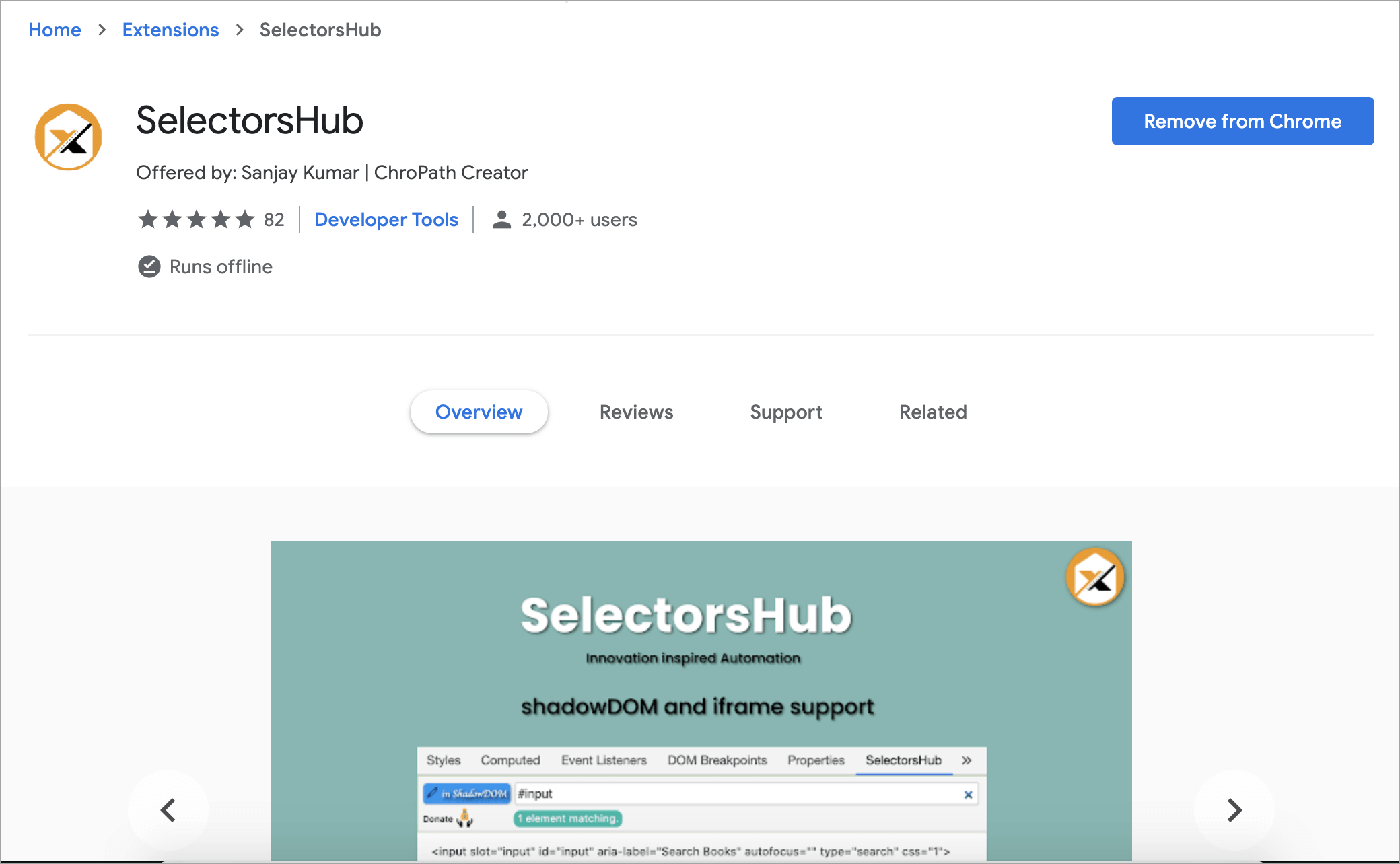
XPath and cssSelector can be written in less than 5️⃣ seconds. 🤯 You read it right!! SelectorsHub auto suggests all attributes, text and everything to complete Selectors quickly. Now you need not to copy and paste attribute values from DOM anymore to build XPath and cssSelector. It also supports shadowDOM, iframe and SVG elements. It gives the proper error message like what is wrong in your xpath and cssSelector. It is the only tool to support shadowDOM selectors.
Average Rating: 4.9 out of 5.
Check out this SelectorsHub Detailed Guide to learn more.
#2. XPath Helper
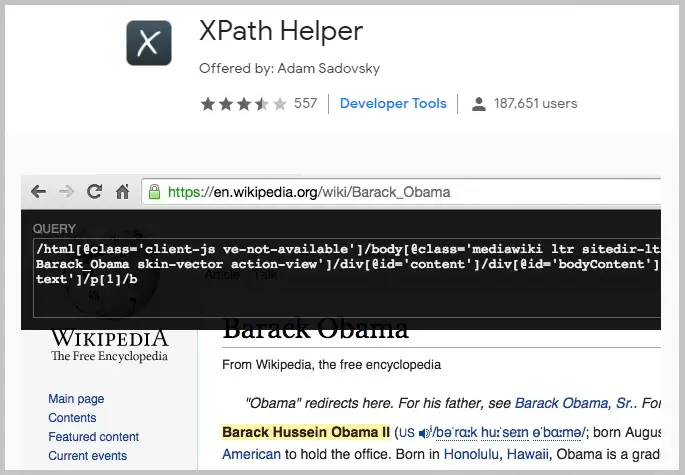
You can extract, edit and evaluate XPath queries on any webpage with ease using XPath Helper. Its very simple and the user base is more compared to other plugins in this list. Simply click on the extension to open the console to write or edit the XPath.
Average Rating: 3.5 out of 5.
#3. ChroPath
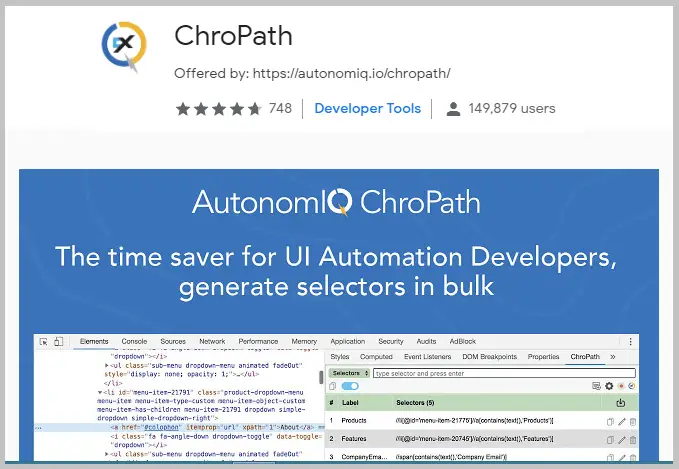
This extension is used to generate and validate unique selectors like relative xpath, absolute xpath, cssSelectors, linkText, and partialLinkText by one click. It makes easy to write, edit, extract, and evaluate XPath queries on any
webpage. It also supports iframe.
Average Rating: 4.7 out of 5.
Extension Link
#4 Scraper
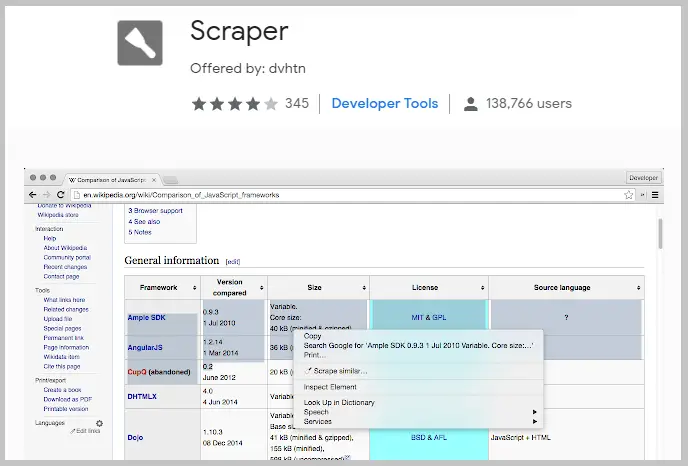
Scraper gets data out of web pages and into spreadsheets. It is a very simple (but limited) data mining extension for facilitating online research when you need to get data into spreadsheet form quickly. It is intended as an easy-to-use tool for intermediate to advanced users who are comfortable with XPath.
Average Rating: 4.1 out of 5.
#5. Relative XPath Helper:
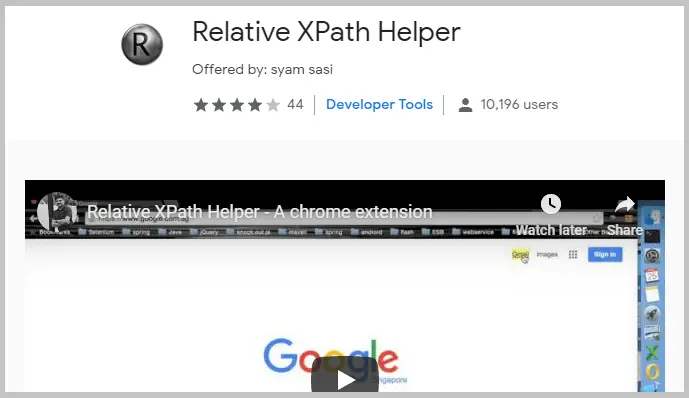
Relative XPath Helper is used to find out relative XPath expression of two web elements. Simply right click on the first and second element to get the relative XPath.
Average Rating: 3.9 out of 5.
#6. XPath Helper Wizard:
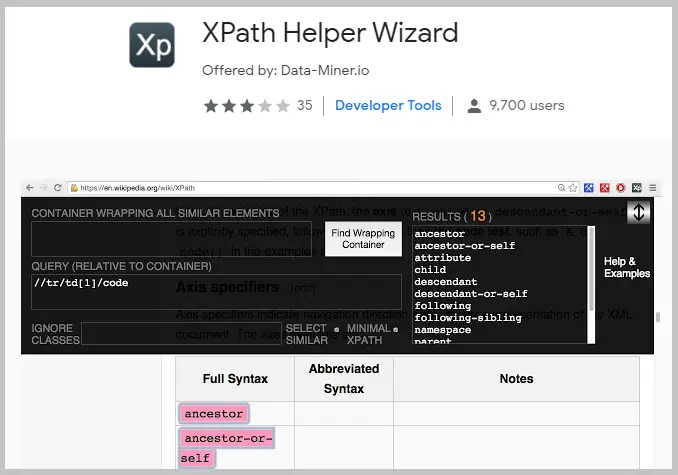
XPath Helper Plus creates xpaths that are short and less likely to break if the website changes. If parent Xpath field contains an Xpath then all the subsequent Xpaths are generated relative to that parent Xpath.
Average Rating: 3 out of 5.
Extension Link
#7. Xpath Finder:
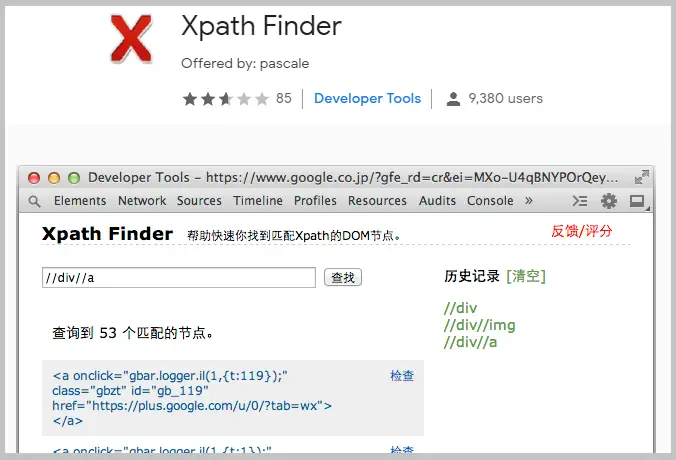
Xpath Finder finds elements according to Xpath In Chrome DevTools. It marks the matching elements with highlighted outline and background and also it logs your xpath history.
Average Rating: 2.6 out of 5.
Extension Link
#8. XPather:
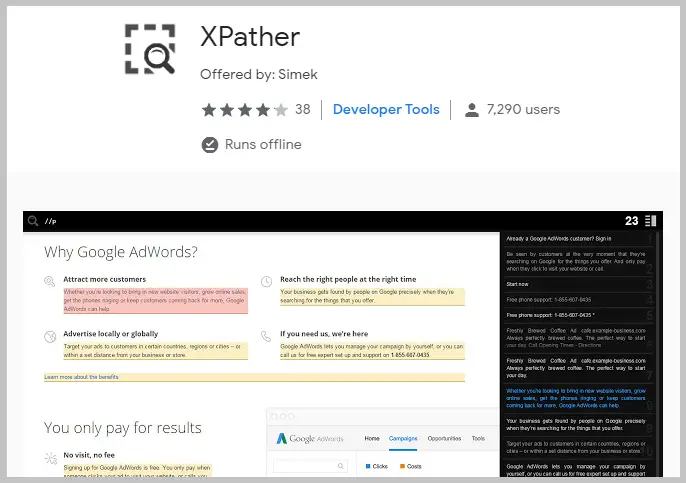
This extension operates on current document. It supports XPath 2.0. It highlights the result and shows all the available matched nodes in sidebar. You can find the matched node on page by clicking it in sidebar.
Average Rating: 4.2 out of 5.
#9. Firebug Lite for Google Chrome:
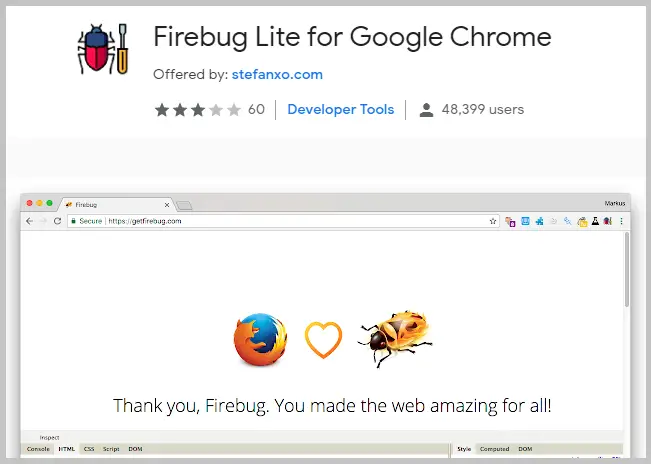
Remember that Firebug Lite is not a substitute for Firebug or Chrome Developer Tools. It provides the rich visual representation when it comes to HTML elements, DOM elements, and Box Model shading. It also provides inspection of HTML elements with your mouse.
Average Rating: 3.1 out of 5.
#10. Eskry:
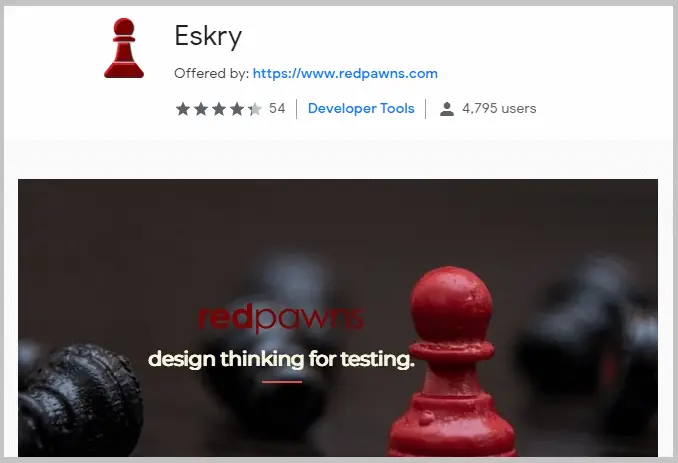
It helps to generate locators in point and capture method for HTML elements. Clicking on any web element in your web-page will generate XPath / CSS Selector.
Average Rating: 4.3 out of 5.
Extension Link
#11. xPath Analyzer:
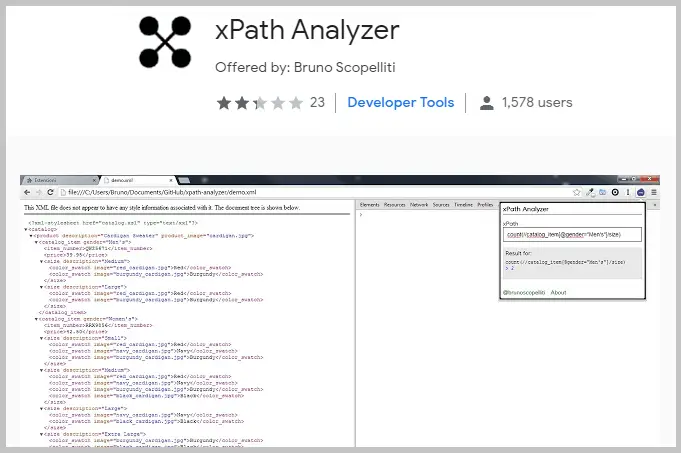
XPath Analyzer allows evaluating XPath/XSLT expressions against the XML of the current browser tab. It allows you to evaluate XPath expressions against the XML available at a given URL.
Average Rating: 2.3 out of 5.
Extension Link
Check this post for other Chrome Extensions which are useful for Software Testers
FAQ’s Chrome Extensions To Find XPath
How do I add XPath extensions to Chrome?
Step 1: Go to https://chrome.google.com/webstore/category/extensions
Step 2: Search for the extension of your choice
Step 3: Click on the ‘Add to chrome’ button
Step 4: Click on the ‘Add extension’ button
Step 5: Reload the browser to see the extension on your browser
What is the easiest way to find XPath?
The easiest way to find XPath is to use any of the above mentioned extensions.
How do you find the absolute XPath?
Add any of the above mentioned XPath chrome extensions to find absolute XPath or relative XPath
Difference between absolute and relative XPath?
Absolute XPath: It begins from the root node and ends with the desired descendant element’s node. Starts with a single forward slash.
/html/body/div[2]/form/input
Relative XPath: It begins from any node in between the HTML page to the last node of the element. Starts with a double forward-slash(//).
//input[@id=’email’]
Conclusion
I hope that you have liked this list of Chrome developer tools to find XPath. What are your favorite Google Chrome extensions to find XPath? Let me know in the comments below.
If you find any best Chrome extension which is not on the list, please share it with our readers in the comments below.
Related Posts:
- [Fix] How To Reopen Recently Closed Tabs in Chrome, Firefox, Safari and Edge
- Web Application Testing Tools
- Functional Testing Tools
- Unit Testing Tools
- Regression Testing Tools
- Test Management Tools
- Defect Tracking Tools
- Cross Browser Testing Tools
- Automation Testing Tools
- RPA Testing Tools
- Service Virtualization Tools
- Performance Testing Tools
- Penetration Testing Tools








