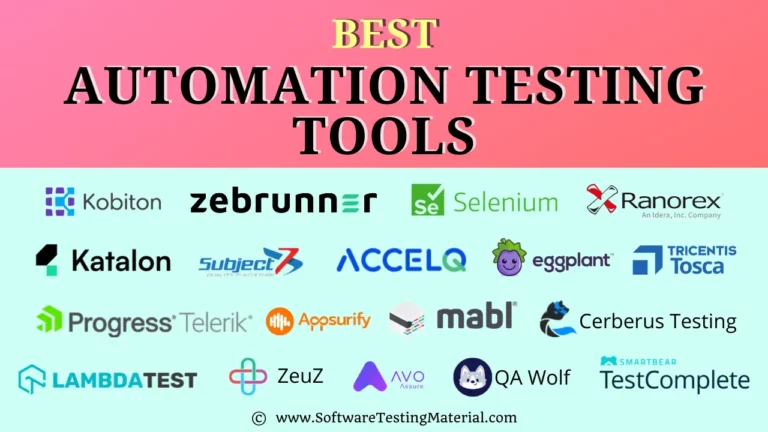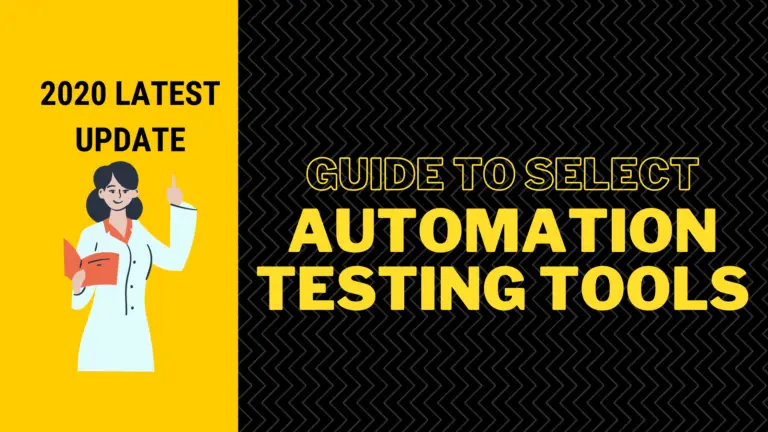Best Android Emulators For Windows PC & Mac (Free and Paid) in 2024

Are you looking for Android Emulators for Windows & Mac?
In this guide, I am going to discuss some of the best Android Emulators for PC & Mac. Most of the android emulators won’t work as intended. We have spent a lot of time working on these emulators and brought to you the best Android Emulators for Windows & Mac.
Android emulators allow you to play your favorite android games on PC, just the way you do it with your keyboard and mouse, or gamepad. With the keyboard and mouse, we get control of the game when compared to the touch controls on our mobile screen.
Most of these Android Emulators have both free and paid versions. Free versions of Android Emulators come with Ads whereas paid versions disable ads, provide premium support, and adds more customization options.
Android Emulators allow us to take advantage of all the features of Android devices without really owning any physical Android Smartphone or Tablet.
Let’s dive into the article.
What is An Android Emulator?
An Android emulator is a tool that simulates Android mobile devices (both hardware and software) on your computer even though you didn’t connect an Android smartphone or tablet to your computer.
It allows you to install and utilize Android apps natively on your computer or laptop.
These emulators run on both PC and Mac.
Let’s see how Android emulators work to better understand the capability of Android emulators.
How Android Emulators Work?
Android Emulator is a virtual machine that runs on top of your windows OS. It helps us to use Android OS on Windows System. Some use cases where Android Emulators helps are as follows
- Testers can test android applications early in the development life cycle.
- Developers can set up virtual android devices on their local system to debug their android apps.
- Gamers can enjoy mobile video games on a larger screen.
- These emulators increase productivity.
How to Install Android Emulators on Your PC?
To install Android Emulators on your PC, you need to download the EXE file of an emulator. It’s a very straightforward and easy process. After downloading the emulator’s setup file (EXE file), you need to double click on it to run the installation wizard and follow the on-screen instructions.
After installation is completed, you have to open it and sign in with your Google account to start installing apps from Play Store.
Best Android Emulators for Windows PCs and Mac OS Laptops
Although there are many free and paid Android Emulators, you need to choose the right emulator at the right time. I have compiled a list of the best Emulators for PC and Mac to make things easier for you.
- Bluestacks
- Nox Player
- MEmu
- Ko Player (AKA CentOS)
- Genymotion
- Android Studio
- Andy
- LDPlayer
- ARChon
- PrimeOS
- BlissOS
Let’s get started.
#1. Bluestacks
Best for Gamers
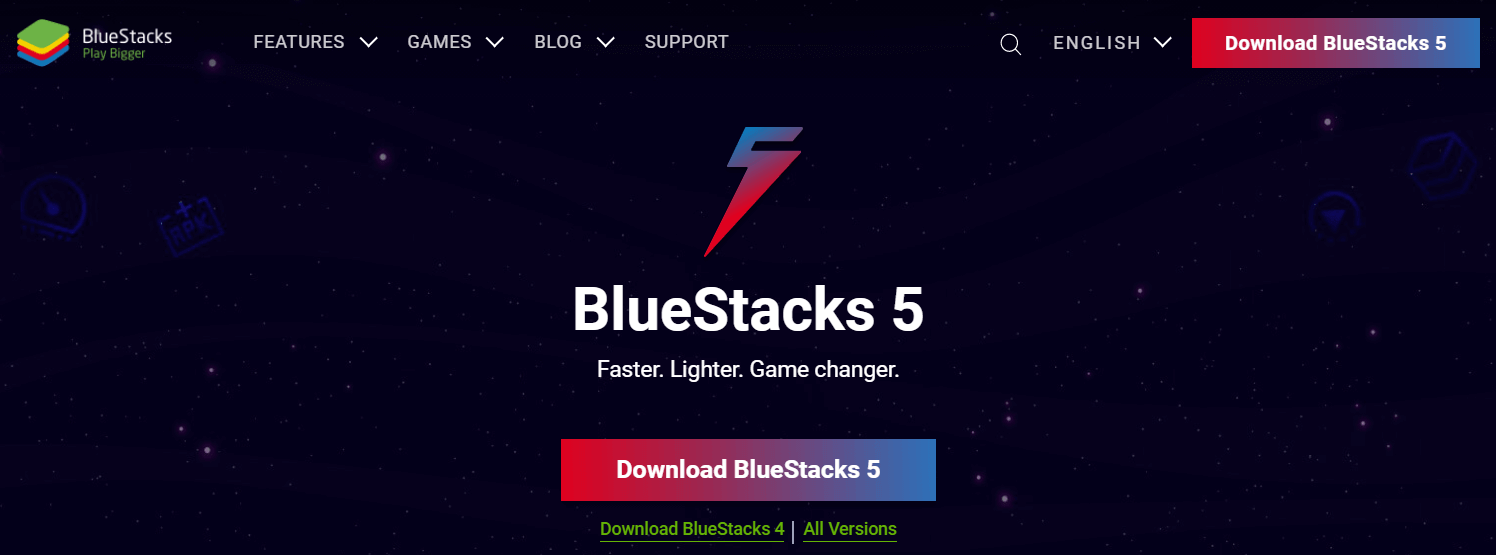
Bluestacks App Player is a very popular and easy-to-use Android emulator that you can find for windows. It is one of the best free Android emulators for windows that allows us to customize the key mapping for keyboard configurations. Bluestacks not only support gaming apps aggressively but also supports general Android apps on Windows PC.
Features:
This emulator becomes slow when we use productivity apps.
- It supports both Microsft Windows, & Apple macOS
- Supports the latest version of Android
- No technical knowledge required to set up this emulator
- It supports multiple accounts
- It allows us to record both video and screen
- Allows us to play multiple games at the same time
- In real-time, it replicates actions in multiple instances
- It optimizes PC usage when running multiple instances
- It supports real-time translation – allows us to play any android game on PC in our local language.
- With just a single keypress, we can record and replay actions
- It runs on both Intel and AMD.
Pricing: Free/Paid (contact support)
#2. Nox Player
Best For Gamers and for the one who wants to root the virtual device.
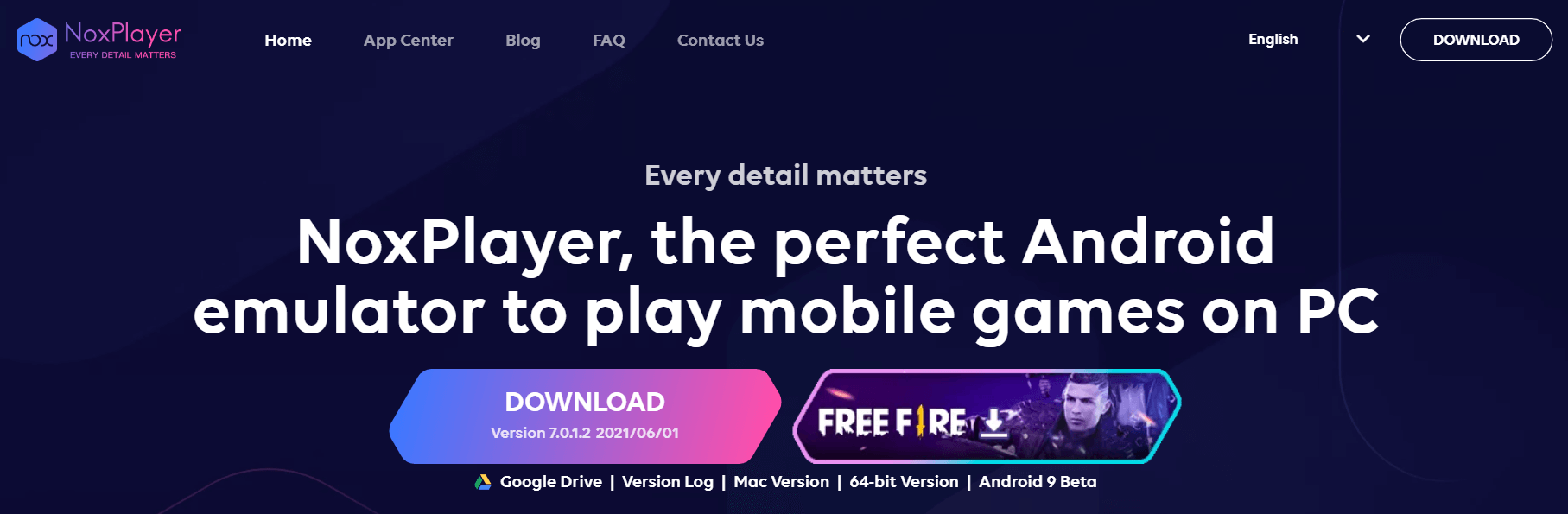
NoxPlayer is a powerful Android emulator for PC for gamers who want to play their favorite android games on a PC. It also works well for other Android apps. It is a free android emulator with no sponsored ads at all.
We can use this NoxPlayer to play games like Call of Duty, Pokeman Go, PUBG etc.,
One of the drawbacks of NoxPlayer is Its bloatware. It puts a lot of load on your PC.
It simply acts like your android phone on your computer.
It gives you an option to map keys of the keyboard or buttons of the mouse, and Gamepad to perform various Android gestures.
Features:
- It supports both Windows & Mac
- It offers open keyboard mapping with a single click and gives a real PC-like gaming experience by setting the controls on the mouse, keyboard, or gamepad.
- It supports multiple instances simultaneously to play more games.
- It supports the built-in root
- With its default macro recorder, we can record complex operations and execute the script with a single click.
Price: Free
#3. MEmu
Best For Gaming on windows
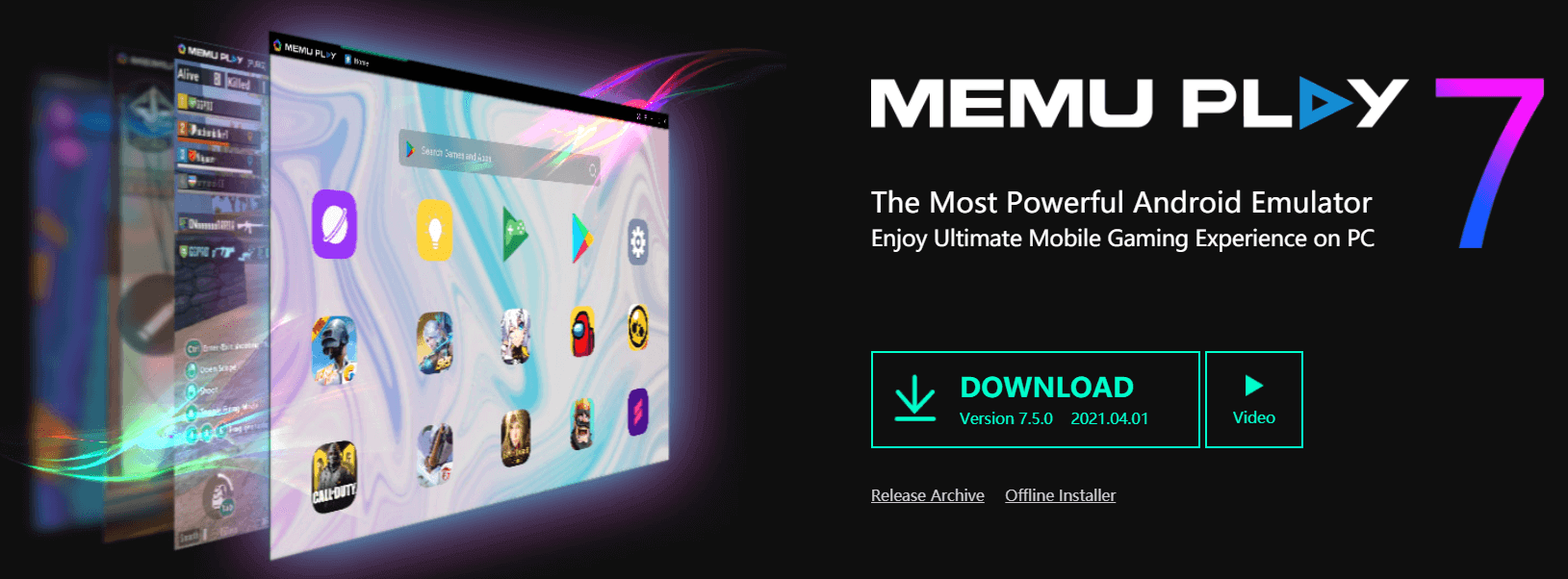
MEmu is one of the best Android Emulator software for PC and is easy to install Android Emulator App. It supports only Windows operating system. It supports Intel and AMD chipsets, as well as integrated and dedicated graphics. It allows us to install apps through the Google play store or by drag and drop APKs to install. It comes with both free and paid versions. When it comes to the speed of this emulator, it almost gives the same results as BlueStacks and Nox. At present they are not offering the Mac/Linux version of MEmu Play but they are in plan to release it in the future.
Features:
- It supports only Windows operating systems.
- It offers smart controls, multiple instances, macro keymapping, controller support, video recording, command-line scripts, etc.,
- Provides support for AMD and Intel chipsets.
- It allows you to set custom keyboard mapping. Allows you to set your virtual location on Google Maps.
Pricing: Free
#4. Ko Player (AKA CentOS)
Best For Playing Videogames
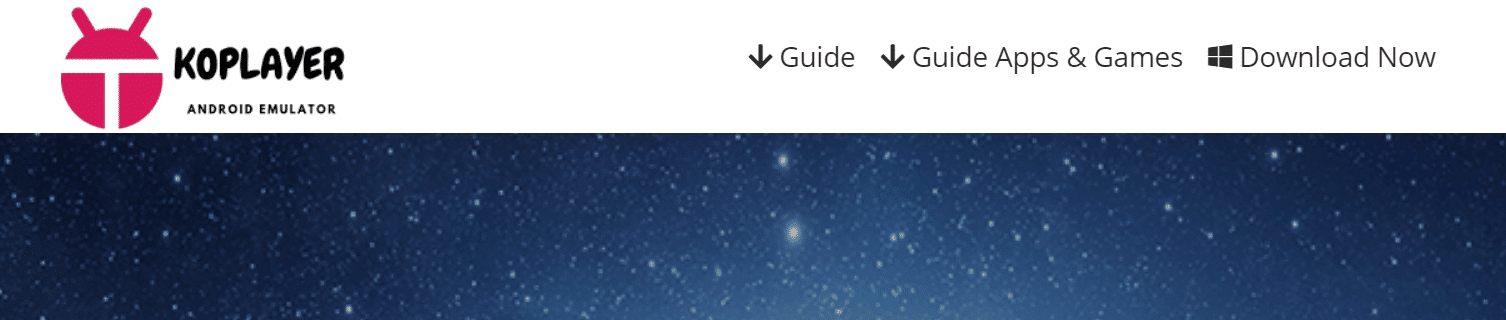
It allows you to download and install any app available on Google Play Store. It can be installed through Google Play Store as well as through APKs by dragging and dropping at your desired location. It is available for free. The main focus of Ko Player is to provide a lag-free gaming experience to its users with lightweight software.
Features:
- It supports both Windows & Mac operating systems.
- It supports recording and allows you to record and share videos with anyone.
- It has an inbuilt Google Play Store that allows you to install any app of your choice.
- Its UI is simple and easy to use.
- It supports a keyboard, mouse, gamepad, camera, microphone, and other peripheral devices.
Pricing: Free
#5. Genymotion
Best choice for developers to virtually test Android apps.
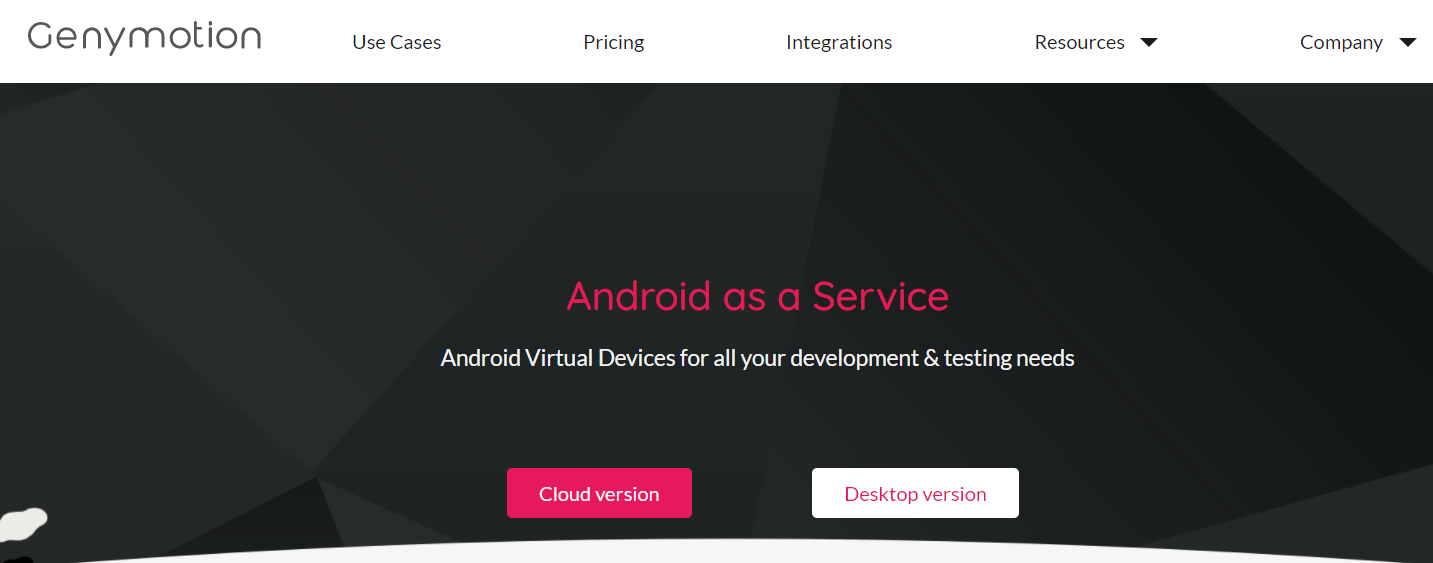
Genymotion is one of the best free Android emulators that is targeted at Android developers. It offers a lot of developer-friendly features and also comes with extensive virtual devices for both development and testing purposes.
It allows you to enable the geolocation options. With this, we can increase or decrease the size of the emulator window when launching Android applications. It detects your keyboard and mouse automatically.
Features:
- Best Android emulators for Android developers
- Can be integrated with Android Studio on Windows PC
- It is compatible with all testing frameworks based on ADB such as Appium, Espresso, Robotium, etc., and compatible with popular Continuous Integration solutions CircleCI, Bitrise, Terraform, etc.
- It can be integrated with Android SDK and Android Studio.
- It helps you to speed up your tests and operations with or without a dedicated GPU.
- It is one of the best Android emulators for Linux.
- This Android emulator for Ubuntu emulates 3000+ virtual Android device configurations like Android versions, screen size, hardware capabilities.
- This Android emulator for Mac has sensors like GPS, network, and multi-touch, etc.,
- It runs on Windows, Linux & Mac
Pricing: Trail/Premium $136 per year & user.
#6. Android Studio
Best choice for developers.
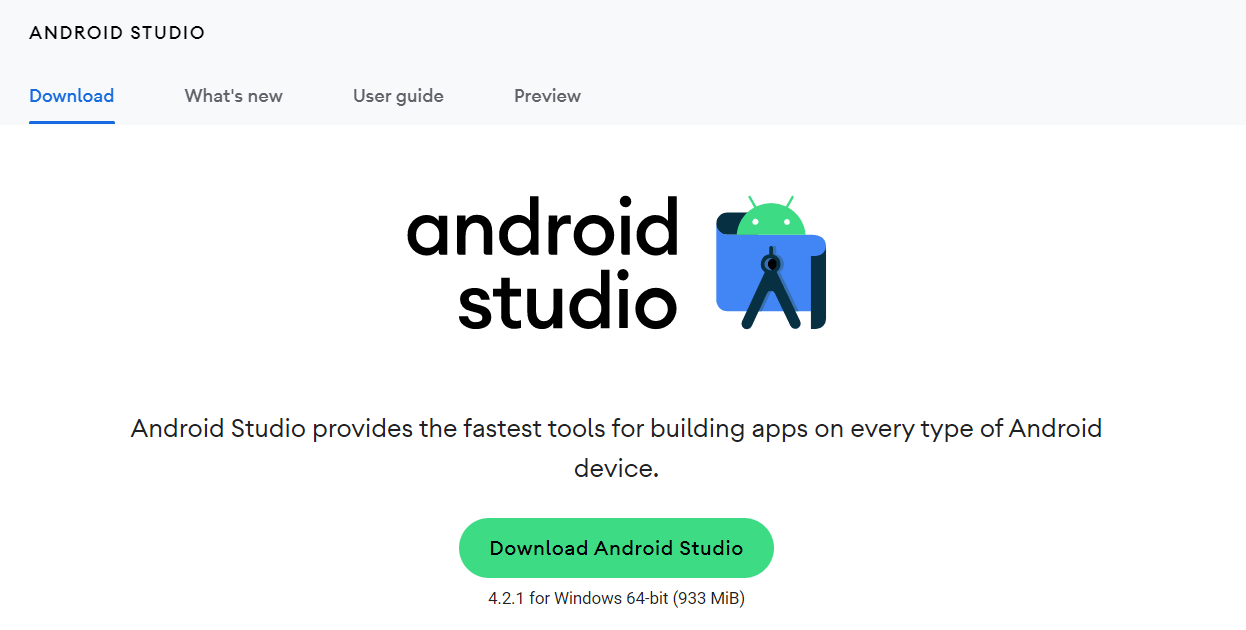
Android Studio is a free Android emulator from Google that is primarily designed for developers. It is a default development console for Android. It comes with a bunch of tools that particularly help developers design Apps and games.
Features:
- Android Studio is Google’s official Android Emulator.
- Tailored for developers
- Its absolutely free to use
- It is compatible with both Windows OS and macOS laptops.
Pricing: Free
#7. Andy
Best for utilizing communication apps from your desktop such as WhatsApp, Line, Viber, Snapchat, etc.,
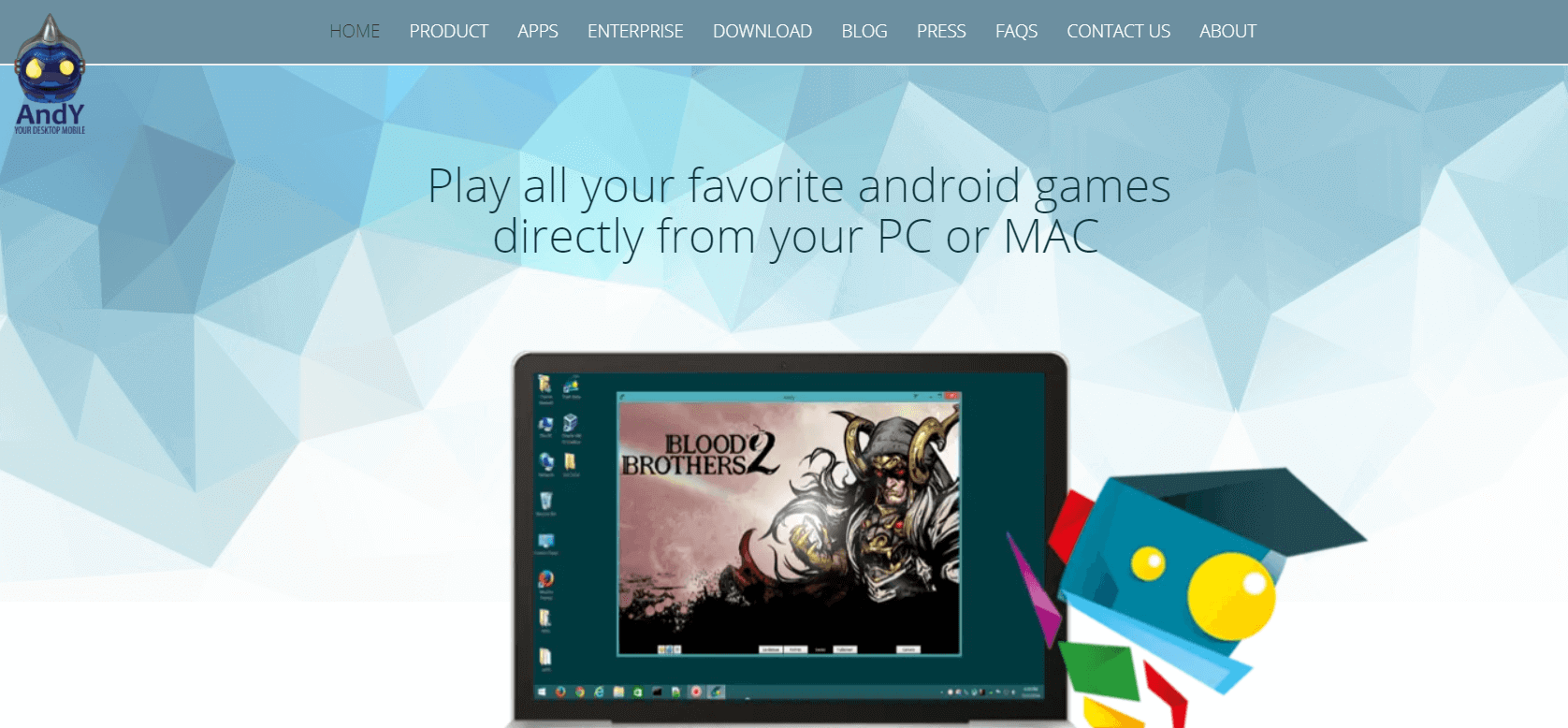
Andy is the best Android emulator for Mac and PC. It allows you to install and run a wide range of Android apps and games on your system. It allows you to connect your Android phone with Andy as a controller/gamepad/joystick. It also supports Xbox, and PlayStation controllers. It allows you to root your virtual Android device to run more software. One of the downsides is its learning curve. Installing and running the Andy emulator is a bit tricky compared to other Emulators in the list.
Features:
- It allows the Android smartphone to connect with Andy as a remote controller.
- It supports both Mac & Windows.
- It provides users with unlimited storage capacity and the freedom to play mobile games available on the Android platform.
- Andy Android Emulator for Mac lets its users install apps from any desktop browser to AndY OS.
Pricing: Free
#8. LDPlayer
Best for Gaming.
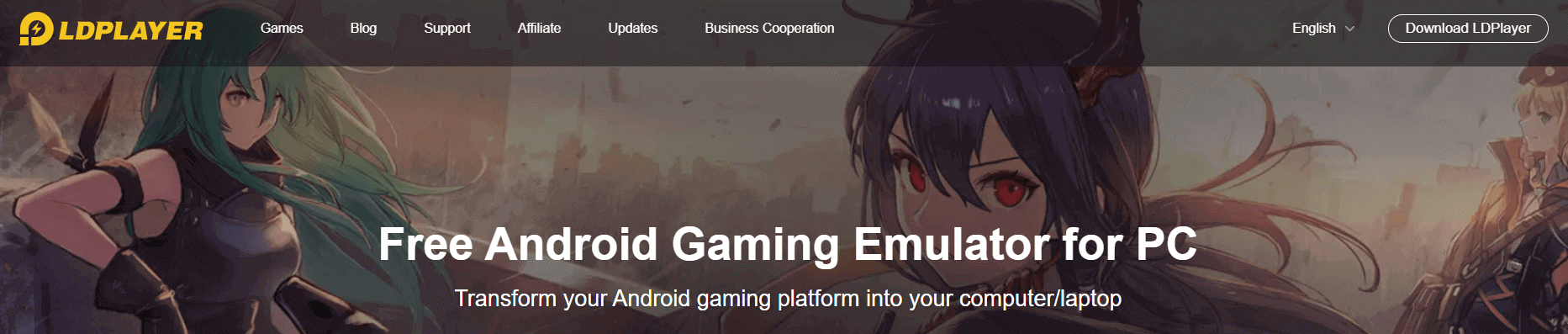
LDPlayer is an Android emulation system for gamers. It comes with a dedicated app store i.e., LD store that permits us to download Android Games and Apps on your PC.
Features:
- It supports Windows 10 PC.
- It’s easy to download Android Apps and Games with its default LD Store.
- It supports a gamepad, key-mapping for games, multi-instance, high FPS, macros, and graphical support.
- It also supports apps like WhatsApp, Instagram, TikTok, etc.,
Pricing: Free
#9. ARChon
Best for someone who wants to run their Android Apps in Chrome
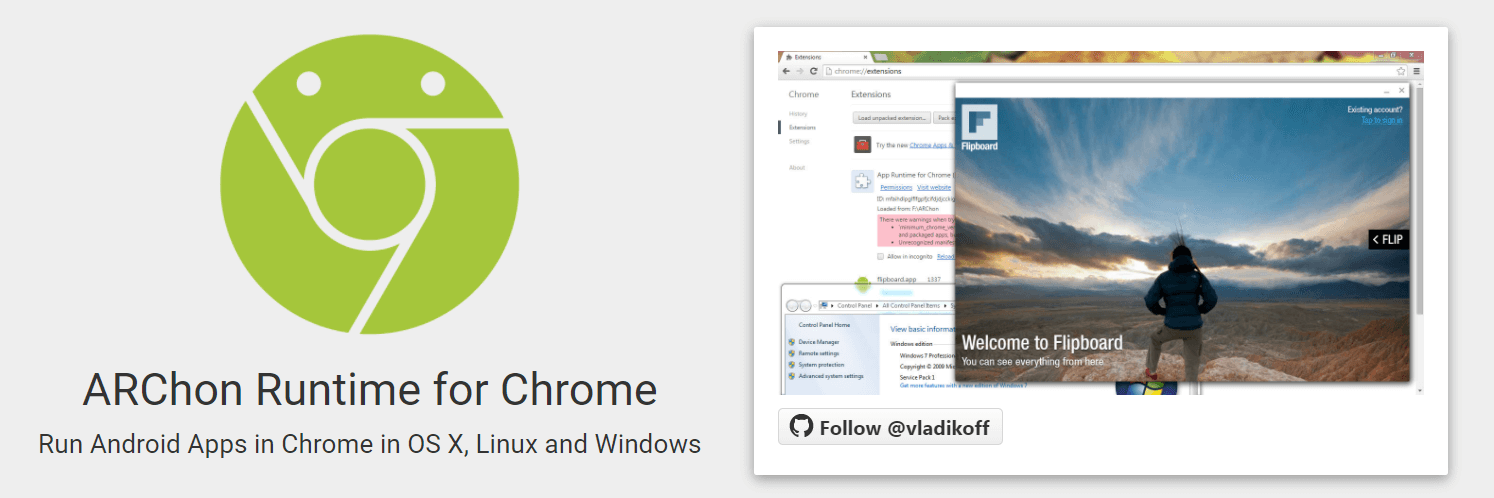
ARchon Android Emulator is not a traditional emulator. It can be installed as a Google Chrome extension. You can run your Android apps and games on the Chrome browser. It is one of the first Android emulators that work on Chrome.
Features:
- It can be used on Chrome across different platforms such as Windows, Linux, macOS, and Chrome OS.
- It runs Android APKs on Chrome.
- It supports Chrome books.
Pricing: Free
#10. PrimeOS
Best for gaming
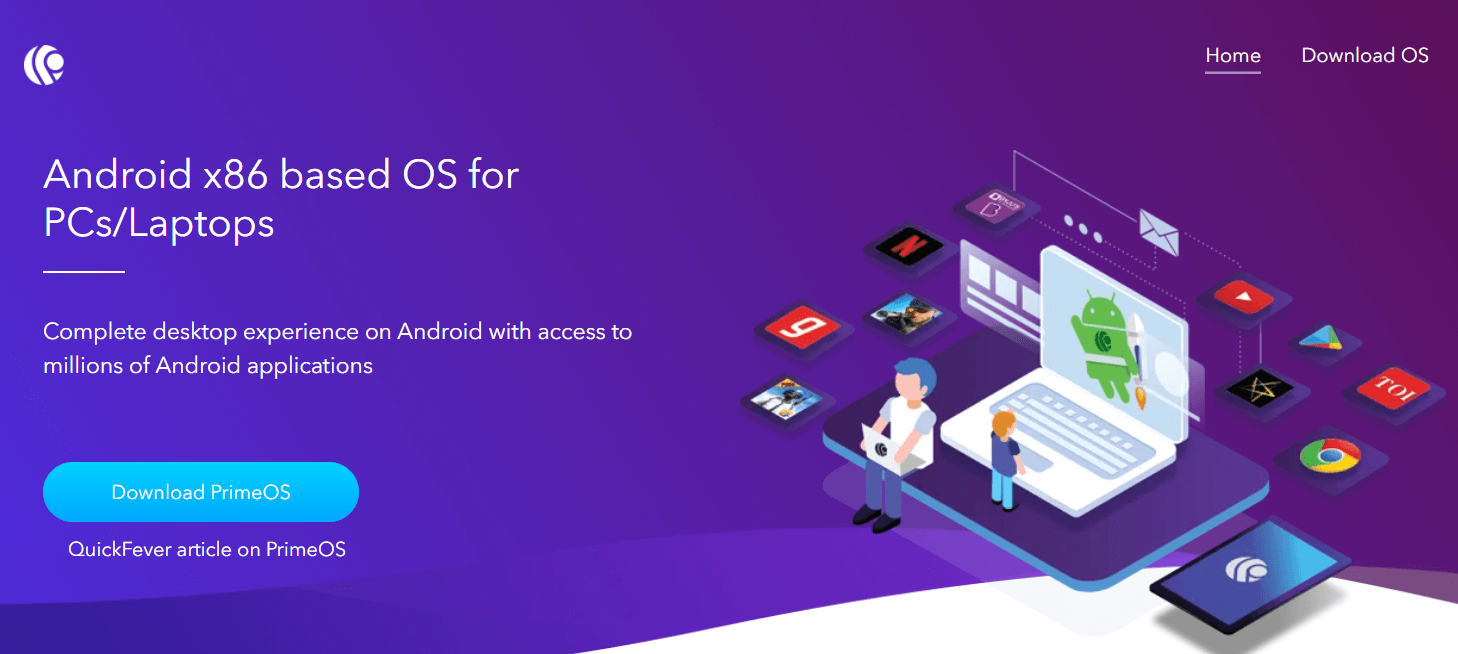
PrimeOS emulator transforms your PC into the best mobile gaming device and gives a complete desktop experience the same as Windows or macOS with access to millions of Android applications.
Features:
- It supports Microsoft Windows, Mac OS, and Android.
- It offers desktop experience like start menu, taskbar etc.
- Supports Decapro key mapping tool to play games with keyboard and mouse (Press F12).
Pricing: Free
#11. BlissOS
Best for someone who is looking for Open Source Emulator
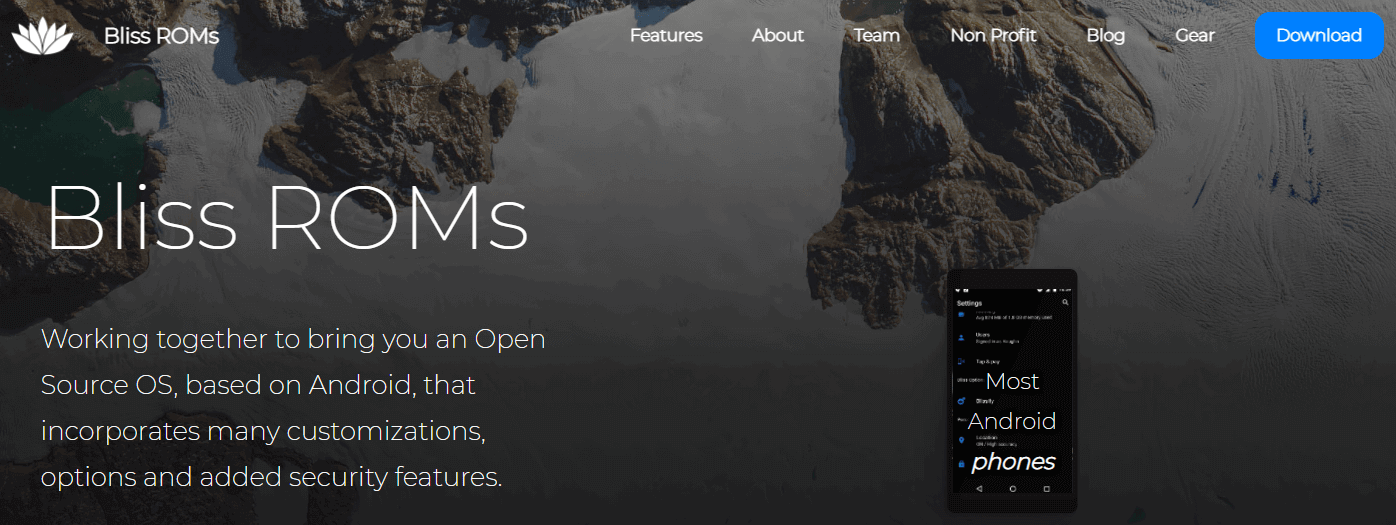
Bliss OS is an open-source OS and it is something a little bit different from the above emulators. Bliss OS is based on Android and works as an Android emulator for PC. To install this we use a Virtual Box or bootable USB drive. To run this we use either Virtual Box or simply use a bootable USB drive.
Features:
- It supports Windows PC, Linux PC, Chromebook.
- It is an open-source emulator
- It is an ad-free emulator
- It supports Android 9 Pie
Pricing: Free
Final Words
That’s it! I hope you understood how useful Android Emulators are and how you can utilize them in your day to day work like debugging apps, testing apps before releasing them to the end-use
Android Emulator FAQ’s
What is An Android Emulator?
An Android emulator is a tool that simulates Android mobile devices (both hardware and software) on your computer. It allows you to install and utilize Android apps natively on your computer or laptop. These emulators run on both PC and Mac.
How Does Android Emulators Work?
Android Emulator is a virtual machine that runs on top of your windows OS. It helps us to use Android OS on Windows System. Some use cases where Android Emulators helps are as follows
Testers can test android applications early in the development life cycle.
Developers can set up virtual android devices on their local system to debug their android apps.
Gamers can enjoy mobile video games on a larger screen.
These emulators increase productivity.
Most of the android emulators won’t work as intended. We have spent a lot of time working on these emulators and brought to you the best Android Emulators for Windows & Mac.
How to Install Android Emulators on Your PC?
To install Android Emulators on your PC, you need to download the EXE file of an emulator. It’s a very straightforward and easy process. After downloading the emulator’s setup file (EXE file), you need to double click on it to run the installation wizard and follow the on-screen instructions.
After installation is completed, you have to open it and sign in with your Google account to start installing apps from Play Store.
What are the benefits of using Android Emulator software?
Some of the benefits of using Android Emulator software are as follows:
– With a Bigger screen, we never miss a detail.
– With Keyboard and mouse controls we can get better control over the applications in the computer and achieve 100% accuracy.
– We can do multitasking – allows us to play multiple games at the same time.
– No need to worry much about the battery life of our Android smartphone or tablet.
– No need to invest in physical devices (smartphones and tablets)
Which are the Best Android Emulators for PC?
Some of the best Android emulators for PC are as follows
Genymotion, BlueStacks, GameLoop, Memu, NoxPlayer, LDPlayer, Droid4x