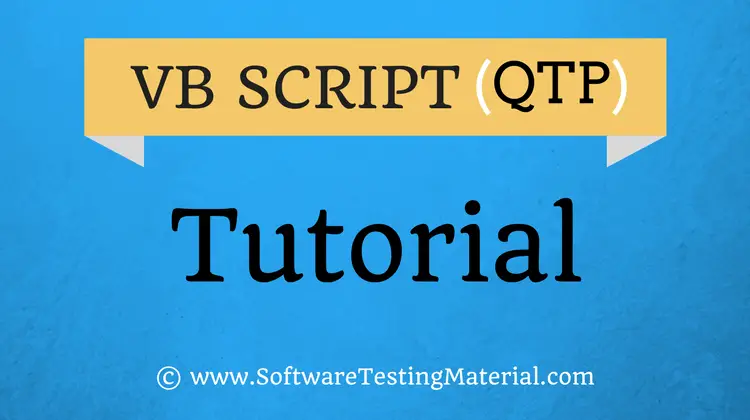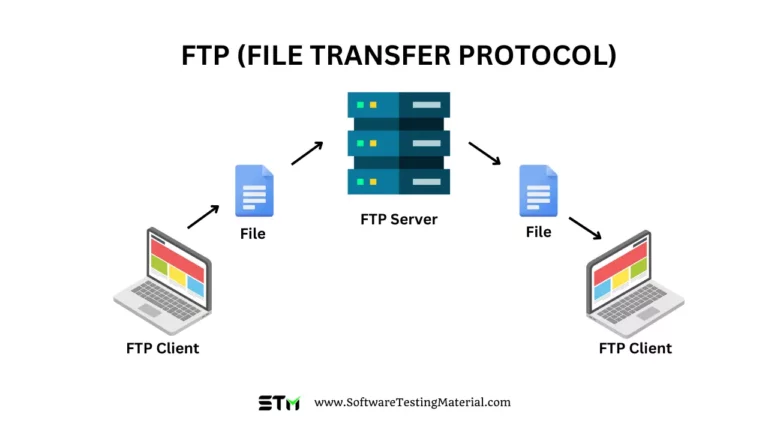The Ultimate Guide To QMetry Test Management
QMetry Test Management tool is a handy solution that helps software testers, developers, and project managers stay on top of their daily tasks. It’s powerful yet easy to use, making managing all your testing activities a breeze.

What is QMetry Test Management?
QMetry is an ultimate test management tool designed specifically for enterprise-grade businesses. With its robust security and scalability features, you can experience a seamless and top-notch software environment.
QMetry Test Management Features
QQBot – Test Management Tool with AI Capabilities
The latest feature QQBOT, enhances testing efficiency by identifying duplicate test cases and offering intelligent test management capabilities.
QQ is a remarkable tool that efficiently analyzes data, providing valuable insights and optimization suggestions. It meticulously scans projects to identify any potential duplicate entities in requirements or test cases.
The predictive features of QQBot enable the seamless linking of test cases with relevant requirements and the association of any given requirement with appropriate test cases. This enhances workflow efficiency like never before!
Test Authoring
Developers and testers invest significant effort in creating and managing test cases, mainly because conventional editors like Excel lack an understanding of the system under test. In contrast, QQBot utilizes the information provided by the Qmetry Platform to enforce the input of only valid data.
The test cases module enables efficient organization, sharing, and reuse of test cases, maximizing productivity and effectiveness.
QQBot enhances efficiency by eliminating duplicate test assets and promoting reusability.
Test Execution
Enhanced test execution by creating test cases and test steps, either by directly linking test cases or by mapping them with other user stories, to optimize the Quality Process.
Compliance Feature – eSignature
The eSignature feature of the QMetry Test Management Tool offers a secure and efficient solution for managing the Approval Workflow of test cases and test executions. It streamlines the paperwork process for all stakeholders involved in the test management workflow, making it particularly useful for ensuring SOW and other audit compliance.
The eSignature feature empowers teams and organizations by streamlining software validation, enabling confident market reach, and simplifying the process.
Integration
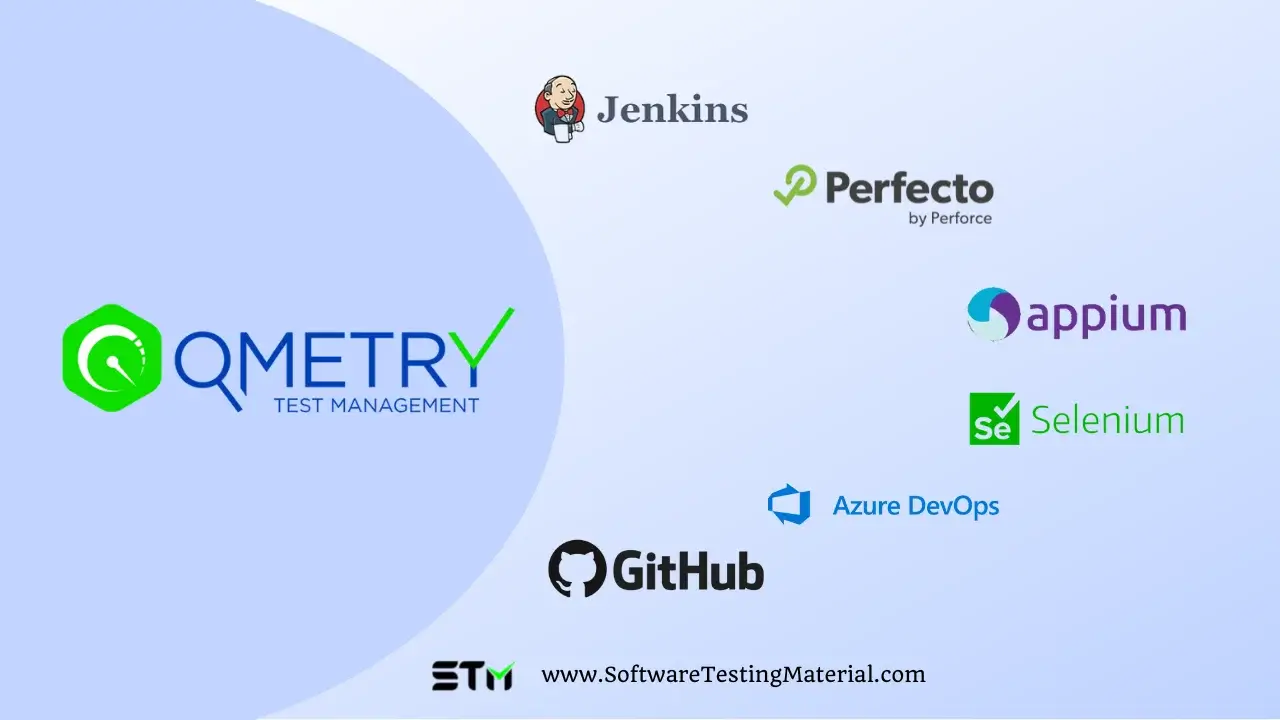
QMetry offers seamless integrations with industry-leading defect management tools such as Jira, test automation tools like Selenium, Appium, and Perfecto, and CI/CD tools including Jenkins, Bamboo, GitHub, Gradle, and more.
Other Features
- QMetry’s collaborative platform for agile and DevOps teams is designed to facilitate collaboration by providing reusable test assets, version control capabilities, intelligent reports tailored to one’s needs, and intuitive dashboards.
- QMetry equips you with the ability to access over 140 pre-made reports and create your own custom ones for specific needs, ensuring that all insights gathered are actionable.
- QMetry empowers testers with the unique data parameterization functionality to execute the same test cases multiple times, each time inputting different variables – all without creating duplicate tests.
- QMetry replaces the old-fashioned method of manually entering hard-coded input values and instead uses parameters to store all reusable test data in a single centralized location.
- With QMetry’s robust tool, teams can quickly and easily add custom fields to their test artifacts to capture additional data.
- QMetry enables the convenient creation of shareable test scenarios, which allows testers to develop similar tests and save time easily.
- Enterprise teams practicing behavior-driven development (BDD) will benefit immensely from QMetry, as it enables the authoring and storage of feature files to be synced with version control systems such as SVN, Git, and bitbucket. The in-built gherkin editor is user-friendly and intuitive for an effortless experience.
- QMetry has the most advanced AI and machine learning capabilities, making it future-proof.
QMetry Test Management Pricing
They offer a 15-day free trial and a complimentary demo for you to explore.
Visit QMetry and start your free trial today.
We see tremendous returns on our investment due to the multitude of industry-leading features that come at a fraction of the cost.
With QMetry, you can join more than 1000 satisfied customers and deliver quality software at a faster rate by testing with precision.
QMetry Test Management Tutorial (Step-By-Step)
Registration
Go to qmetry.com/qmetry-test-management-registration
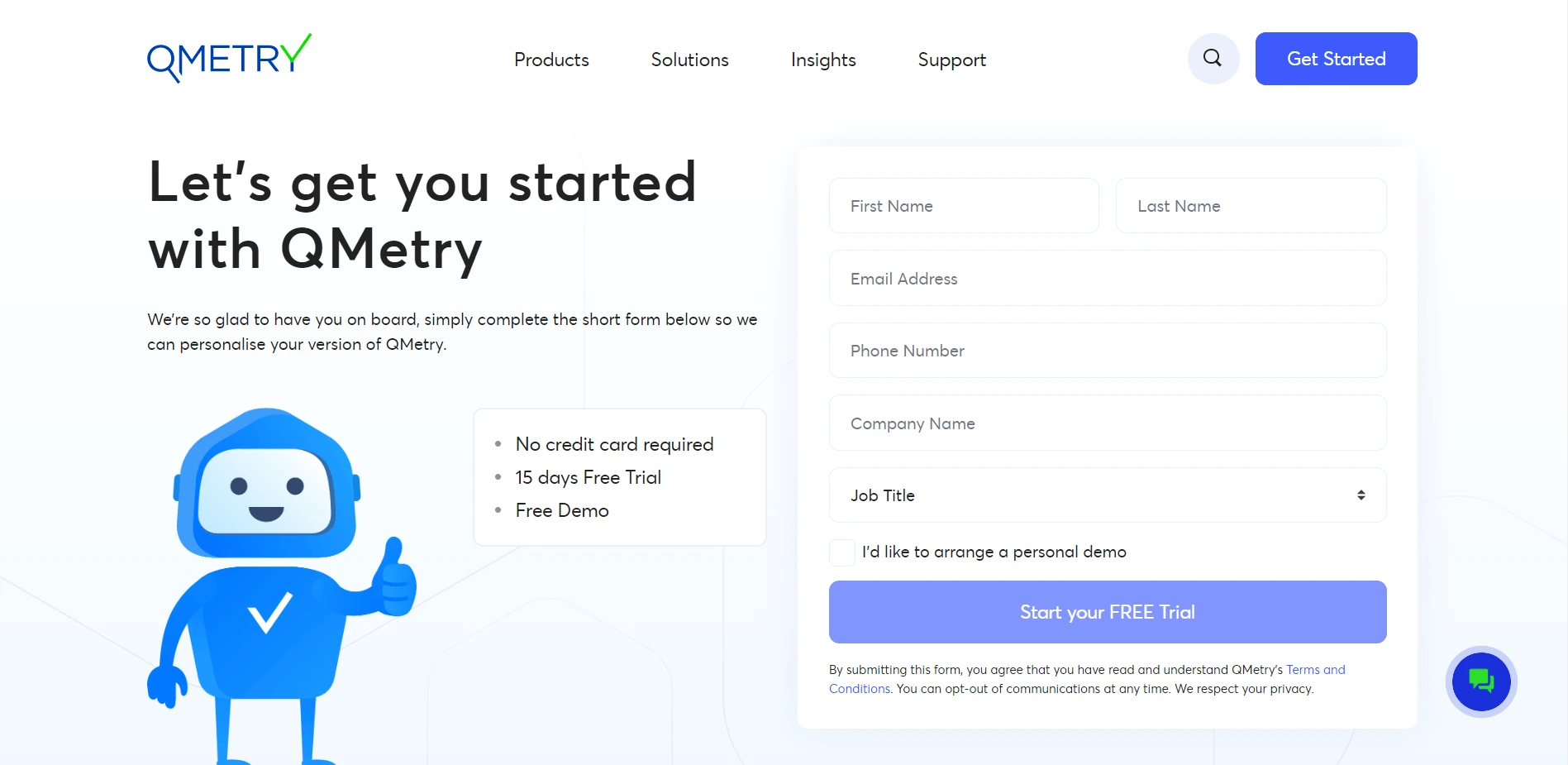
If you have an active license, enter your login details to log in.
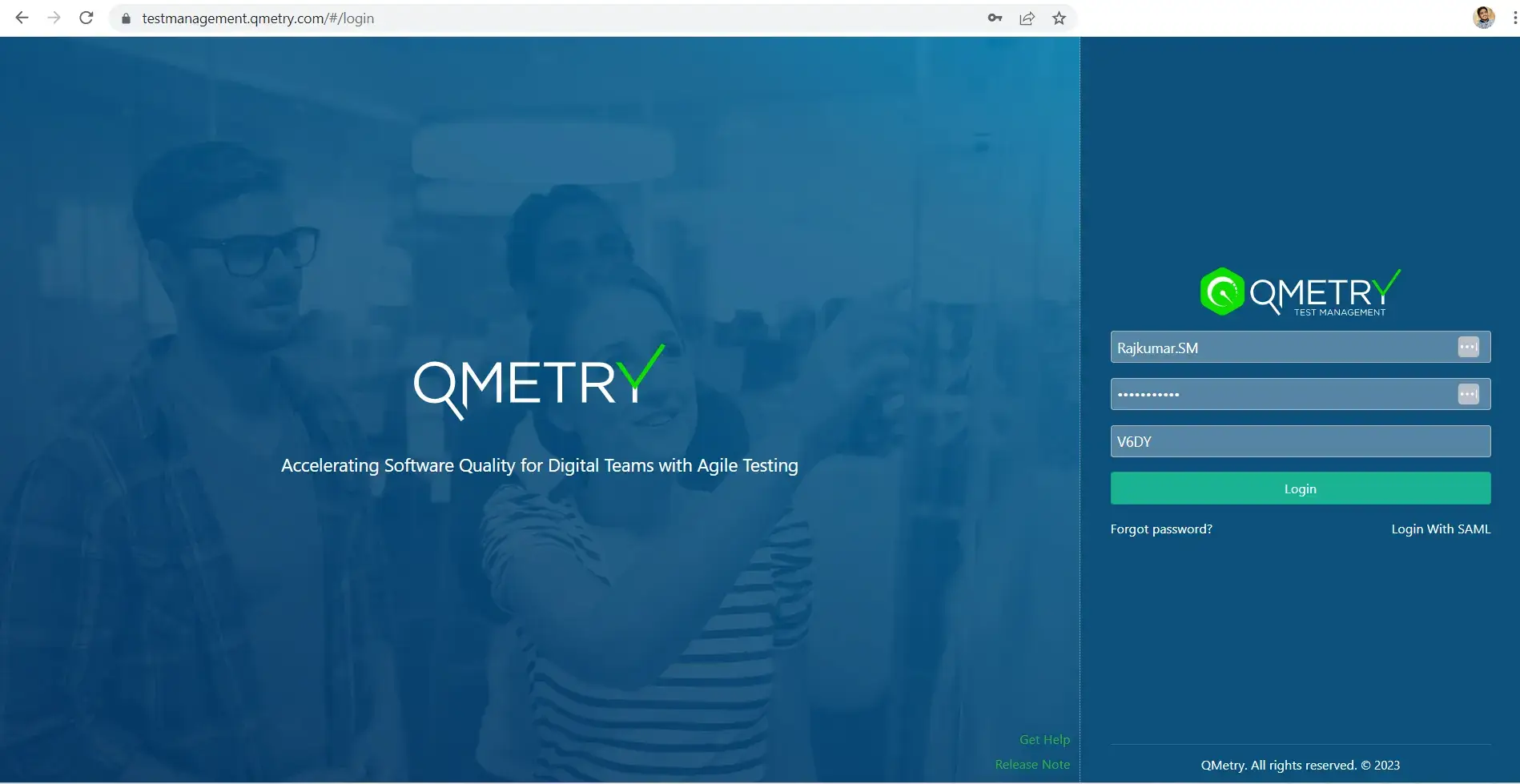
Dashboard Overview
The first screen you are going to see is QMetry Dashboard.
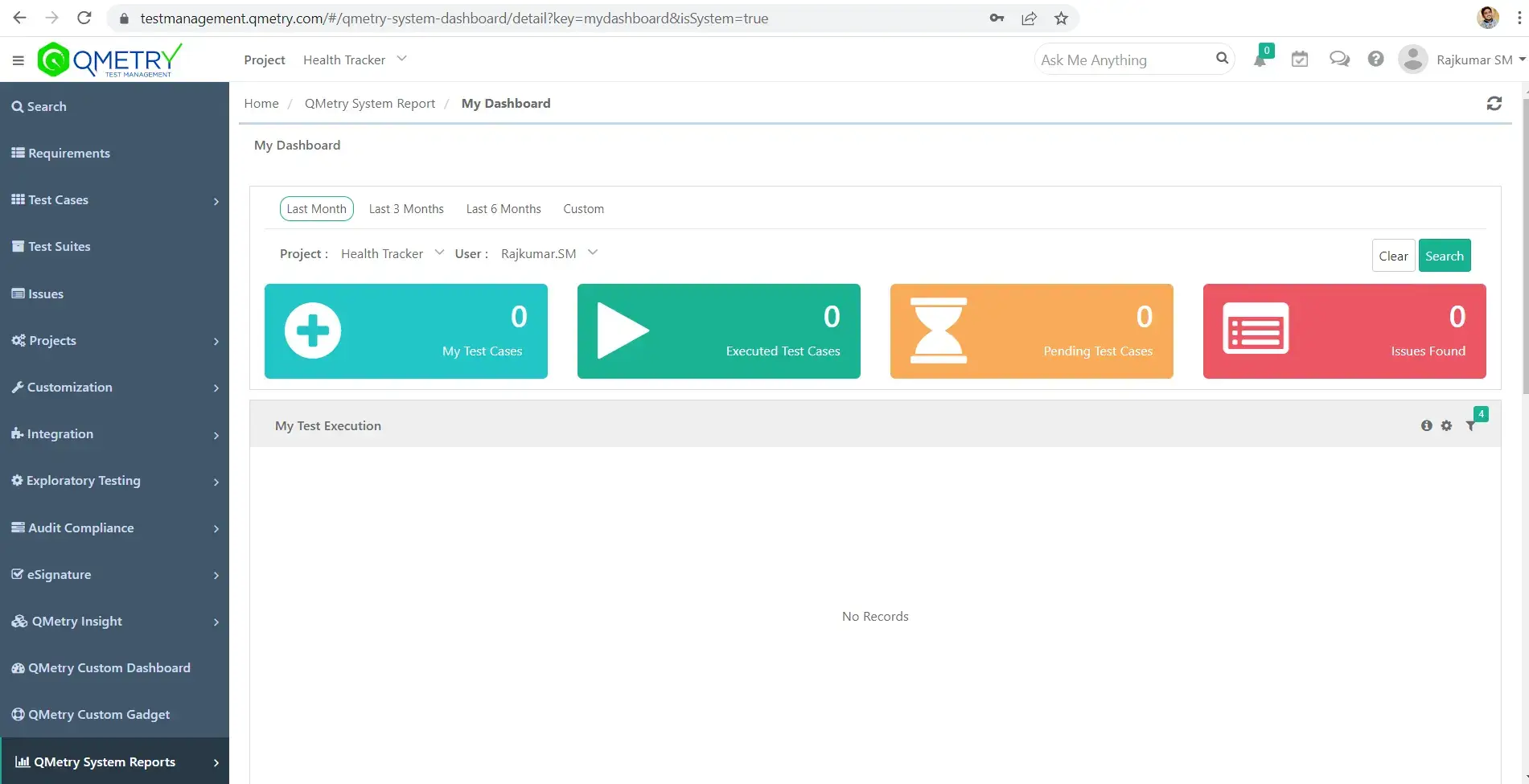
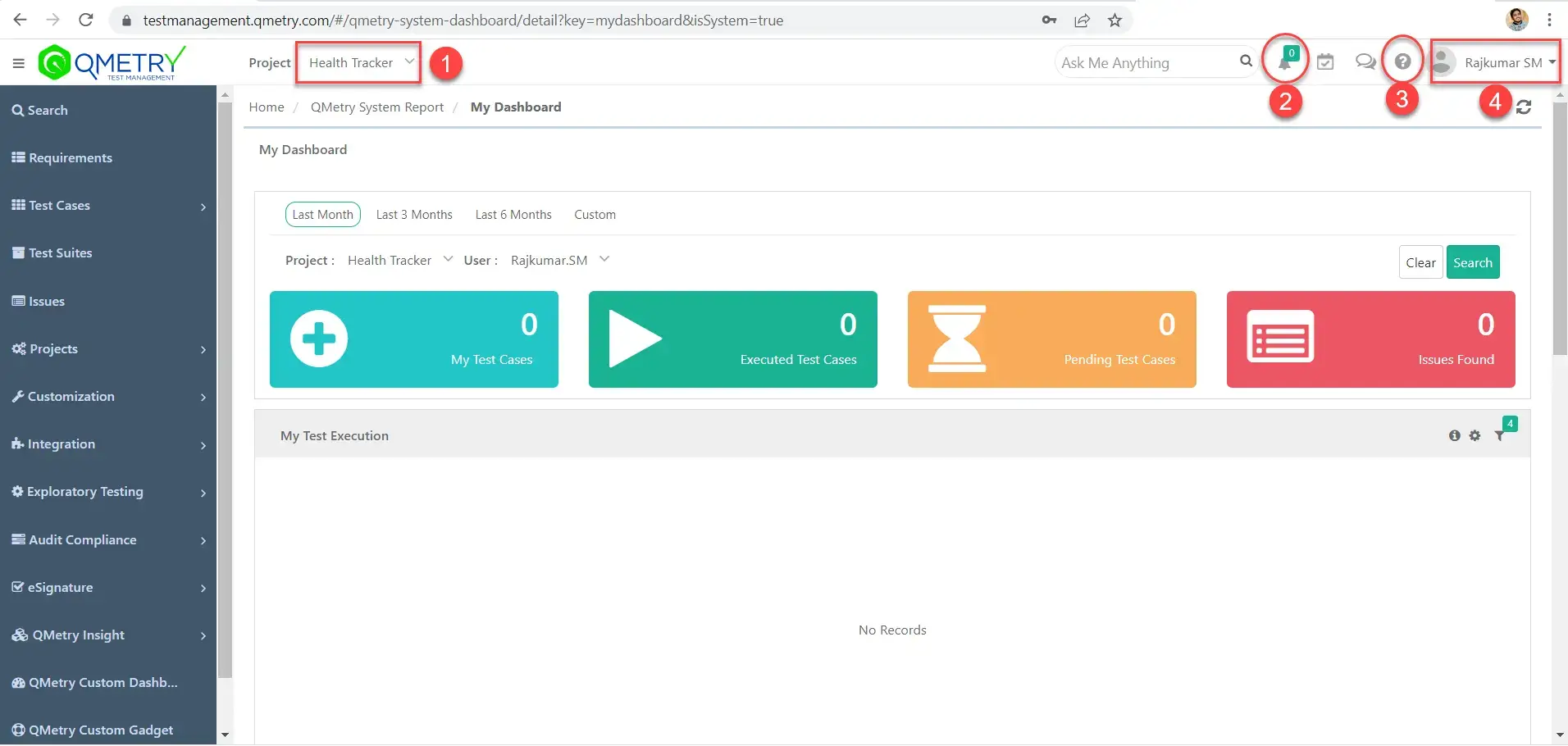
#1. Project: A dropdown menu to select the current project you’d like to work on.
#2. Notifications: The bell icon shows notifications of your activities.
#3. Documentation: It provides a link to the documentation page. It provides documentation for each of the different modules that are involved with this tool.
#4. Account Information: A dropdown menu that shows you user information, such as information about the tool, your profile, and also apps that you can manage.
Create and Manage Requirements
First, we need to create a folder structure to organize requirements.
Go to Requirements – New Folder
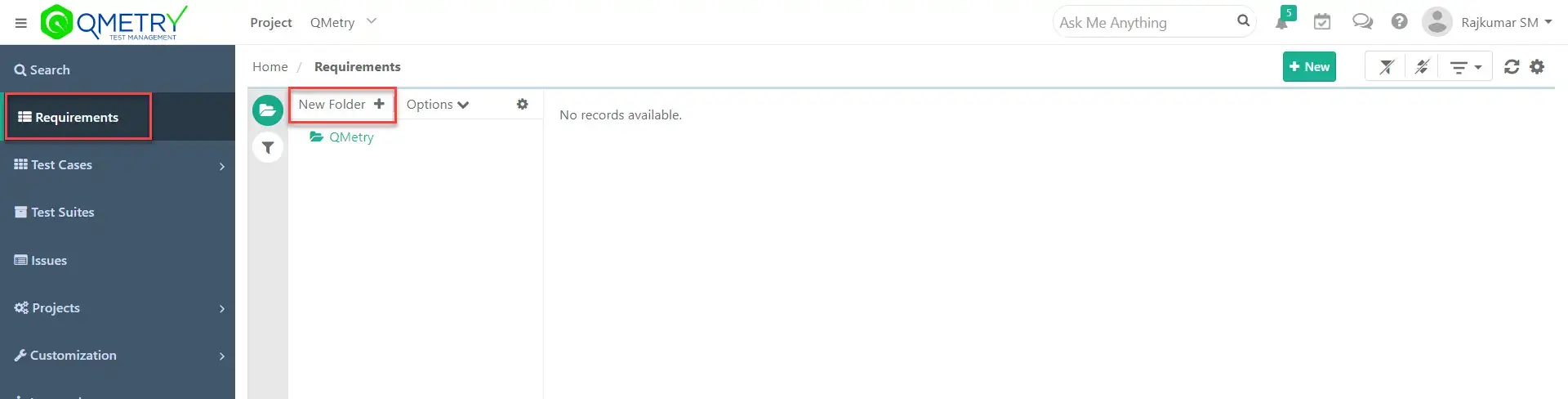
Give desired folder name. Say, ‘Signup’ and click on ‘Create’
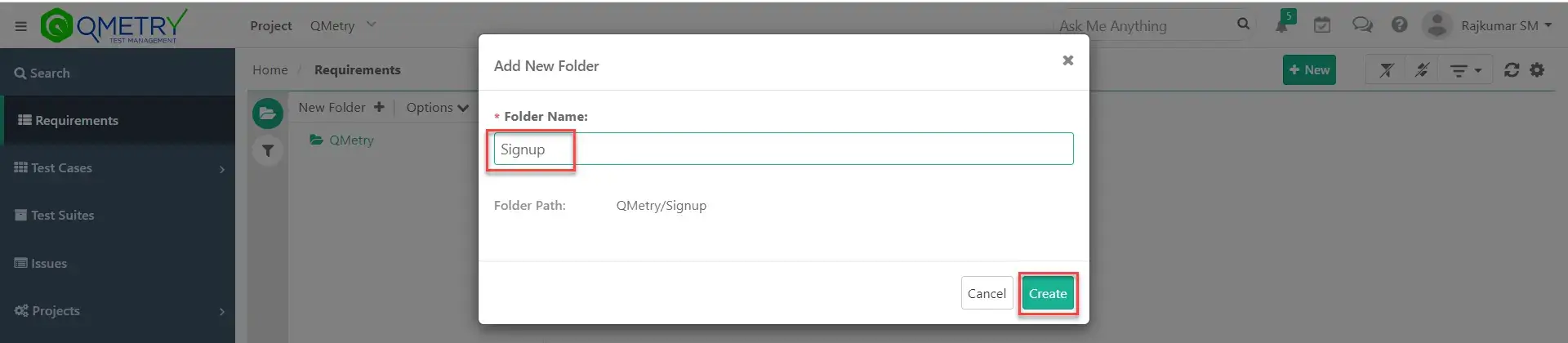
Select the folder ‘Signup’ and click on ‘New’ button to create a new requirement.

Enter the required data and click on ‘Create’
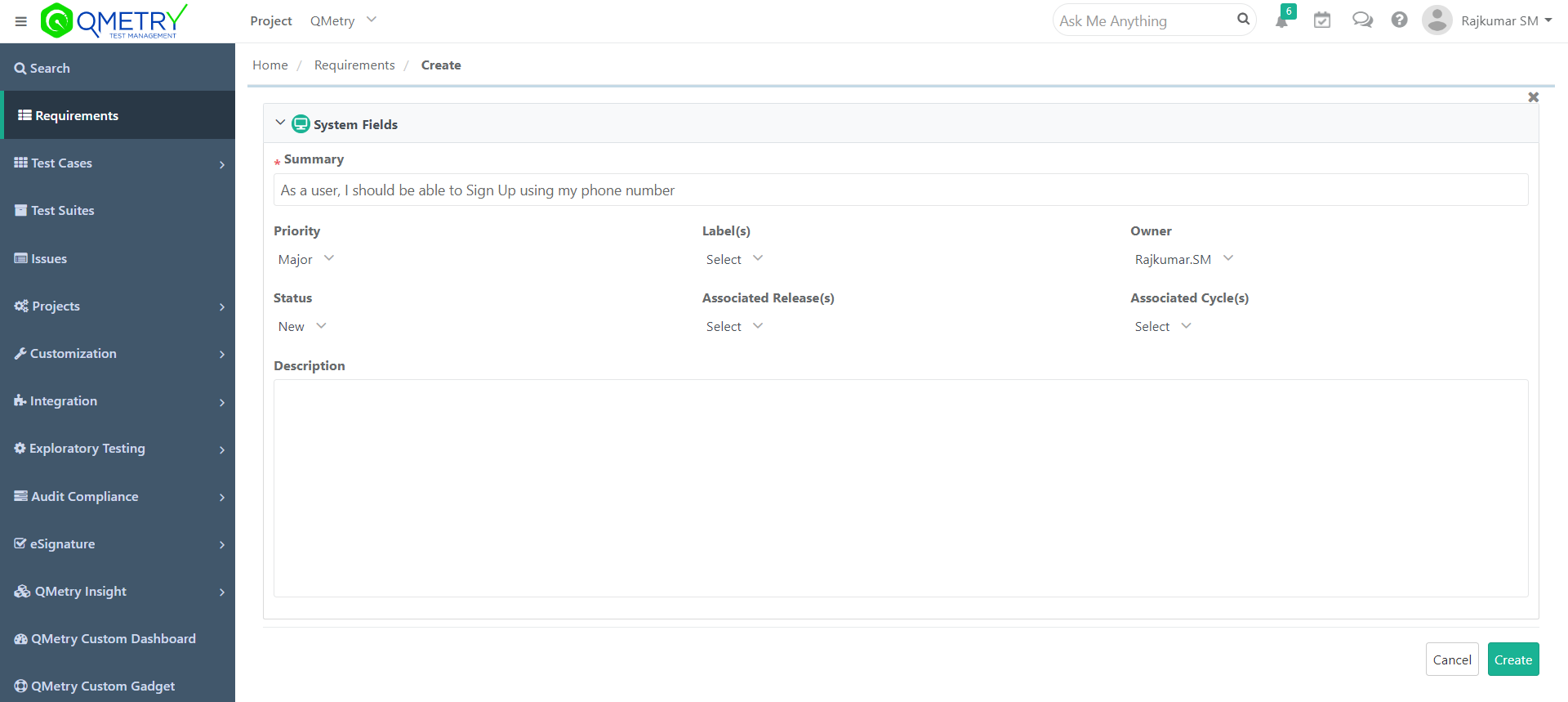
You can see the list of requirements in the requirements tab.

Create and Manage Test Cases
First, we need to create a folder structure to organize test cases.
Go to Test Cases – New Folder
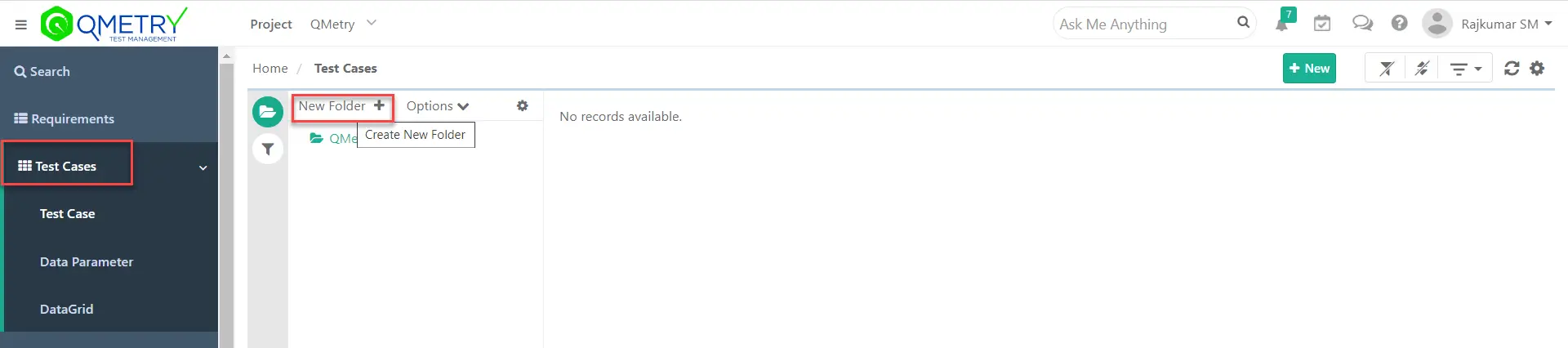
Give desired folder name. Say, ‘Signup’ and click on ‘Create’
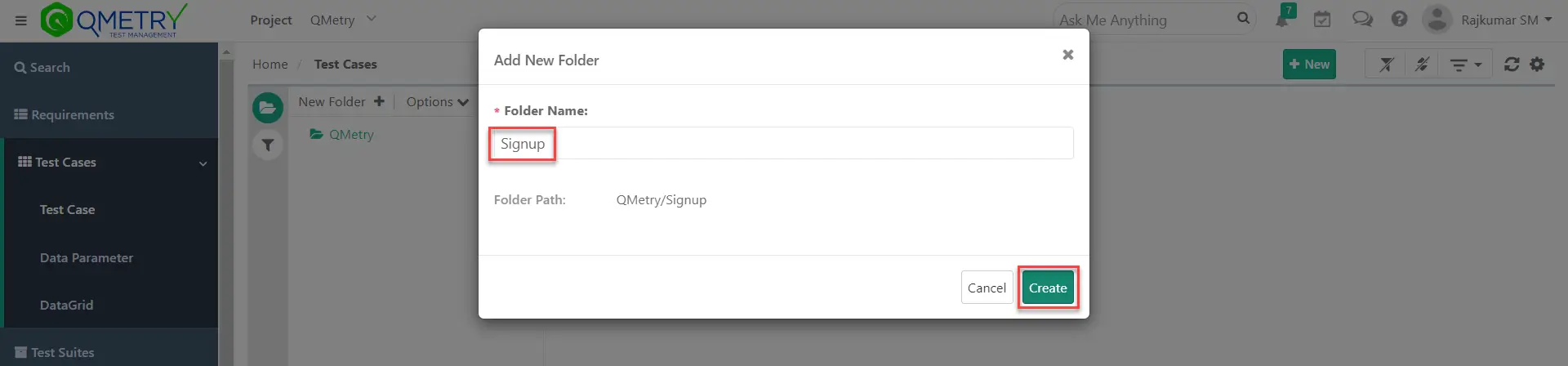
Select the folder ‘Signup’ and click on ‘New’ button to create a new test case.

Enter the required data and click on ‘Create’
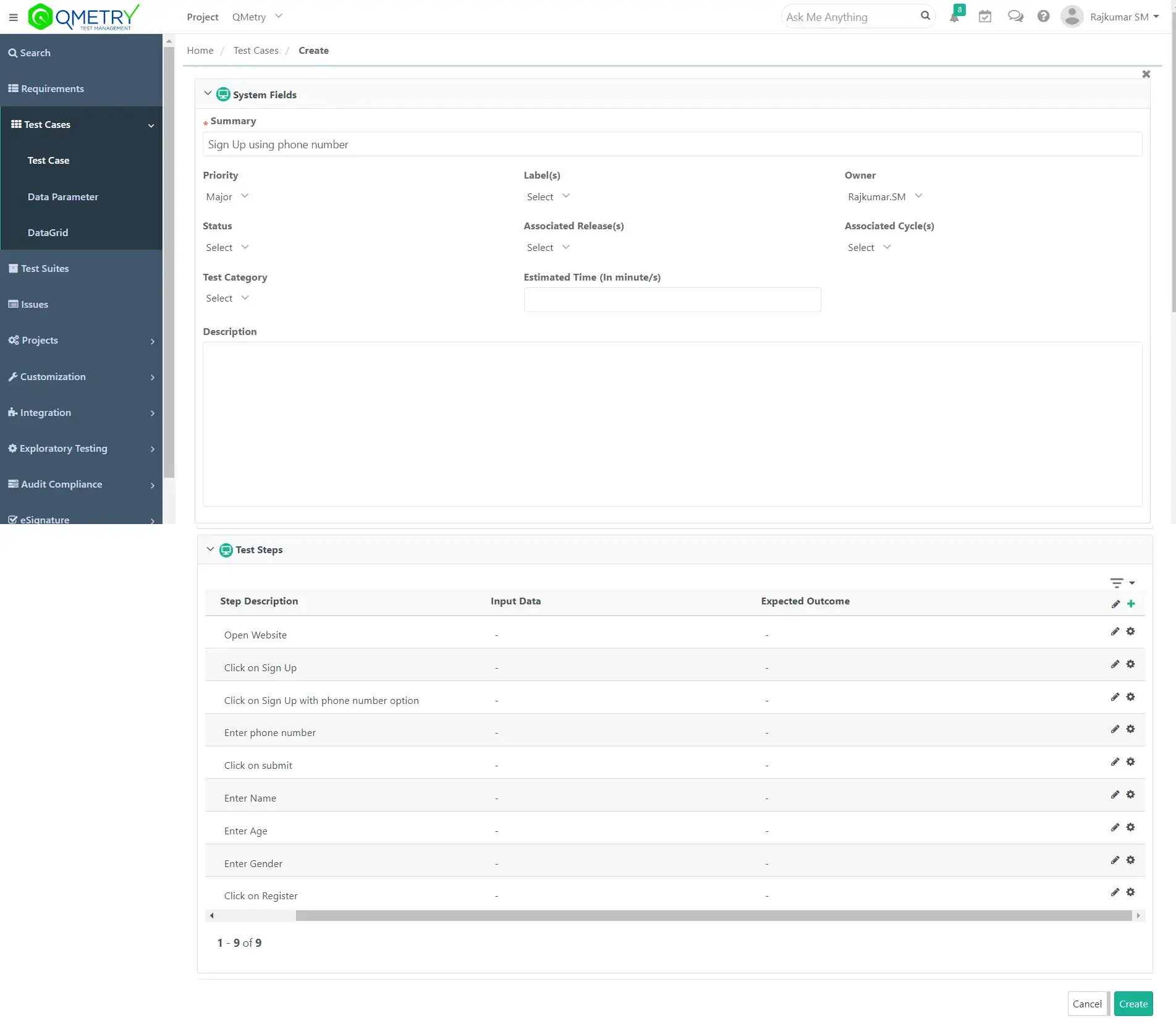
You can see the list of test cases in the Test Cases tab.

Link Test Cases with Requirements
To link test cases with requirements, Go to Test Cases – Requirements
Open the test case which you want to link to any requirements and click on ‘Link‘
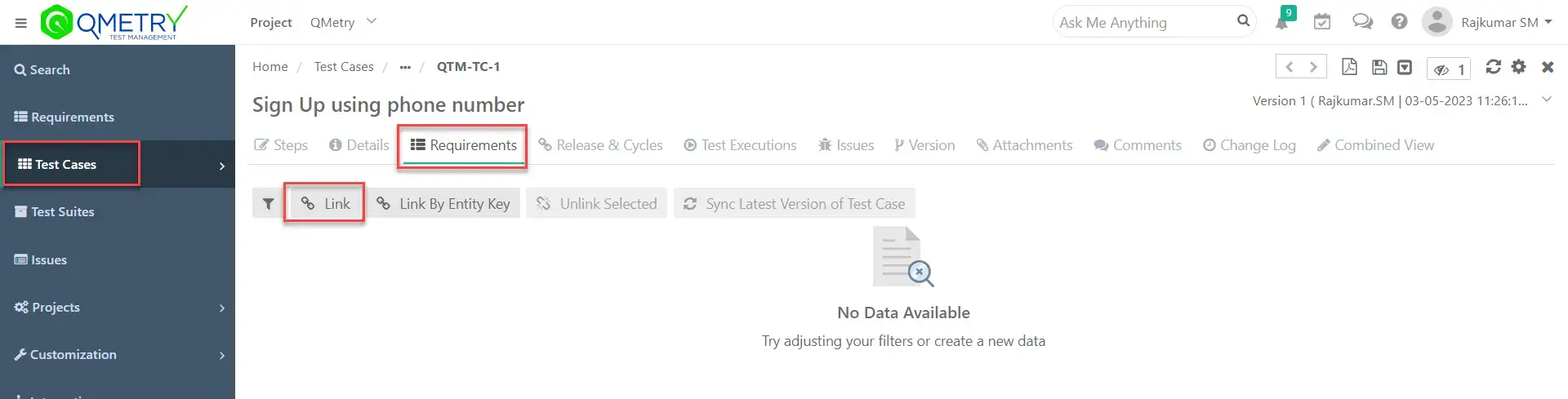
Select the requirement from the list of requirements that you want to link to the test case and click on ‘Link & Close’
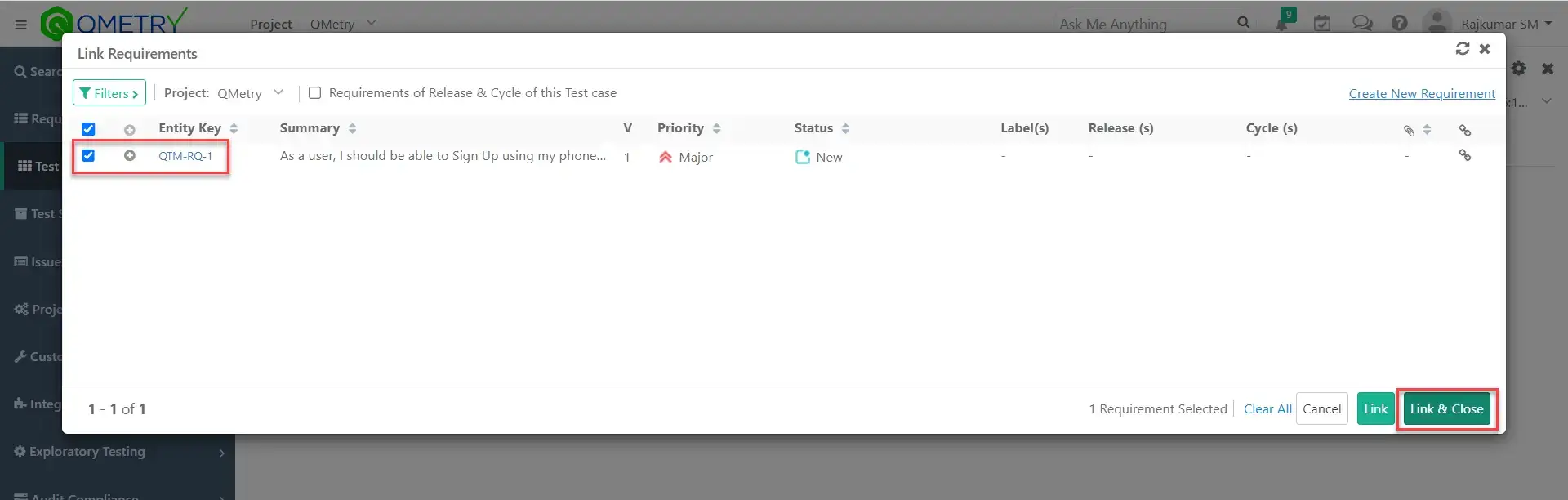
You can see the list of requirements you have linked in the list as shown below.
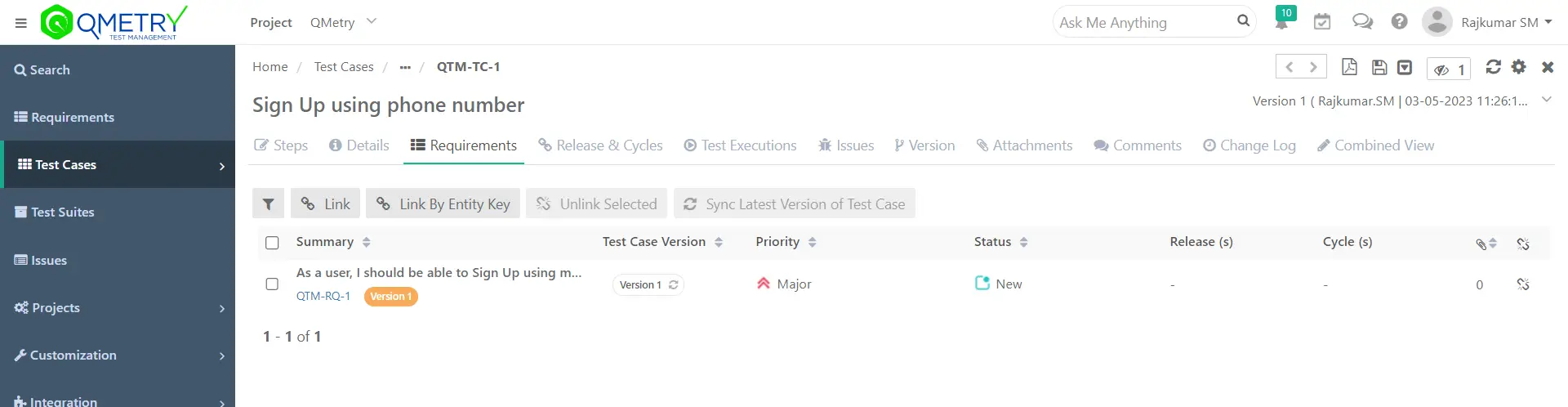
Create Platform
To run test cases, we need to create a platform.
To create a platform, Go to Projects – Platforms & Attributes and click on ‘New’ button
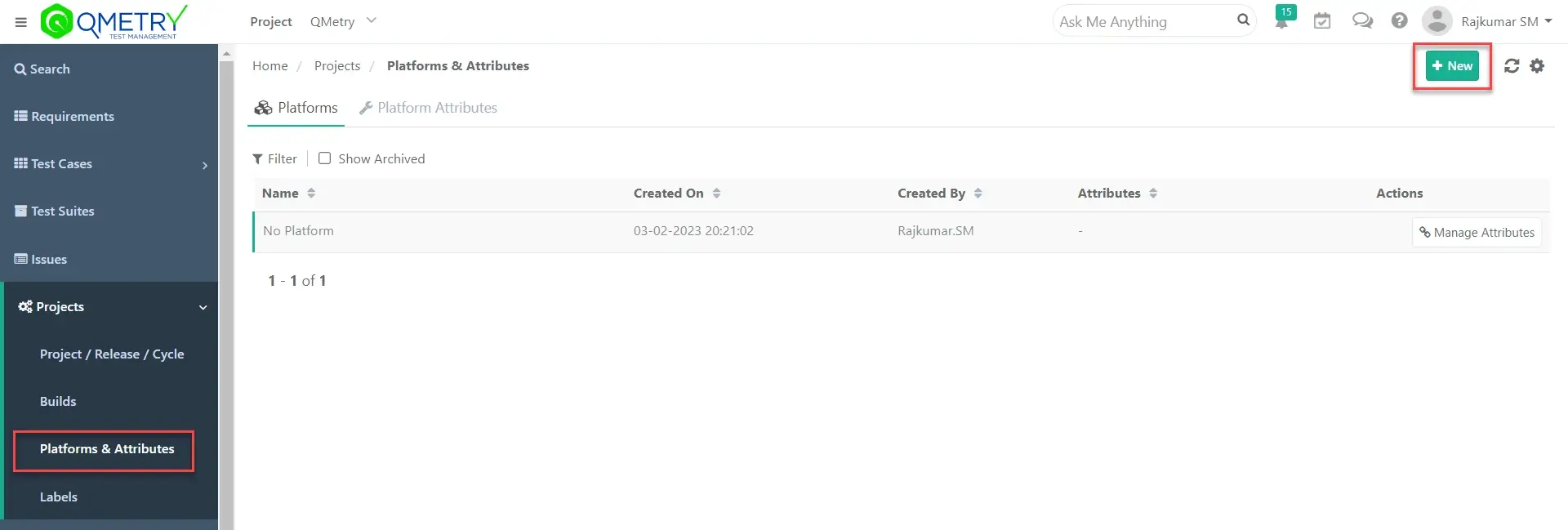
Enter the name of your choice, say ‘Chrome,’ and click ‘Save.’
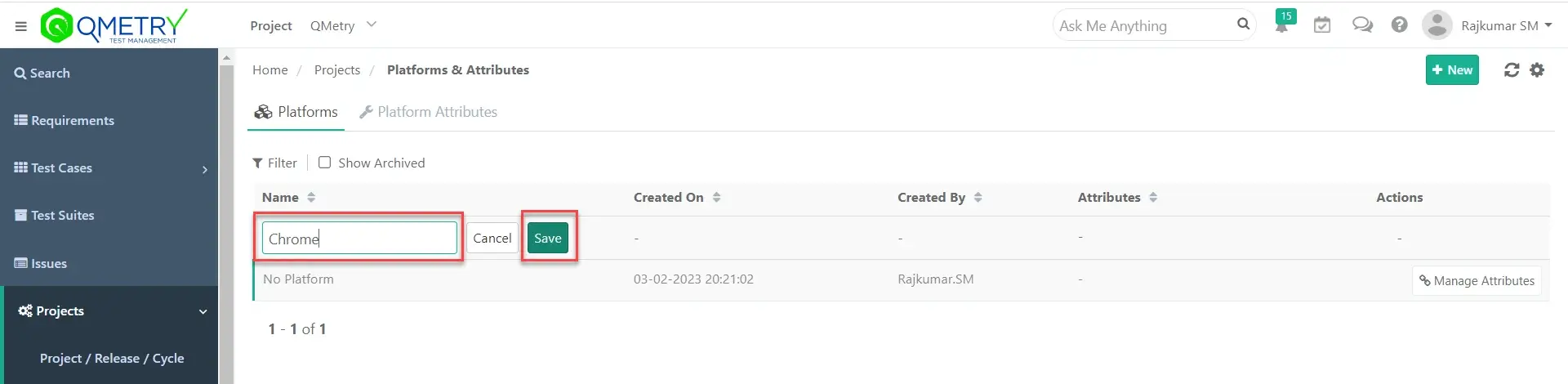
You can see the platforms you created in the list as shown below.
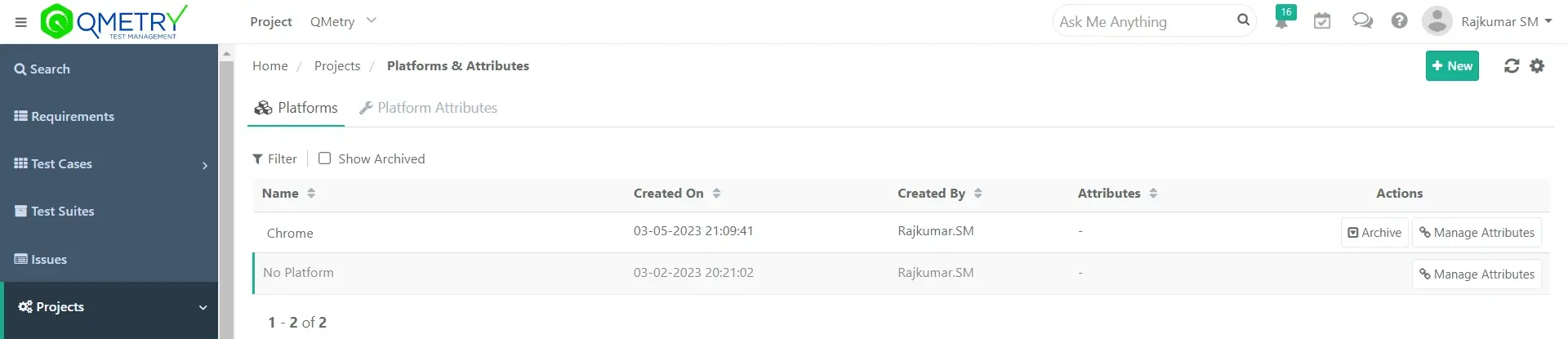
Create and Manage Test Suites
First, we need to create a folder structure to organize Test Suites.
Go to Test Suites – New Folder
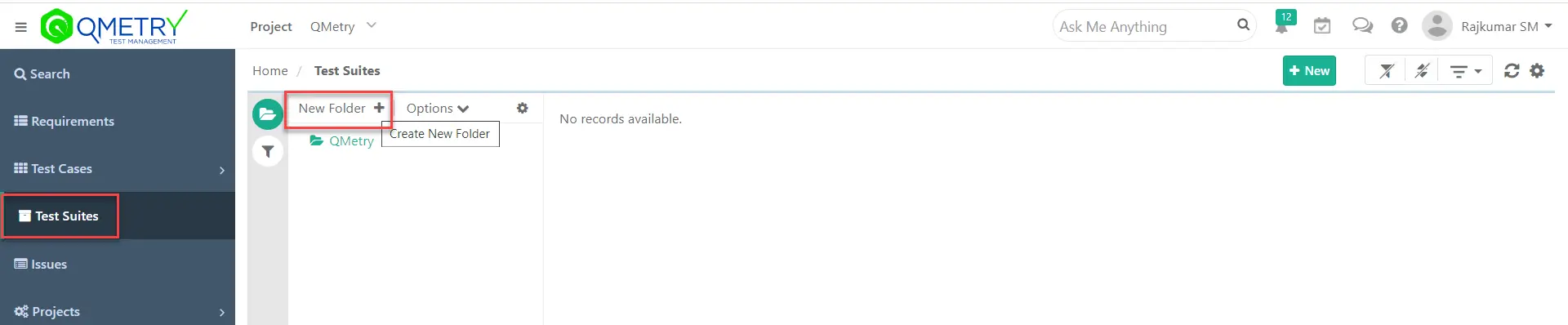
Give desired folder name. Say, ‘Functional’ and click on ‘Create’
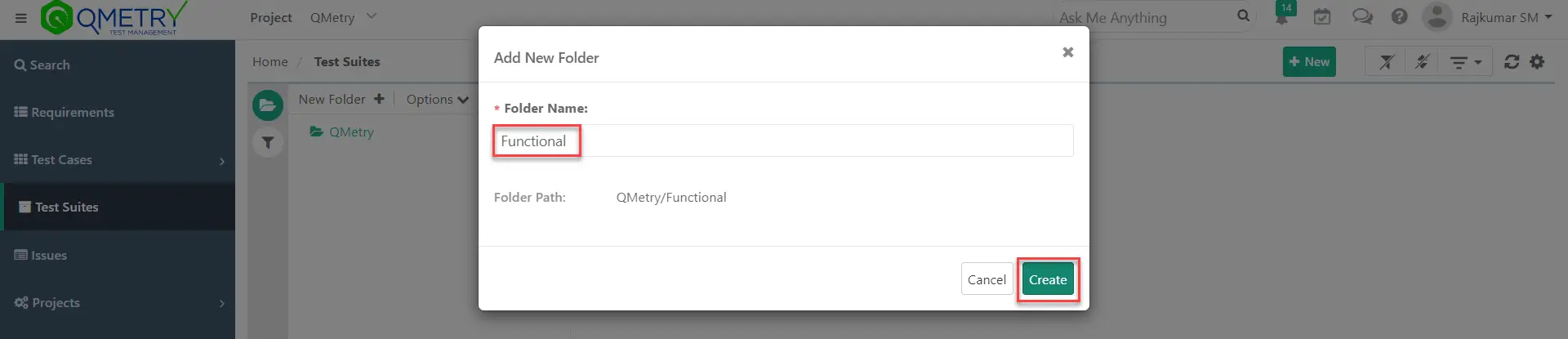
Select the folder ‘Functional’ and click on ‘New’ button to create a new test suite.

Enter the required data, and link Platforms and Test Cases.
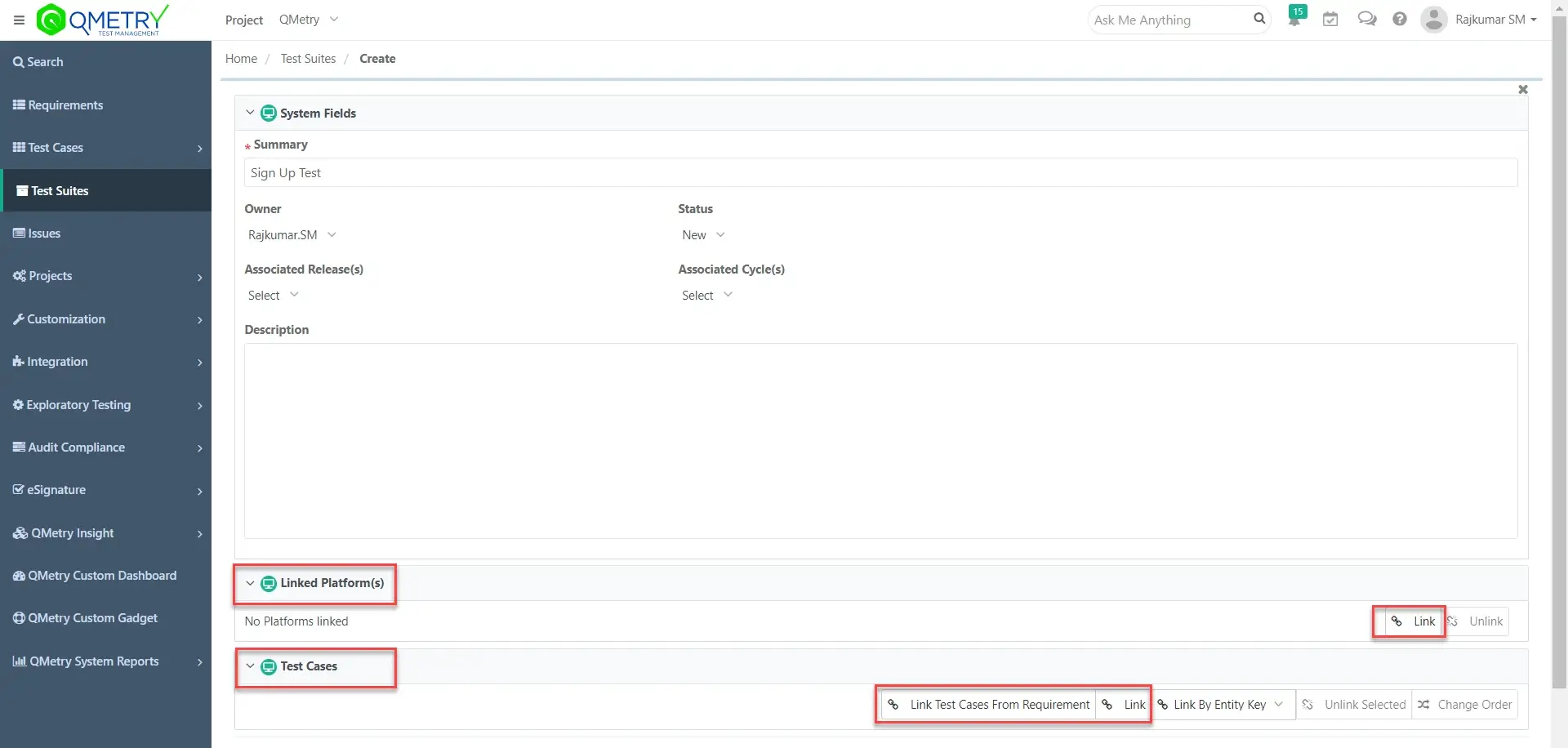
Click on the link button next to ‘Linked Platforms’ and link the platform of your choice from the list.
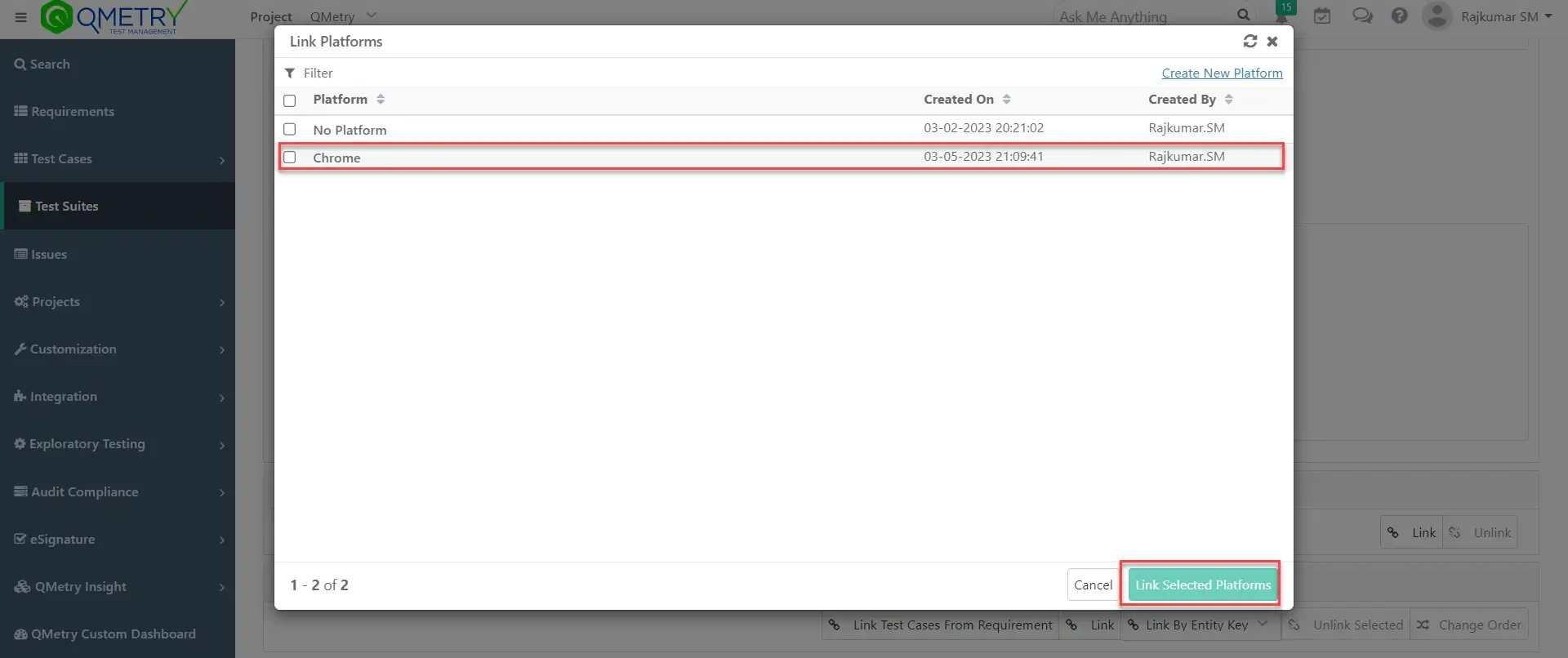
Click on the link button next to ‘Linked Test Cases’ and link the test cases of your choice from the list.
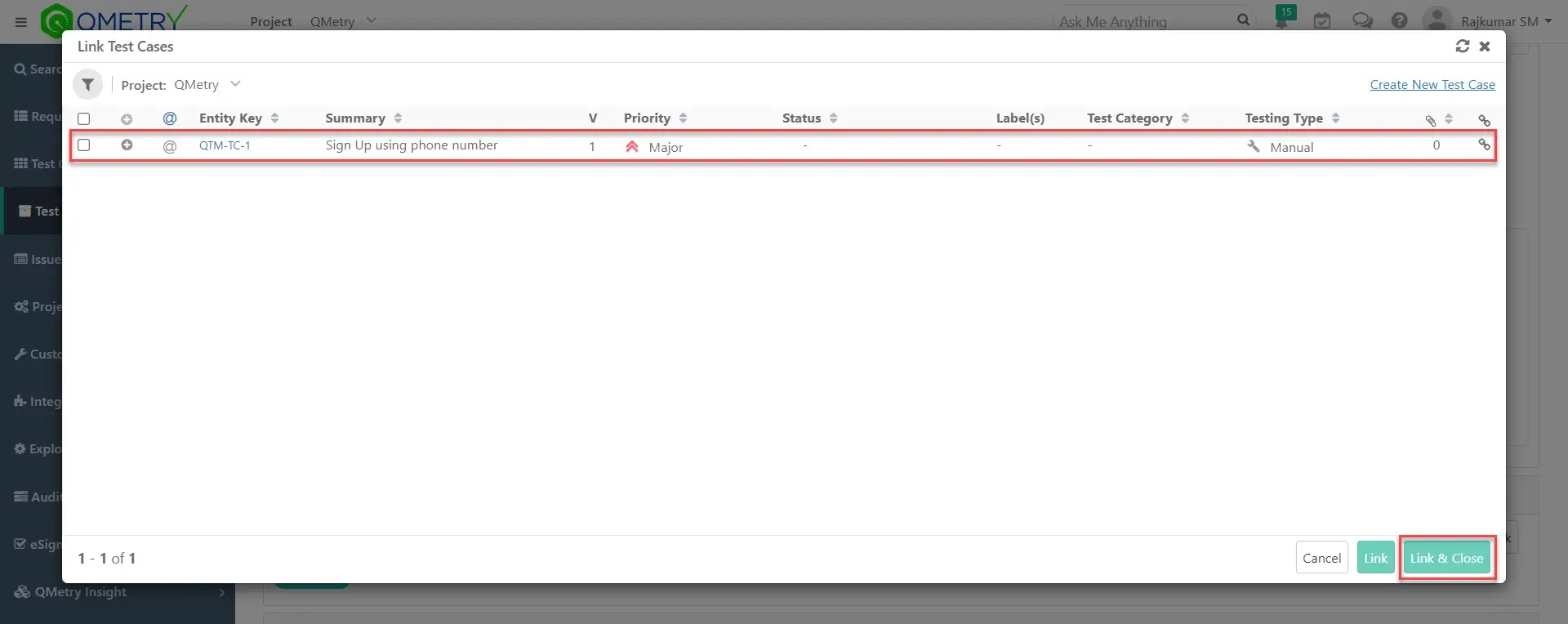
Click on the ‘Create’ button to create the test suite.
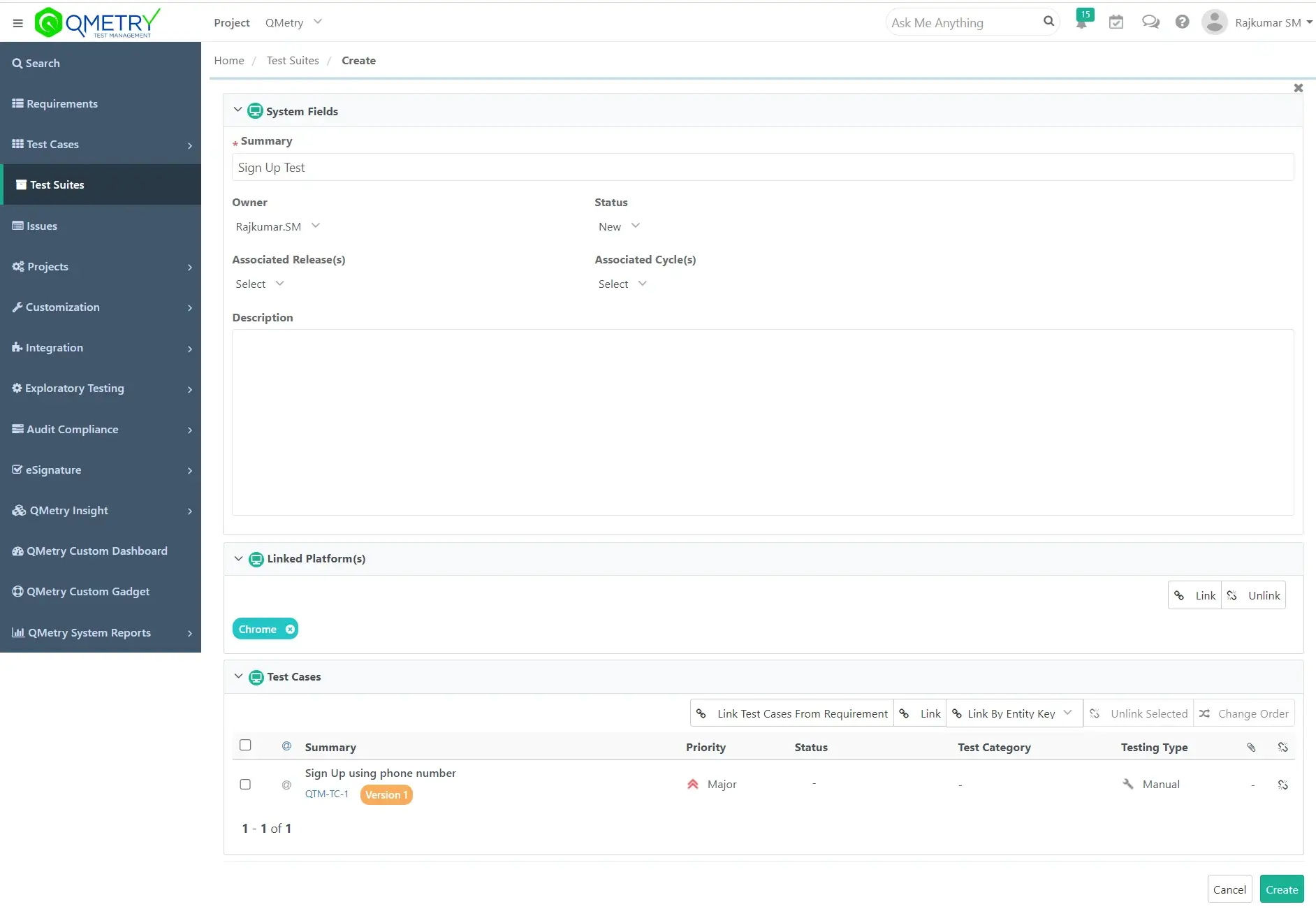
You can see the test suites you created in the list as shown below.

Test Execution
To do test execution, Go to Test Suites – open required Test Suite and click on execute button
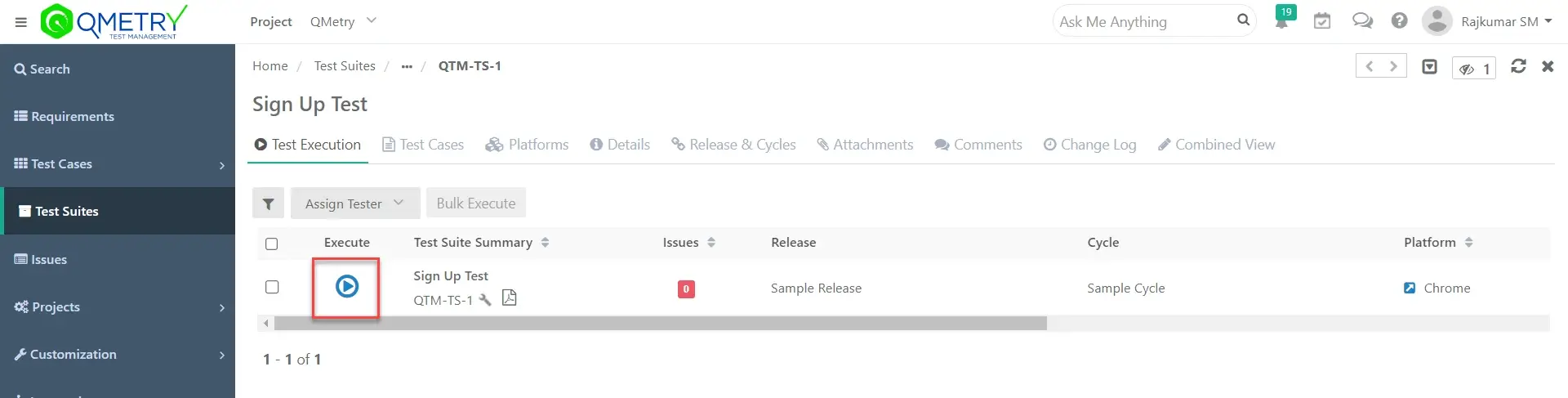
Click on ‘+’ button to see the test steps

You can see the detailed test steps as shown below
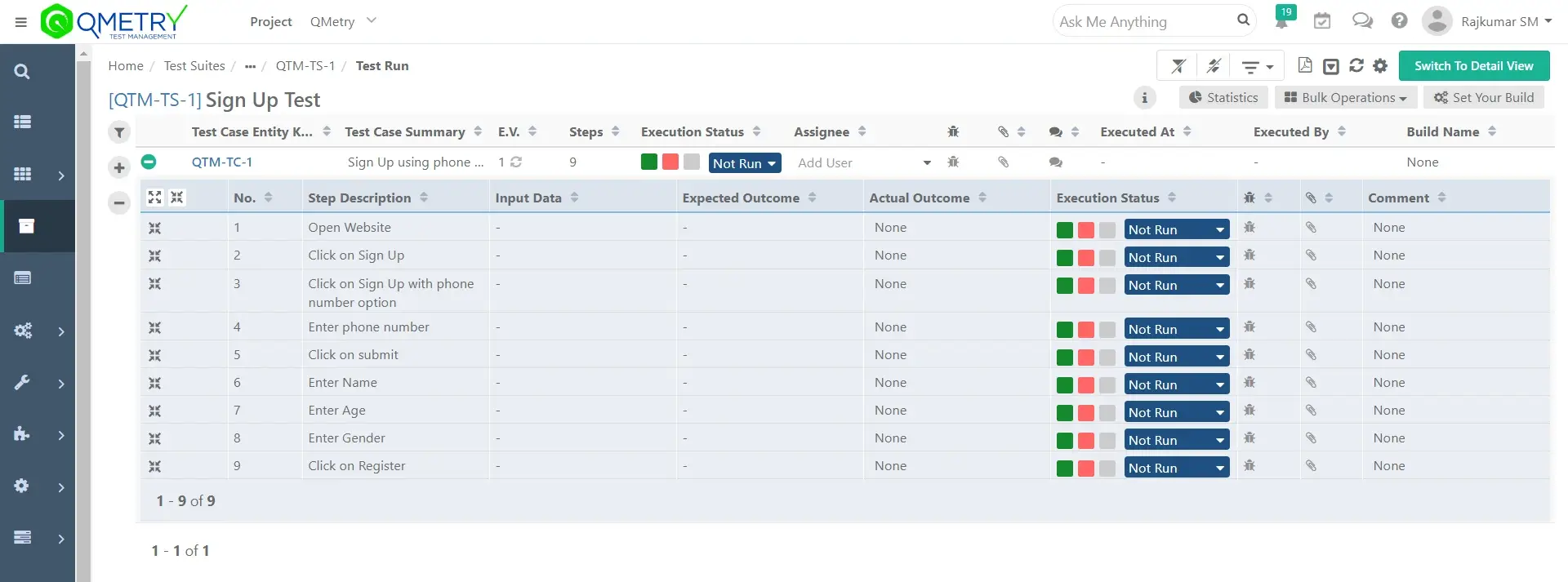
If the test suite is passed, set the status as Passed
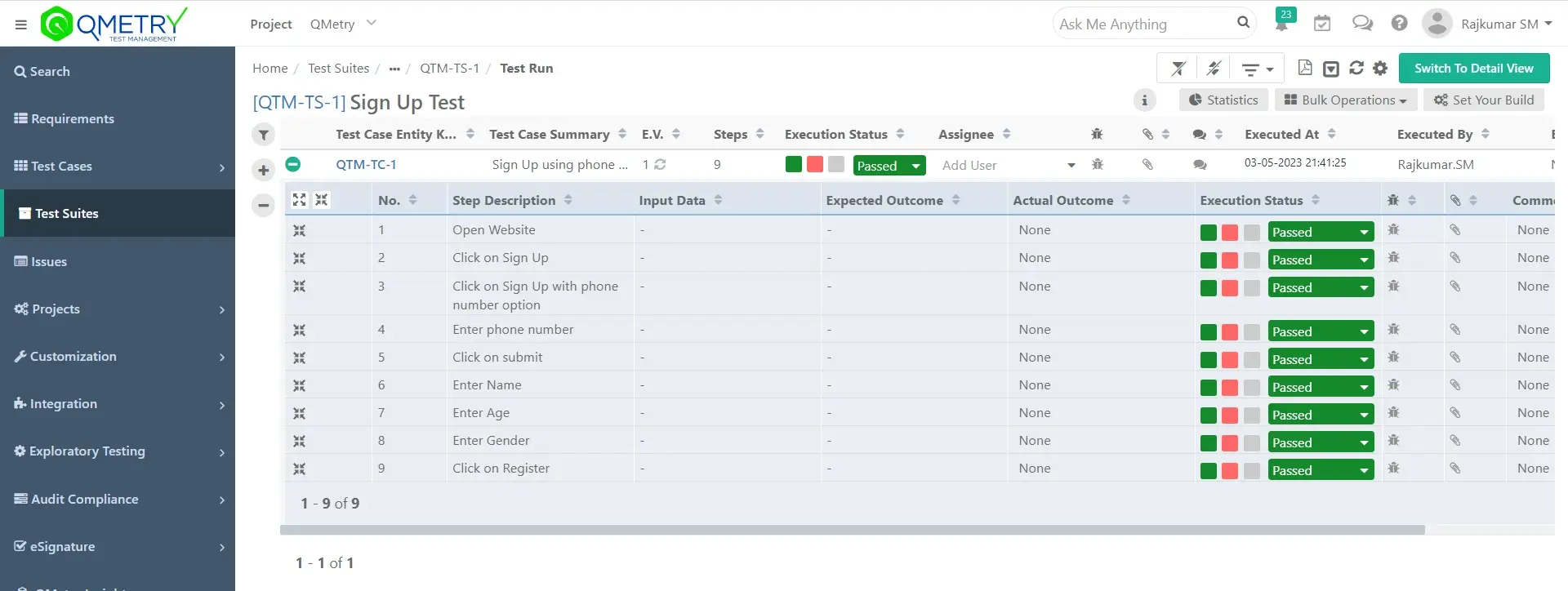
Test Execution Summary Report
You can see the test execution summary report by navigating to ‘QMetry System Reports’ – ‘Execution Summary Report’
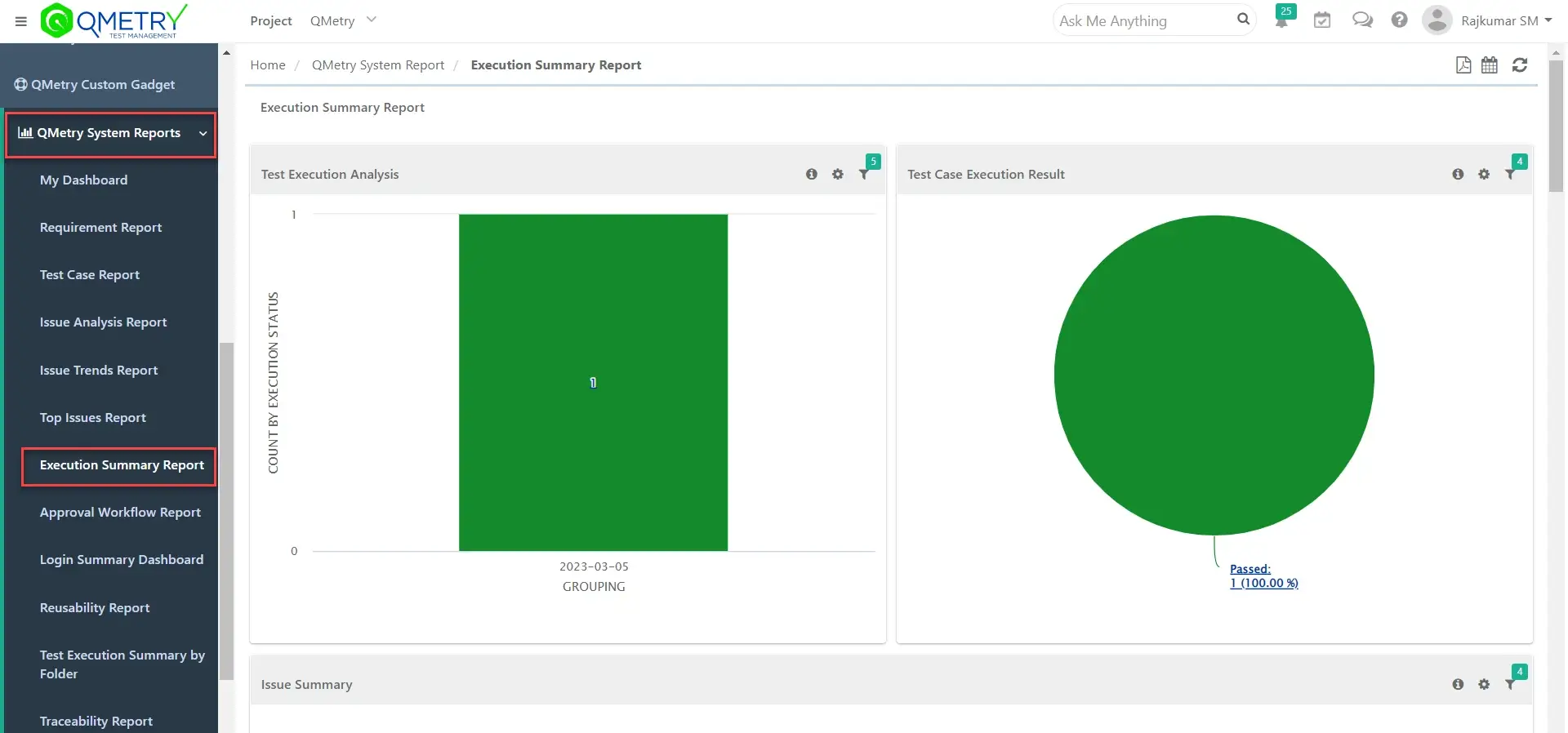
QMetry Test Management Review Video
Conclusion
Here’s the bottom line:
If you’re looking for a test management tool that handles end-to-end test management – QMetry Test Management is well worth checking out.
Our experience has been amazing, and I’m sure yours will be too.
Related posts:
- QMetry Test Management Review
- QMetry Test Management for Jira Review
- QMetry Test Management for Jira Tutorial