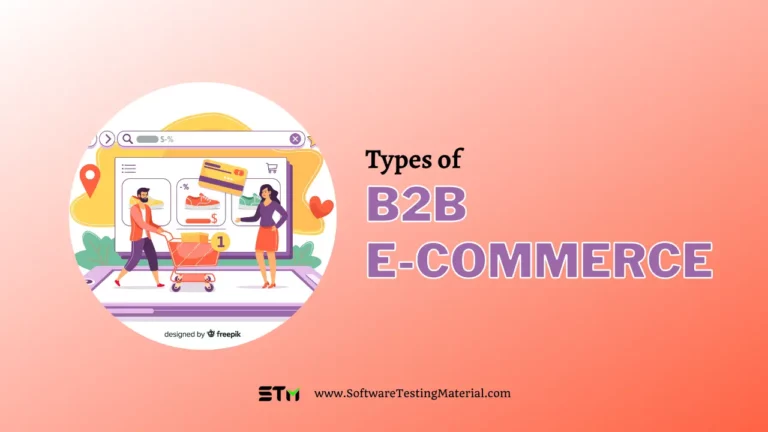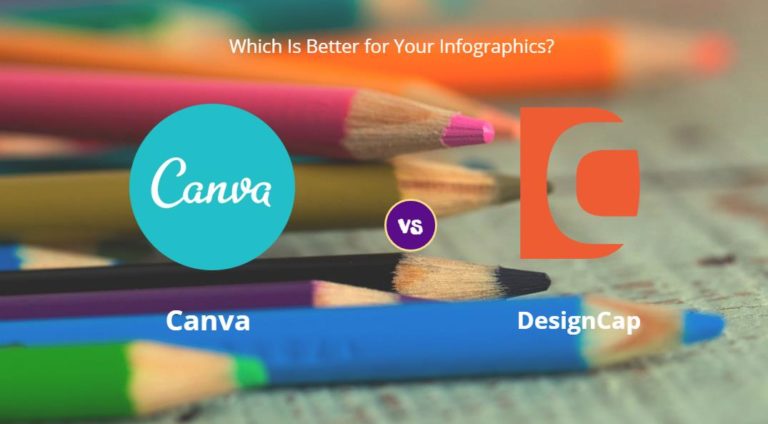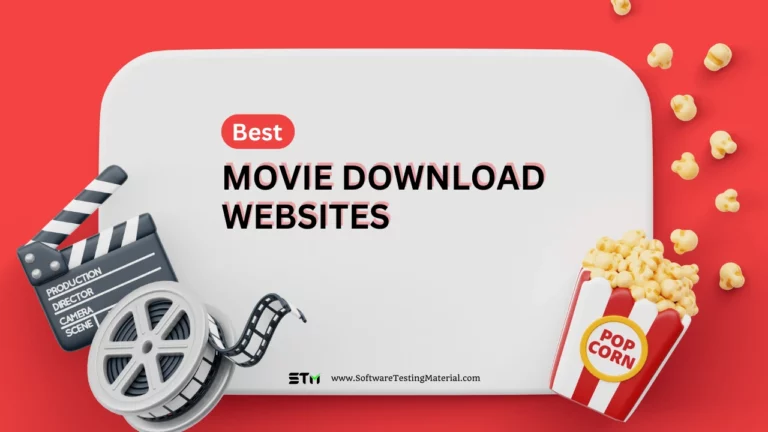How to Convert YouTube Videos to MP3 on Windows and Mac
Watching videos and listening to music on YouTube has been a common way for many people to spend their leisure time. However, enjoying content can be troublesome when network connectivity is poor or unavailable.
You may wonder if it’s possible to download YouTube videos and audio for offline playback. Thankfully, the answer is yes. With various third-party YouTube downloaders and converters, you can easily obtain YouTube video and audio content for offline enjoyment. Today, we will demonstrate how to convert YouTube to MP3 format on Windows and Mac computers.

The Benefit of Converting YouTube to MP3
YouTube hosts a wide variety of content like music videos, speeches, lectures and more. Converting these YouTube videos to MP3 allows for offline listening anywhere with smaller file sizes. Generally, people download and convert YouTube to MP3 for the following common reasons:
- It is convenient for offline or background listening without an internet connection by converting YouTube to MP3.
- Converting videos to MP3 saves significant storage space compared to downloading whole videos.
- You can build an extensive offline music library by converting YouTube music videos to MP3.
- You may want to reuse a soundtrack from one video in other non-commercial projects.
- Converting to MP3 provides permanent access to YouTube audio without the risk of the original video being deleted by the uploader.
How to Convert YouTube to MP3 on Windows
It is easy and straightforward to convert YouTube to MP3 on Windows with the help of a third-party YouTube to MP3 converter. You get a bunch of choices when coming to looking for a tool for converting YouTube videos to MP3.
#1. Using SurFast Video Downloader
SurFast Video Downloader is a video downloader for Windows and Mac computers. By downloading and installing this tool on your computer, you can easily convert any YouTube videos to MP3 by URL and select your preferred audio quality. In addition, if you have created a playlist for your favorite YouTube videos, you can directly convert YouTube playlists to MP3 or WAV and download them all at once by inputting the playlist URL.
As a professional YouTube downloader and converter, SurFast Video Downloader includes following features.
- Download YouTube videos and other videos in up to 8K quality
- Download private YouTube videos and playlists
- Convert YouTube videos to MP4 or WebM
- Convert YouTube videos to audio in MP3 or WAV
- Download and convert an entire YouTube playlist
- Batch download YouTube videos and audio (50 items per time)
- Rip audio to MP3 from videos
Now let’s see how SurFast Video Downloader helps you convert YouTube to MP3.
Step #1: Go to the official website to download and install SurFast Video Downloader on your PC.
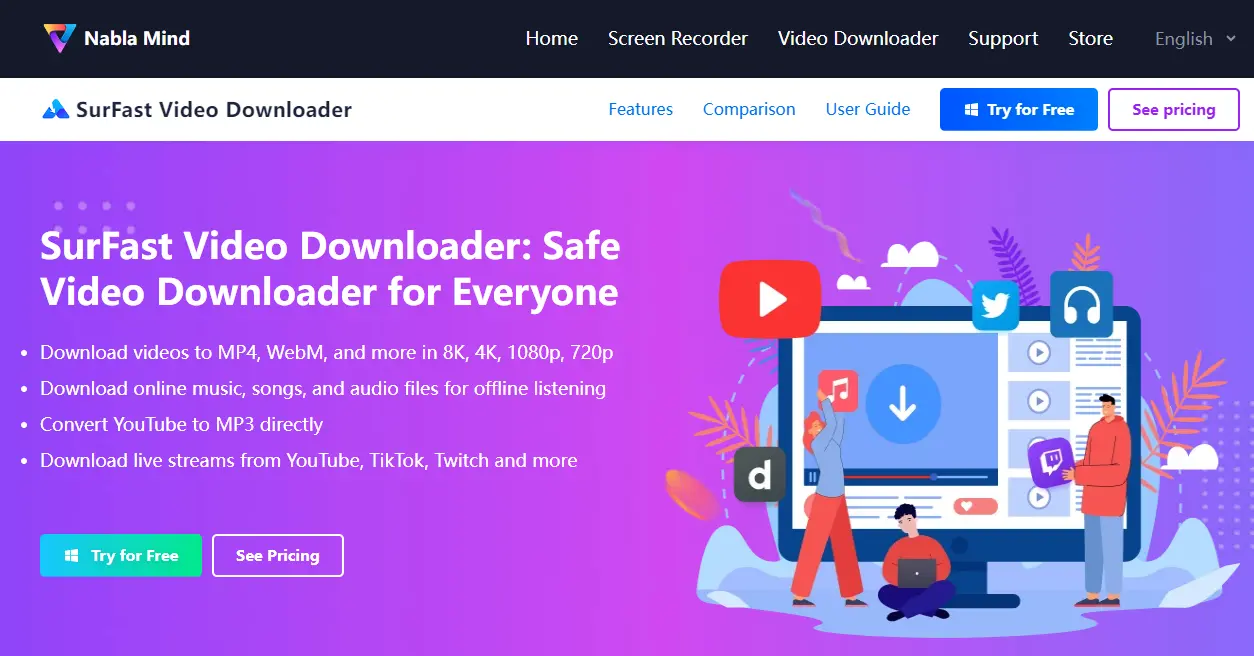
Step #2: Launch SurFast Video Downloader. Then go to copy the YouTube video URL you want to save the audio from.
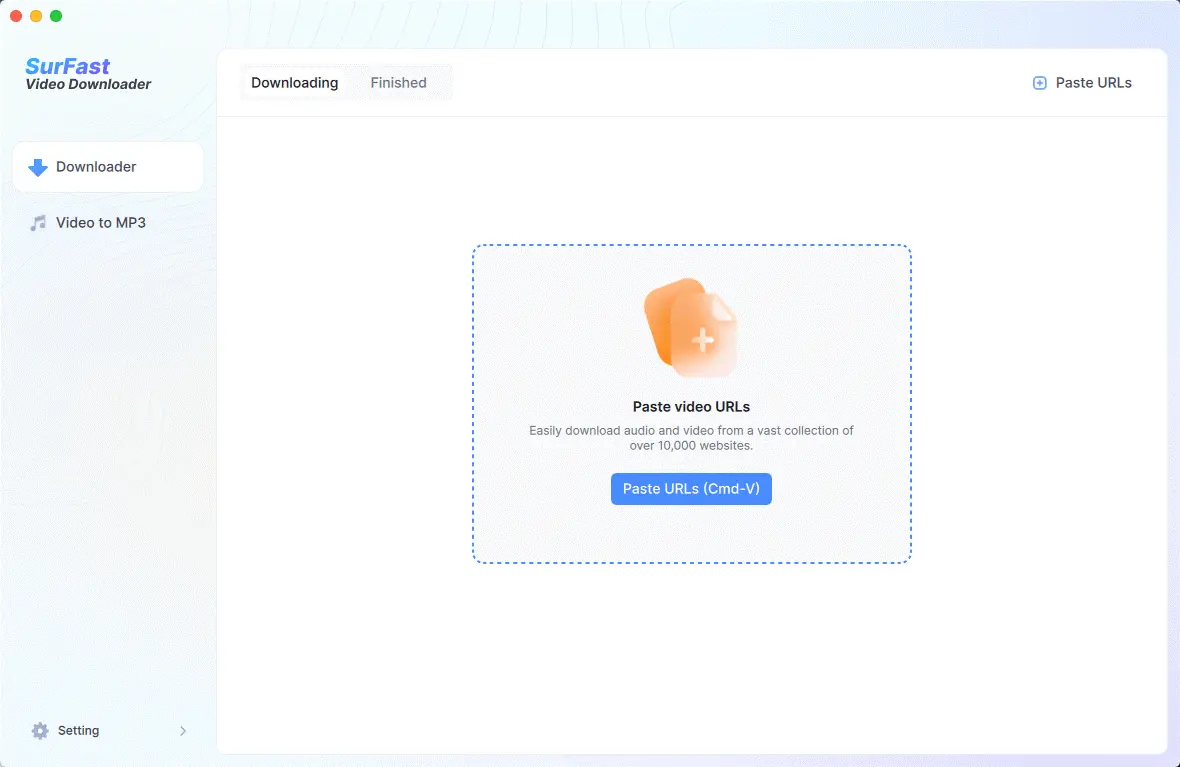
Step #3: Paste the video URL into the converter. Then click on the Audio(MP3) tab and select an audio quality. Choose the location to save the MP3 audio files, and then hit the Download button.
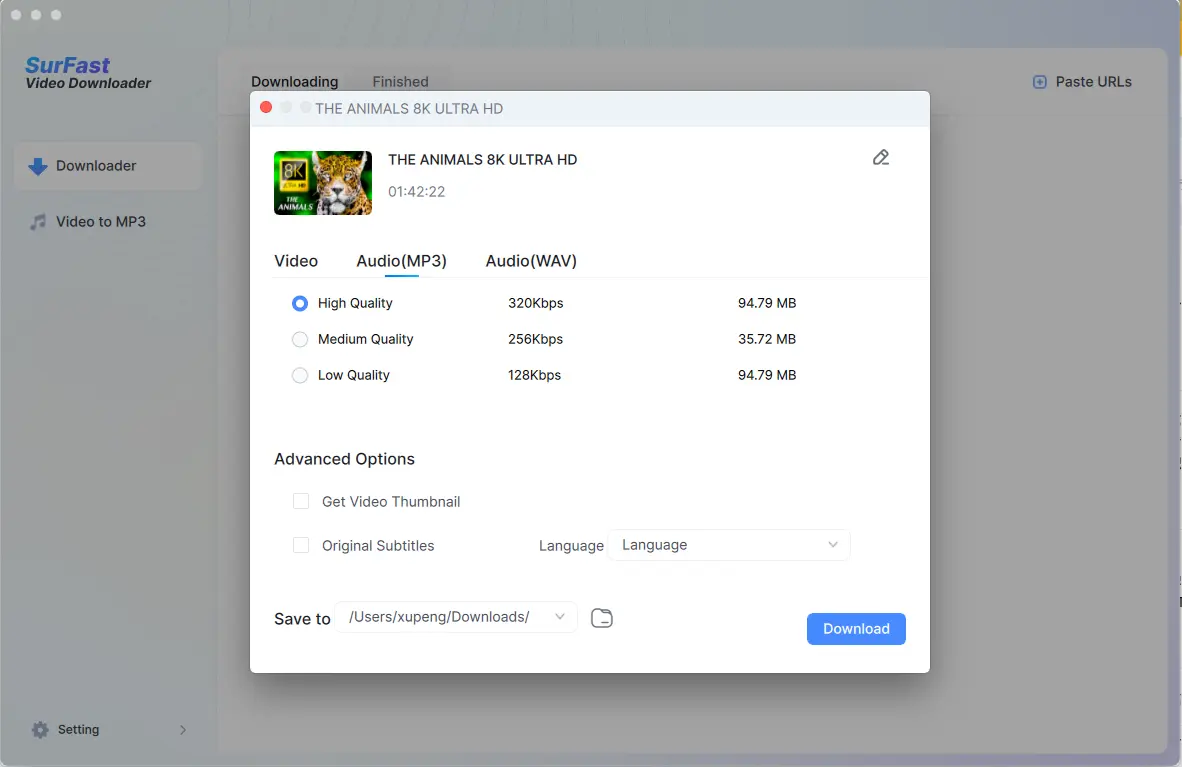
Step #4: The downloading process will start right now. Wait for the tool to download and convert the YouTube video. Then you can find the converted MP3 files in the Finished tab.
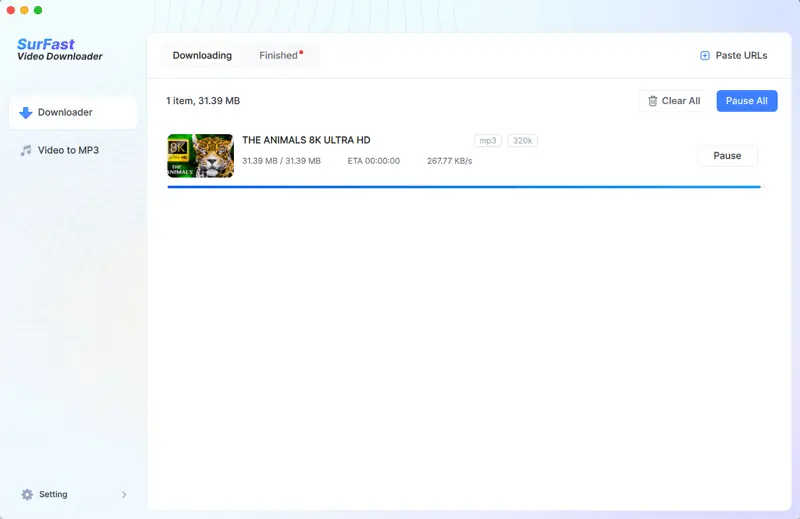
#2. VLC Media Player
VLC Media Player is an open-source media player that comes with video downloading and a conversion feature. You can use VLC Media Player to download a YouTube video from the Internet and convert it to MP3 inside the app. Check the detailed steps below.
Step #1: Download and install VLC Media Player from its website. Click the icon to run it on your PC.
Step #2: Go to YouTube’s website to copy the URL of the video.
Step #3: Click Media > Open Network Steam paste the video URL in the popup and click Play.
Step #4: Then VLC Media Player will play this online YouTube video inside the app. Go to Tools > Codec Infomation and copy to the URL displayed in the Location.
Step #5: Paste the URL into a new tab in your browser. Then right-click on the screen and select Save as… and wait for a while. Then you will see a new window that lets save the YouTube video to your PC.
Step #6: After the video is saved, go back to VLM Media Player and select Media > Convert/Save…. Then click Add to browser and select the downloaded video on your PC. Click Convert/Save.
Step #7: In the new window, select Audio – MP3 for Profile and select the folder to save the converted MP3 file. Then click Save to start the conversion. Wait for the process to complete.
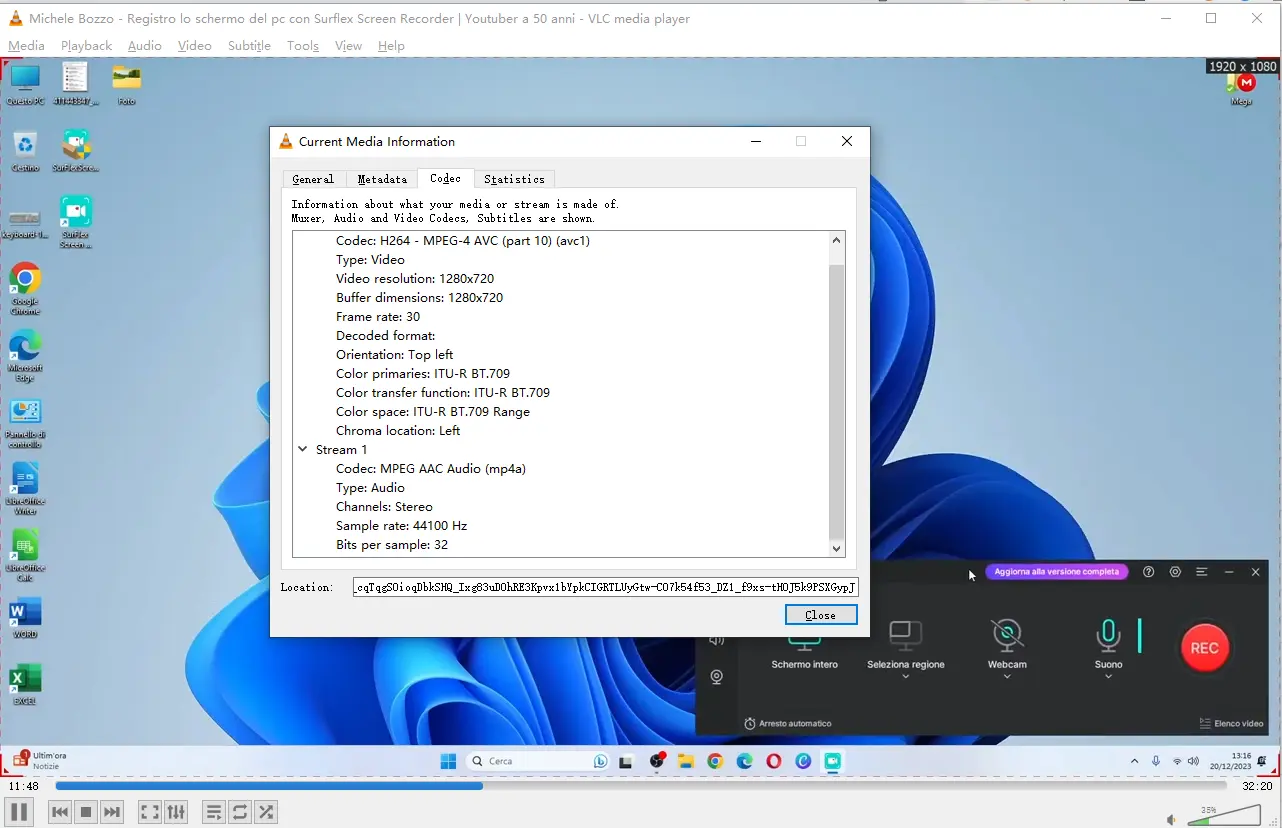
How to Convert YouTube to MP3 on Mac
This solution to convert YouTube to MP3 on Mac is similar to the process on Windows. You can use both SurFast Video Downloader and VLC Media Player to convert YouTube videos to MP3 on Mac. In case you want to know more ways, we have covered one more free tool that converts YouTube videos to MP3.
#1. OnlyMP3
OnlyMP3 is a free online YouTube to MP3 converter that allows you to convert a YouTube video to an MP3 format on a Mac from a browser, without installing any software. It provides you with a convenient and fast way to convert YouTube videos to MP3 directly from any browser.
There are many free online converter that rips audio from YouTube in MP3 formats. Most of them contain harmful ads on the webpage or may go down easily. OnlyMP3 is relatively stable and contains fewer ads. If you want to convert a few YouTube videos to MP3 occasionally, you can try this online converter from a Windows PC, Mac, or mobile device.
Step #1: Go to the OnlyMP3 website.
Step #2: Visit YouTube.com to copy the YouTube video’s URL.
Step #3: Go back to OnlyMP3 and paste the video URL into the blank bar. It will analyze the YouTube link automatically and display the download button.
Step #4: Click the download button to save the YouTube audio to your computer as an MP3 file.

Final Words
These are three ways available for you to convert YouTube videos on Windows and Mac. With them, you can easily save YouTube videos to MP3 to enjoy the audio offline. It is worth mentioning that you can also use a screen recorder that can directly record and save a YouTube video as an MP3 file.
FAQs for How to Convert YouTube Videos on Windows and Mac
Can you convert YouTube to MP3 with a YouTube Premium account?
No, you can’t. With a YouTube premium account, you can download videos to your devices and play them offline from the YouTube app. It doesn’t save them as a video file that can be played by a media player. The Premium account allows you to play YouTube videos in the background. Unfortunately, it does not offer the ability to convert YouTube videos to MP3 format.
How can convert YouTube videos to MP3 in high quality?
Third-party YouTube to MP3 converters like SurFast Video Downloader offers high-quality audio download options. You can save YouTube videos as MP3 files with bitrates of up to 320 Kbps, depending on the original audio quality in the YouTube videos.
Can you convert YouTube videos to MP3 for free?
Sure, you can. By using free online YouTube to MP3 converters or open-source converters, you can convert YouTube videos to MP3 without cost. Additionally, you can use a free YouTube downloader along with a free video-to-MP3 converter to jointly complete the task.
Can I download YouTube videos as MP4 files?
Yes, you can. You can use a YouTube downloader to save YouTube videos in the MP4 format. Most of them directly save YouTube videos to MP4. The mentioned SurFast Video Downloader and VLC Media Player can also be used to download YouTube videos as MP4 files.
Related posts:
- Best Free YouTube Video Downloader Apps [2023 Update]
- Best Free YouTube To MP3 Converter [2023 Update]
- 15+ Best Video Player For Windows 10 | Media Players for Windows PC
- 10+ Best Video Player For Mac | Media Players for Mac OS
- SolarMovies Alternatives
- Putlocker Alternatives
- Free YouTube To MP3 Converter