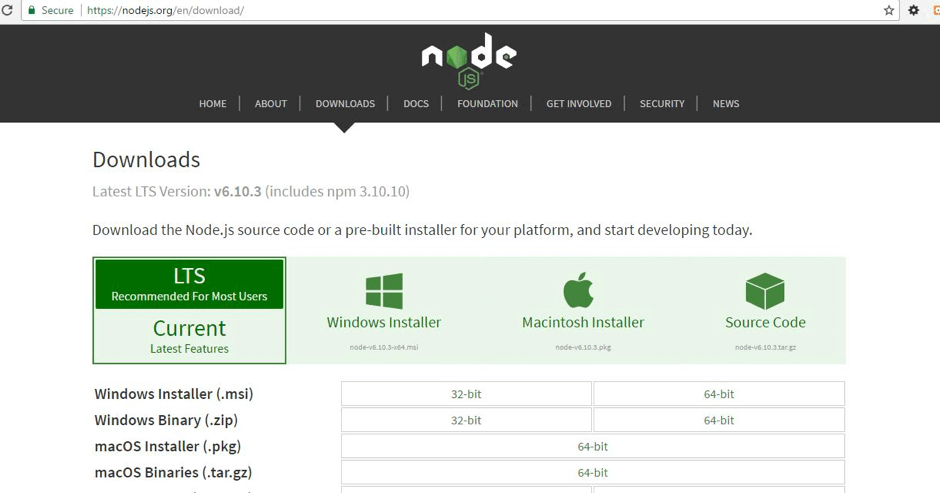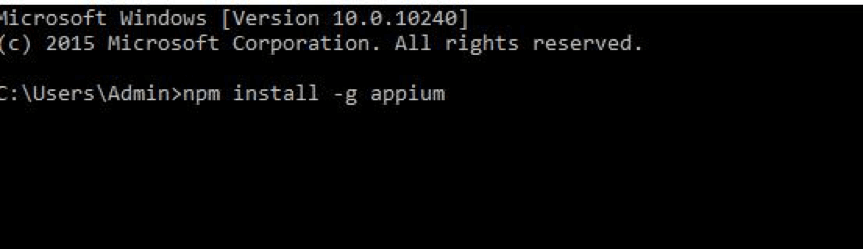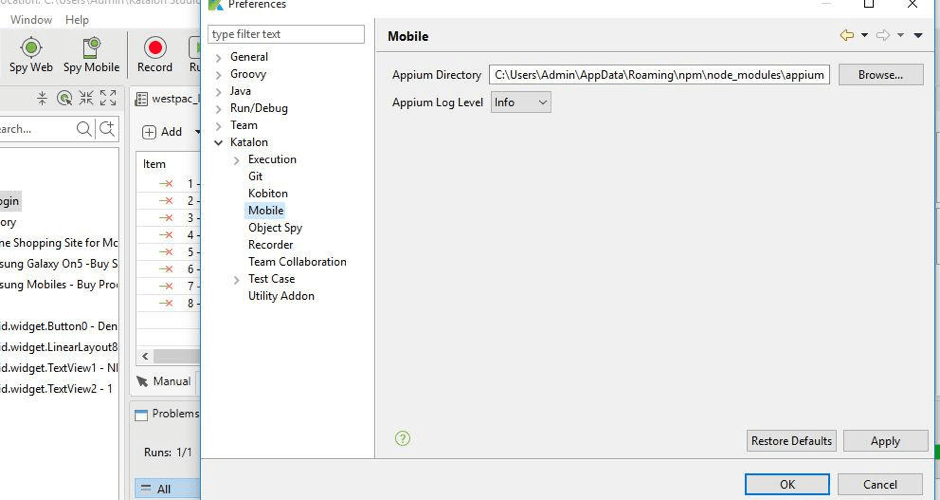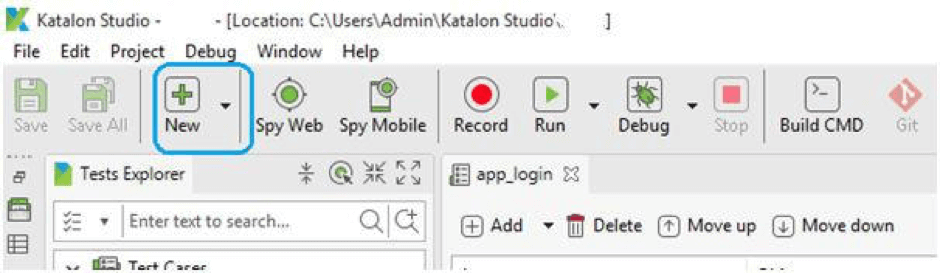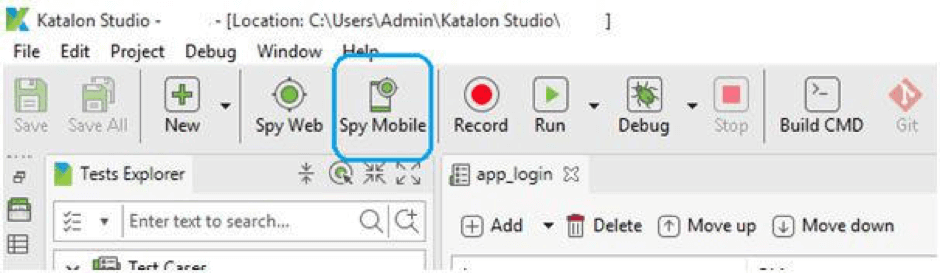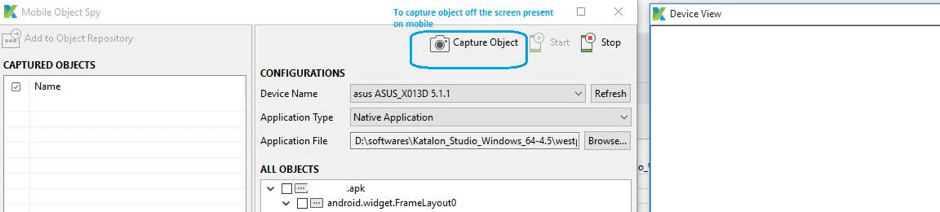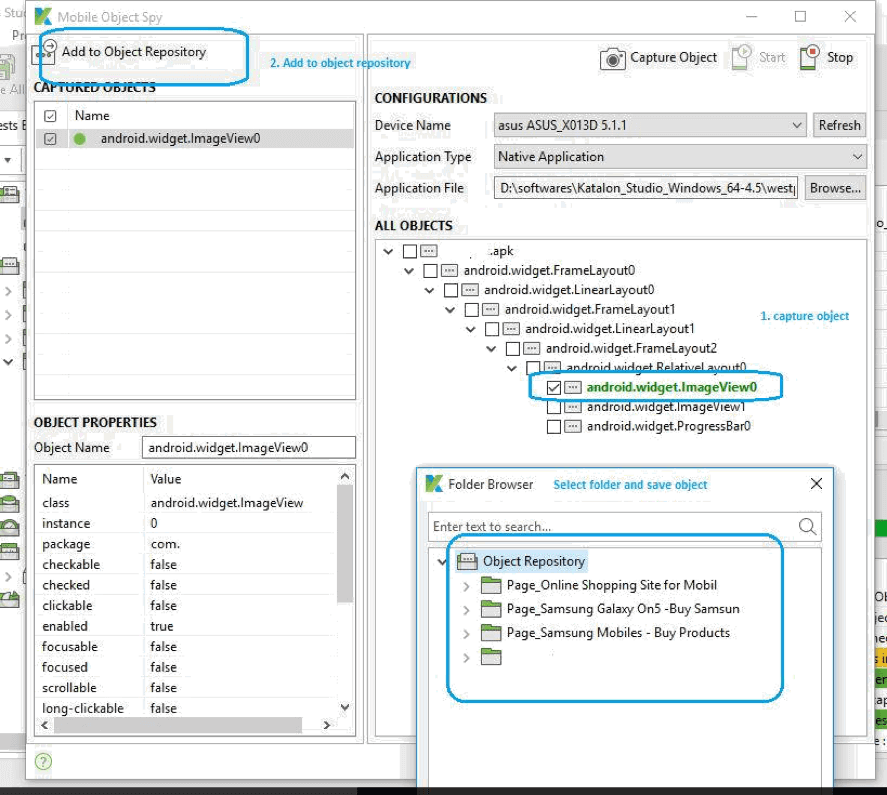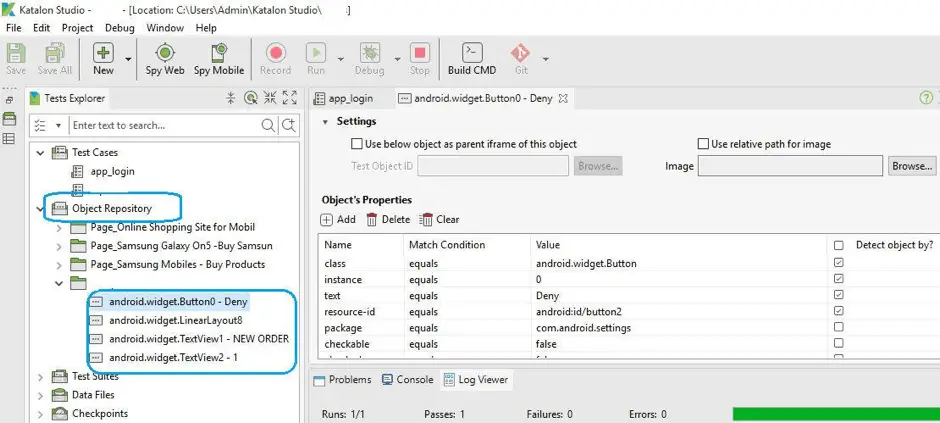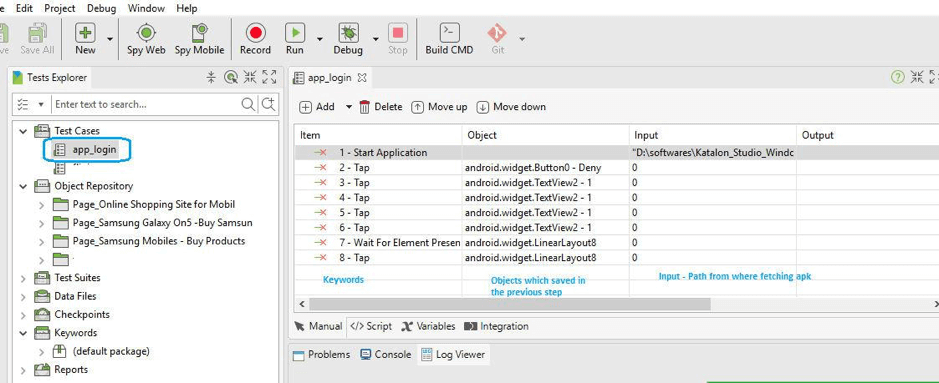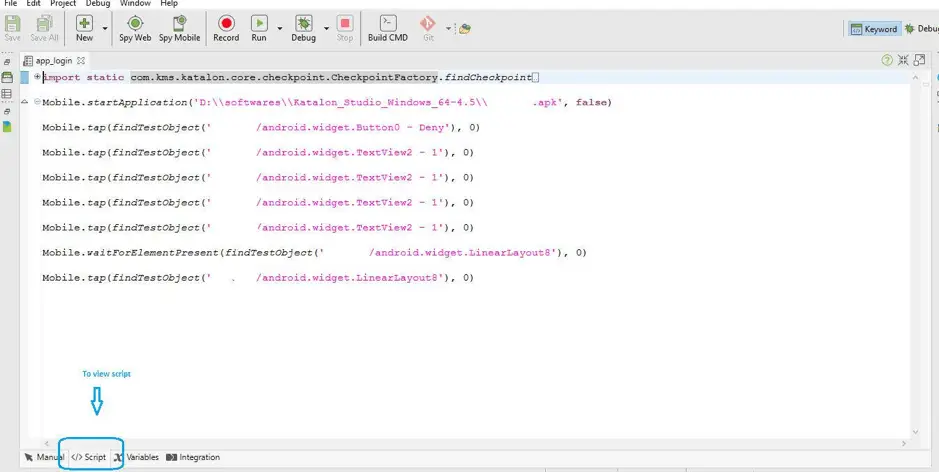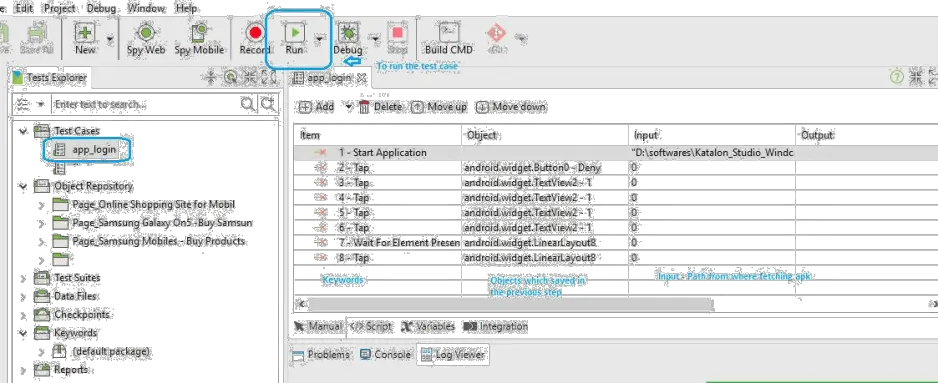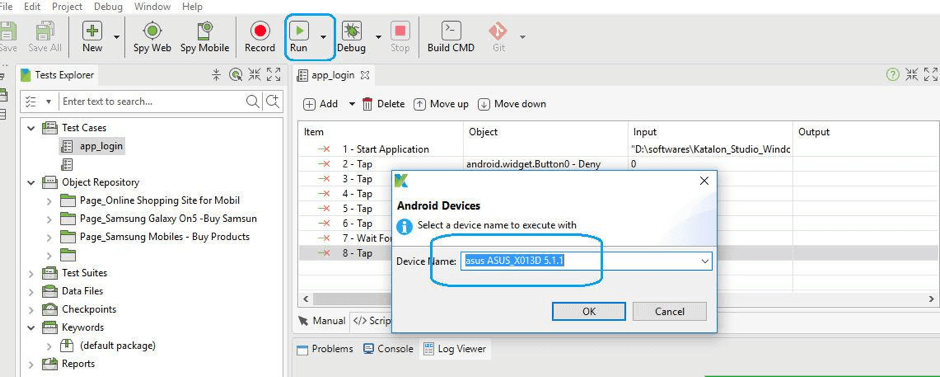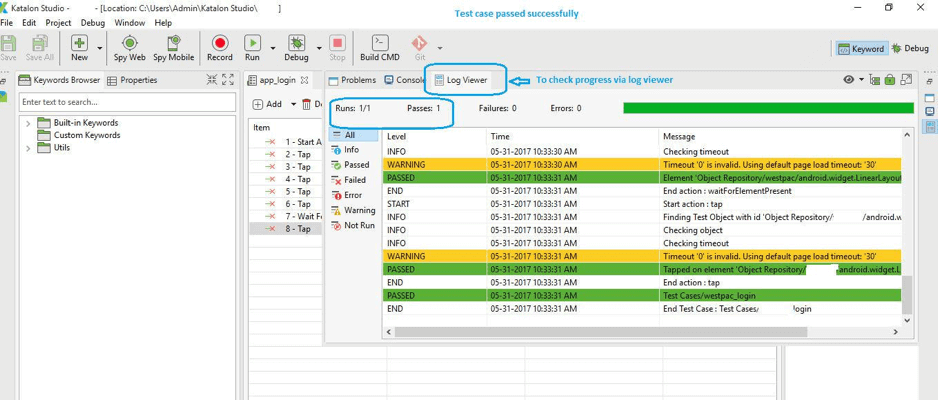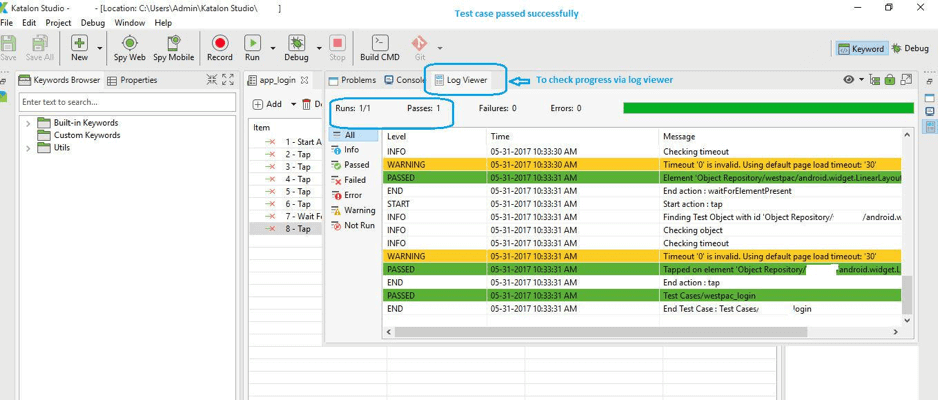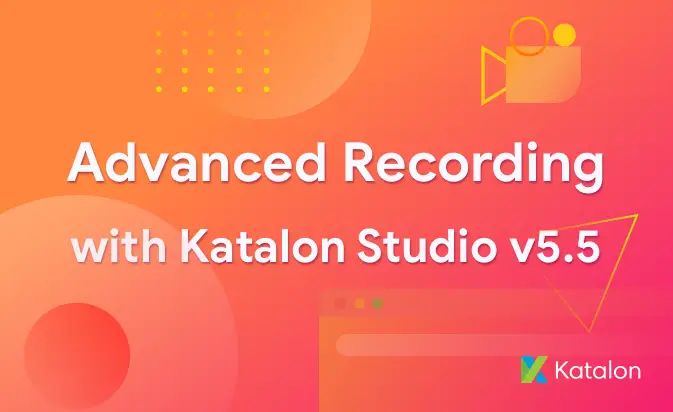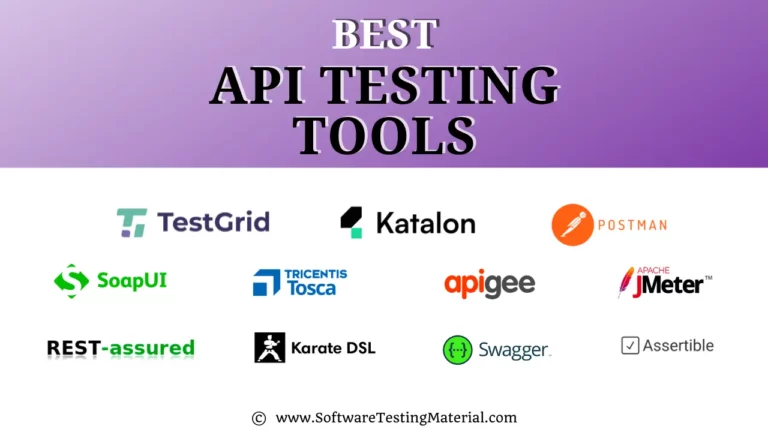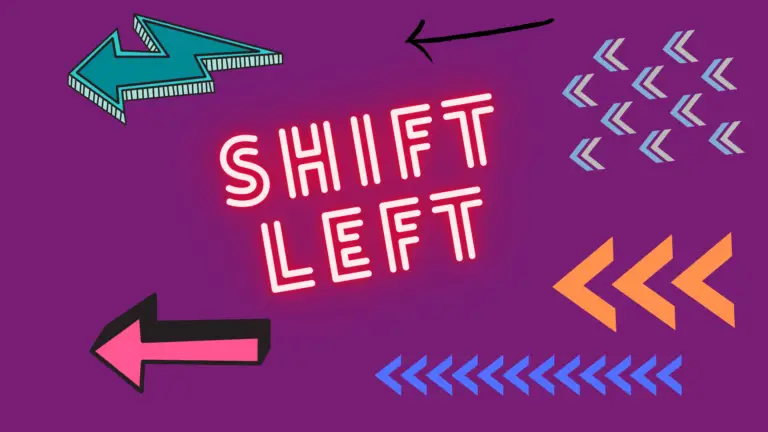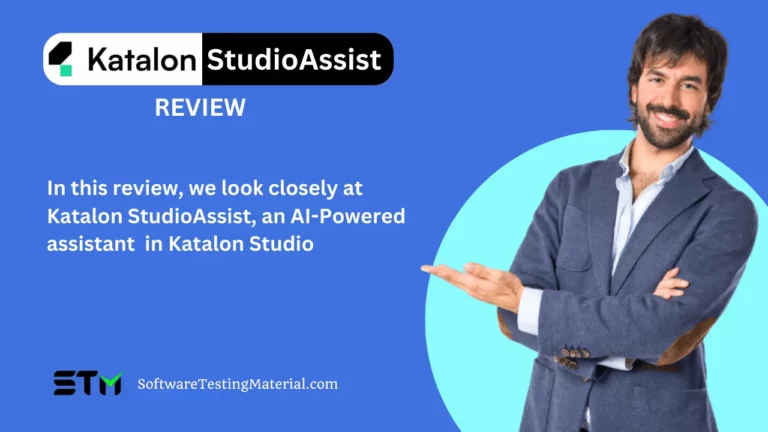Katalon Studio Mobile Automation Testing | Software Testing Material
In this post “Katalon Studio Mobile Automation Testing”, we see how to do simple mobile automation testing with Katalon Studio.
Below are the steps to execute script or to automate Android app using Katalon Studio on Windows 10. But there are few prerequisite for the same:
- Katalon Studio
- Node JS
- Appium
- Enabling developer mode on Android device
Install Katalon Studio
Katalon Studio set up – Download and install Katalon Studio
Install Node JS
Node js – Download and install Node.js from https://nodejs.org/en/download/
Note: To follow the steps of installation for Node JS, please refer here.
Install Appium
Appium – Enter command prompt and enter below command to install Appium
npm install -g appium
Note: To follow the steps of installation for Appium, please refer here.
Appium directory settings need to be done in Katalon Studio:
- Open Katalon Studio.
- Menu >> Windows >> Katalon Studio Preferences >> Katalon >> Mobile settings. Here, set AppiumDirectory folder and it will be something like:
Enabling developer mode on Android device
USB Driver for Android device using for testing
- Install USB Driverfor your phone
- Go to Settings -> Developeroptions and turn it on
- Connect your Android device to the computer using USB cable.
Test Execution
- Open Katalon Studio
- Create a new test case
- Click on Spy Mobile – A new window will open where user can capture objects
- Mobile Object Spy – window will open. Here you can set configuration such as specifying the device for testing as well as the APK app to be tested. Click on Start when you’re done with settings.
- After clicking on Start, now the apk will run and user can click on Capture Object and start capturing objects.
- Capture objects and add to a folder.
- This is how your captured objects will appear in Katalon Studio:
- Now you can create script using:
- Keyword– These can be fetched on right click under Item and Add >> Mobile keyword
- Object– These can be fetched from objects saved under repository
- Input– Input is required for certain keyword. For example, the first step to Start Application needs to have information about the apk file path.
- Now execute with the Android device from the Run button of the main toolbar.
- Select your device from the Android Devices list. Click OK.
- Test case passed successfully
The steps above create and run a simple test. For advanced features such as branching, looping, or validation, you can refer to the following articles:
- Common Validation
- Control Statements
Congratulations! Now can write own scripts manually using mobile and Katalon Studio.
About Author:
Abhishek Goel – QA Automation Engineer. Have been in IT industry from more than 8 years and have worked with number of clients from US, UK, South East Asia and ANZ. I am into manual, automation, performance, security testing and very passionate in learning new tools and technologies in Testing.
Check out the complete Katalon Studio Tutorial by clicking on below link: