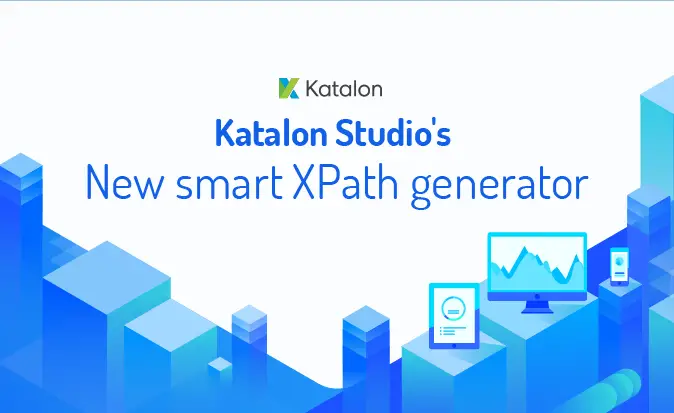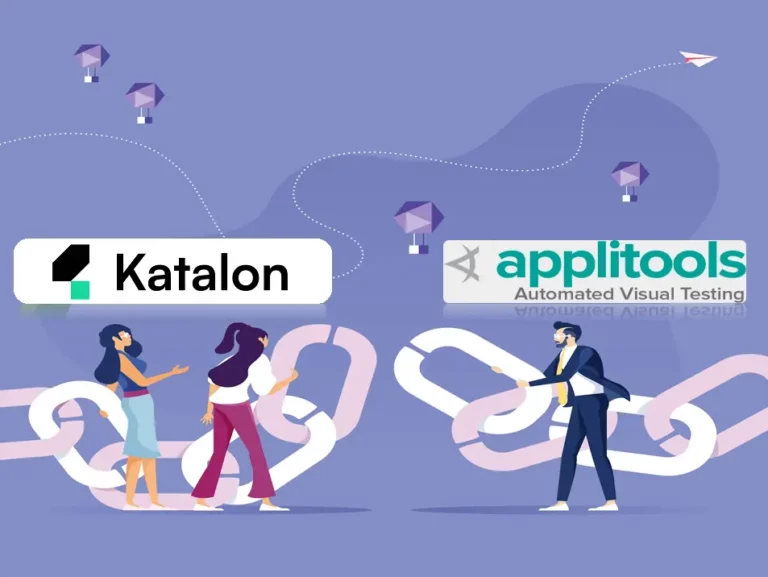Setting up API testing project
REST APIs and SOAP web services are specific APIs that can be published and called over the Internet by client applications. Katalon Studio supports functional testing of these kinds of APIs. This topic provides an overview of how to set up a project for API testing.
Proxy Settings
Proxy can be configured at: Preferences > Proxy. The setting affects both WebUI and WebService test execution.

Where:
| Field | Description |
| Proxy Option | Specify how Katalon Studio will deal with proxy
|
| Proxy Server Type | Specify the type of the proxy server. Katalon Studio currently supports three types of proxy server: HTTP, HTTPS, and SOCKS |
| Address & Port | The IP address and port of the proxy server |
| Authentication | Users can specify the username and password to access the proxy server if required.
|
Certificate settings
Users may find their computers setup in a network that requires certification setup in order to access the internet.
Katalon Studio supports the capability to bypass certificate validation so that users with restricted network policy can work with Katalon Studio as usual. This setting can be found at Project > Settings > Network and it affects both WebUI and WebService testings.

External Library
With this setting, you can manage your external libraries by adding new ones or remove existing ones. Please access the settings at menu Project > Settings > External Libraries.
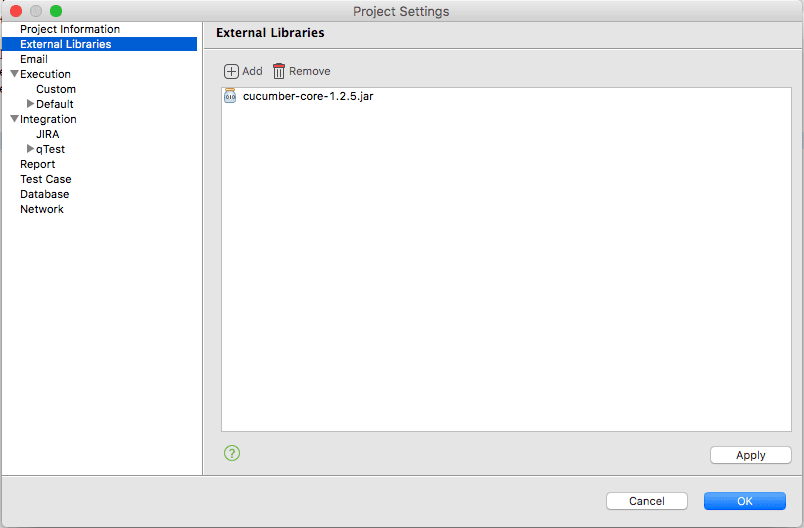
- Add: Click to add your external libraries. The selected libraries will be copied to Drivers folder of Katalon project
- Remove: Click to remove existing libraries. They will be removed from Drivers folder in Katalon project
The added libraries can be imported and utilized in the Script View of test cases, as below: