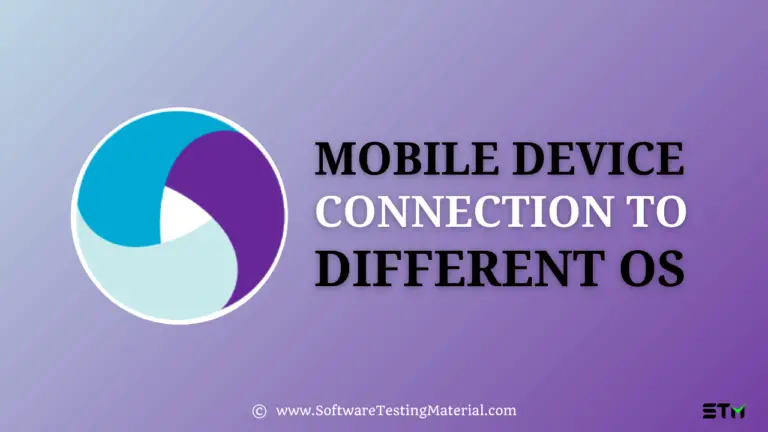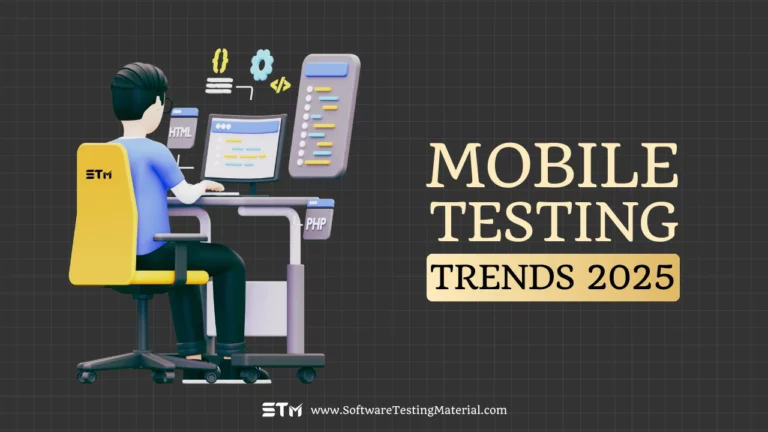Appium Installation 2025: How to Install Appium on Windows & Mac
In the last post of this Appium Tutorial, we have learned 5 reasons to choose Appium. In today’s tutorial, we will learn how to install Appium in Windows as well as MAC.
Installing Appium is not a very difficult task and can be easily done by referring to the steps mentioned below.
Installation of Appium on Windows for Android
We can install Appium on Windows using the following two methods:
1. Install Appium with node.js
Step 1: Check if node.js and npm are installed in your system by going to the command line and typing the command:
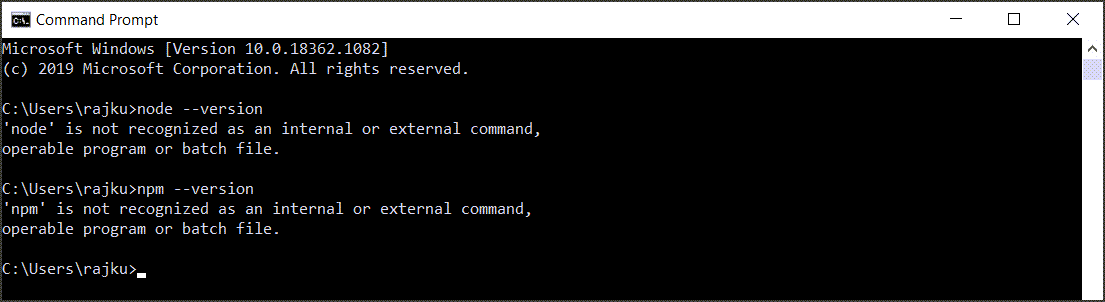
node --version
and
npm --version
If the version is not found then it means you do not have it in your system.
Step 2: Download node.js from the web considering the correct bit size from https://nodejs.org/en/download/
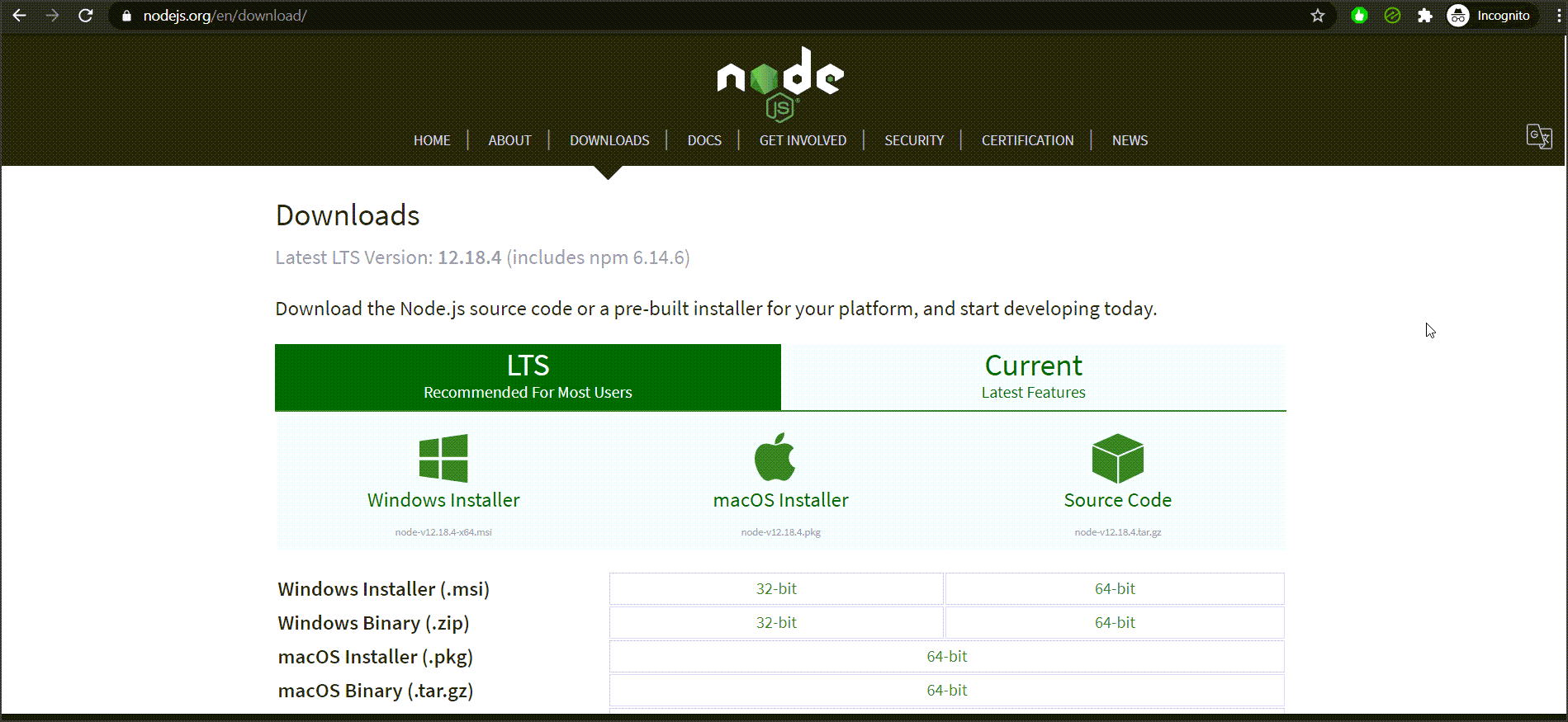
Step 3: Run the installer & install node.js & npm
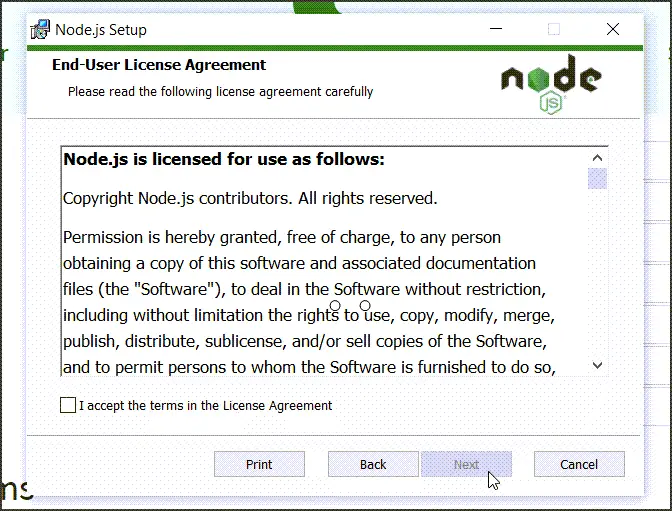
Step 4: Re-check if node.js & npm are installed properly in the command line by typing the below command:
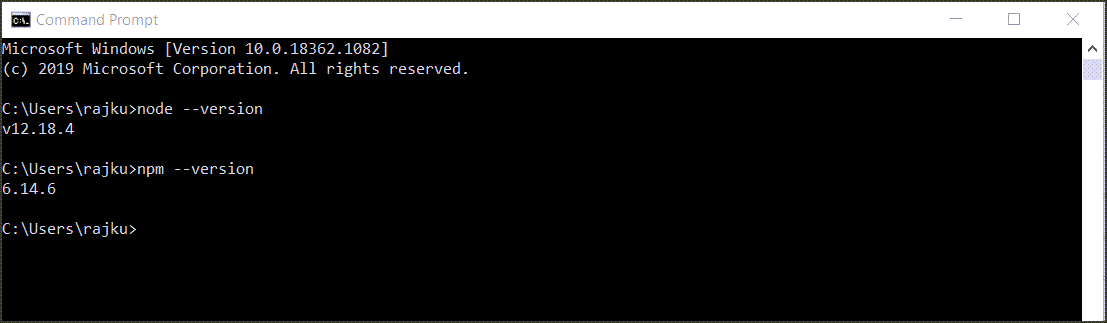
node --version npm --version
If the version is not found then it means you do not have it in your system otherwise you will get the version displayed.
Step 5: Install Appium with node.js by typing the following command,

npm install -g Appium
and hit enter
Please note -g is to install the operation globally in your system.
Step 6: Now we will check if Appium is installed by typing the following command,

Appium -v
Step 7: Start Appium by typing the following command and hit enter.

Appium
2. Install Appium with Appium Desktop Client
Step 1: Download Appium desktop client by navigating to the following links
http://appium.io/
https://github.com/appium/appium-desktop
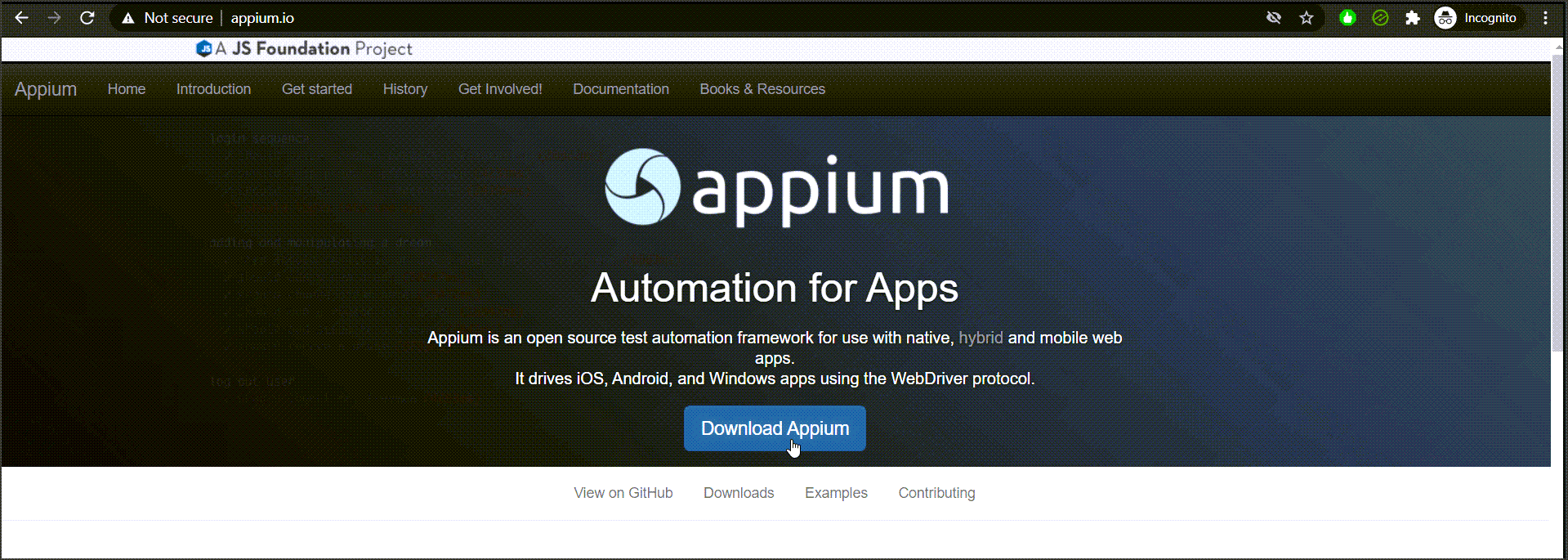
Step 2: Install Appium desktop client
Here the Appium desktop client is a flexible UI, through which you will be handling and managing the tasks.
Look out for the known issues quoted on the website and spare some time to read the additional theory on the page, in order to be well informed about the application even before you start using it at first.
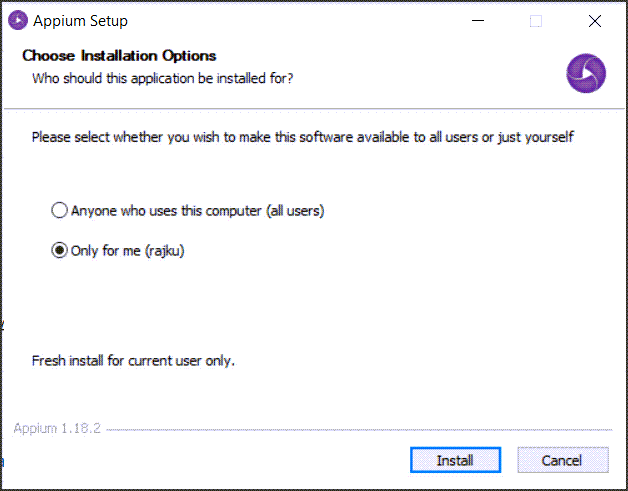
Step 3: Start Appium through Appium desktop client
Once you find the Appium application short-cut up on your system desktop, click on it and you will see the below screenshot.
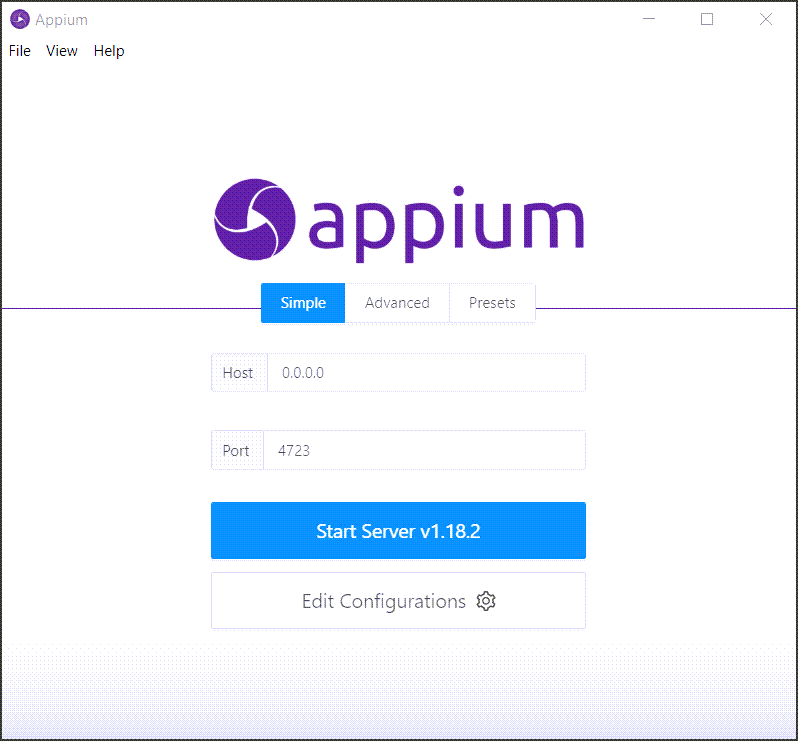
The hostname is by default 0.0.0.0 and by clicking on the start server button you can actually start the Appium server.
Please note that the above mentioned two methods can only run one at a time. So if you are trying to start from the desktop client then there is no point in using the other method.
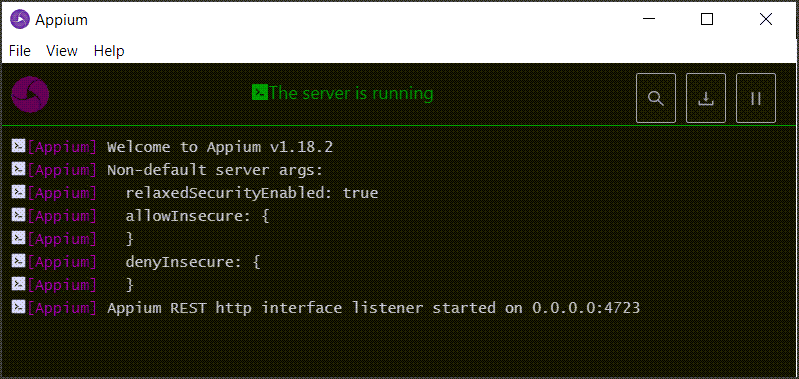
Step 4: To check Appium installation & dependencies
Appium Doctor is very useful if you want to check the Appium installation, dependencies and also to check in case you have missed out anything.
Install appium-doctor by the below link,
https://github.com/appium/appium-doctor
Then go to the command line and check by typing the following command,
npm install appium-doctor -g
appium-doctor -h
appium-doctor --android
Installation of Appium on MAC for iOS
We can install Appium on Windows using the following two methods:
1. Appium Installation with node.js
http://appium.io/
Step1: To Check if node.js and npm are installed in your system by going to the command line and typing the command:
node -v
Step 2: Install and download node.js navigate to the following link
This link is for the homebrew website and it can be used to install packages in macOS
https://brew.sh/
To install homebrew, all you need to do is to copy the script as seen in the below screenshot, from the website and paste it in the terminal post.
Once this is done, in the command line type the command ‘ brew install node ‘ and this will start installing node in the macOS.
Ideally, it will first update homebrew and then start the installation of the node.
Step 3: Re-check if node.js & npm are installed properly in the command line by typing the below command:
node -v
npm -v
Or
node --version
npm --version
If the version is not found then it means you do not have it in your system otherwise you will get the version displayed.
Step 4: Install Appium with node.js by typing the following command,
npm install -g Appium
Please note -g is to install the operation globally in your system.
Step 5: Now we will check if Appium is installed by typing the following command,
Appium -v
Step 6: Start Appium by typing the following command.
Appium
2. Install Appium with Appium desktop client
Step 1: Download Appium desktop client by navigating to the following links,
http://appium.io/
https://github.com/appium/appium-desktop
For mac, you can select the latest version and get suitable .dmg file.
Step 2: Double click on the .dmg file to install Appium desktop client
As mentioned earlier, the Appium desktop client is a GUI, through which you will be handling and managing the tasks.
Look out for the known issues quoted on the website and spare some time to read the additional theory on the page, in order to be well informed about the application even before you start using at first.
Step 3: Start Appium through Appium desktop client
Once you find the Appium application on your system, click on it and you will see the below screenshot.
Please note that the abovementioned two methods can only run one at a time. So if you are trying to start from the desktop client then there is no point in using the other method.
Step 4: To check Appium installation & dependencies
Appium Doctor is very useful if you want to check the Appium installation, dependencies and also to check in case you have missed out anything.
You can visit the below link to get the Appium-Doctor,
https://www.npmjs.com/package/appium-…
https://github.com/appium/appium-doctor
The command needed to get Appium doctor globally,
npm install appium-doctor -g
The command to check the Appium doctor installation,
Appium doctor -v
The command to check the iOS setup,
Appium-doctor --ios
and hit enter
Post this, you will find all the information displayed about the installation and configurations required to use Appium further, in case of any problem, the Appium doctor will help you to see the same by highlighting it and giving a warning.
Related Posts:
- 5 Reasons Why We Choose Appium
- Most Crucial Mobile Application Testing Challenges
- Mobile Application Testing Tutorial
- Best Mobile App Testing Tools